Creating and sending a multimedia message – Palm TREO 700wx User Manual
Page 64
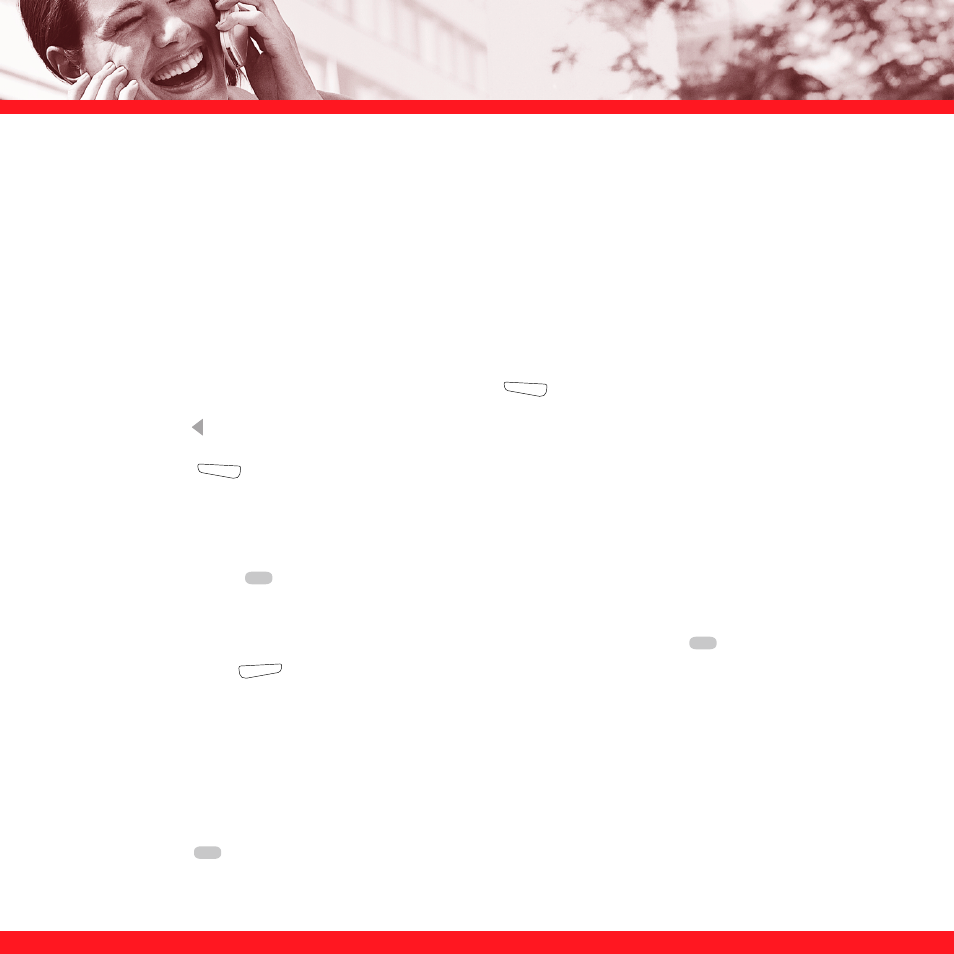
60
Creating and sending a multimedia message
Multimedia messages can include any of the following items presented as one or more slides:
NOTE
Even if your smartphone does not include a camera, you can still send, receive, and view pictures and videos.
1. Go to your Today screen and press Messaging
(left action key).
2. Press
Left until you see MMS in the title bar.
3. Press
New
(left action key).
4. Do one of the following to address the message:
■
If the recipient’s name and mobile number or email address are in your Contacts list,
press Center ,
select
Add Recipient, enter the first few letters of the recipient’s first or
last name, and then select the recipient’s name.
■
If the recipient’s name is in an online address book, press Center
, enter the name,
press Menu
(right action key), and then select Find Online. Select the name, and
then select to use either the phone number or email address. For more information, see
“Using an online address book” on page 50.
■
If the recipient’s name and mobile number or email address are not in your Contacts list,
enter the full mobile number or email address.
■
If you want to upload a picture or video to your Verizon Wireless PIX Place account, press
Center
, and then select PixPlace.
Ringtones
■
MIDI
Sound clips
■
WAV
■
QCELP
Pictures
■
JPEG
■
GIF
Videos
■
3G2
