Using keyguard, Using auto-keyguard and touchscreen lockout – Palm TREO 700wx User Manual
Page 104
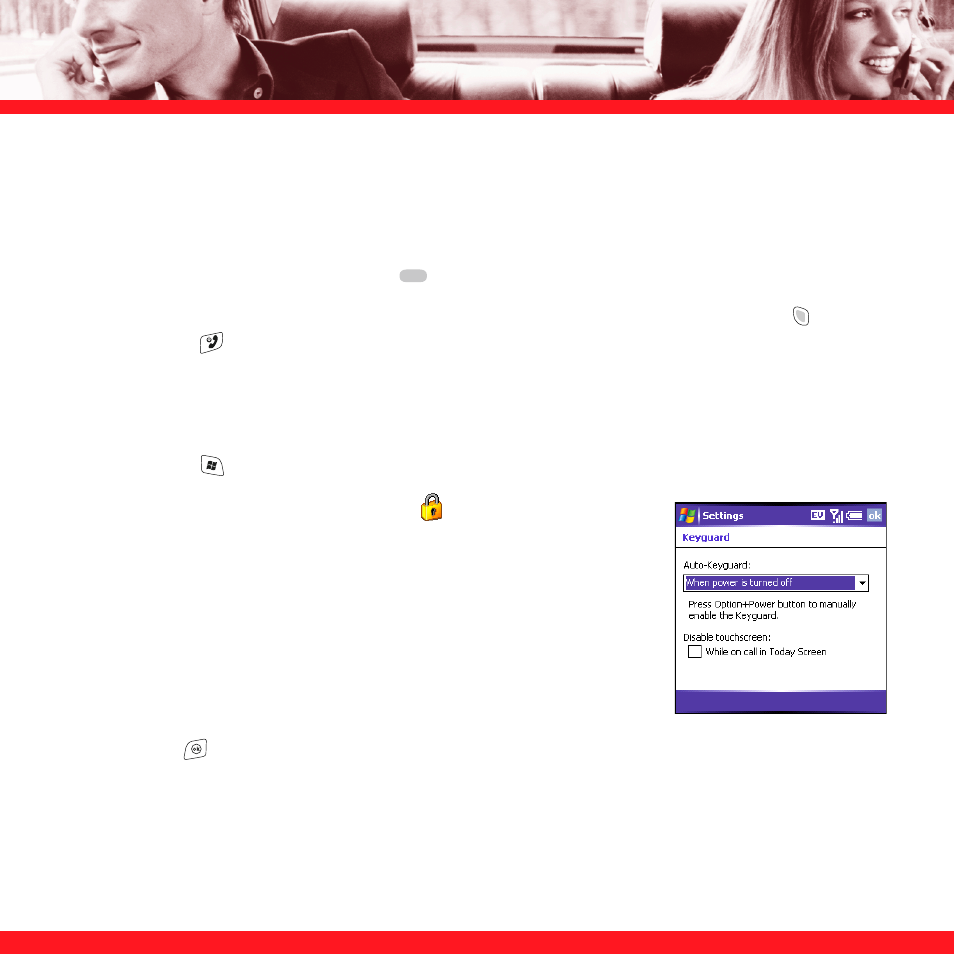
100
Using Keyguard
By default, your keyboard locks so that you don’t accidentally press buttons or activate screen
items while your smartphone is in a pocket or bag.
■
To turn off Keyguard, press Center
.
■
To manually turn on Keyguard when your smartphone screen is on, press Option
and
Power/End
.
Using Auto-Keyguard and touchscreen lockout
Auto-Keyguard lets you automatically lock the keyboard after a period of inactivity.
1. Press
Start
and select Settings.
2. On the Personal tab, select Keyguard
.
3. Set any of the following options:
Auto-Keyguard:
Sets the period of inactivity that passes before
the keyboard automatically locks, or disables the auto-keyguard
feature.
Disable touchscreen:
Indicates whether the screen’s touch-
sensitive feature is enabled during a call.
4. Press
OK
.
NOTE
If you’re using a headset or hands-free device and your smartphone is in a pocket or bag, you can manually turn on
Keyguard during a call to prevent accidental key presses. Press Option and Power/End to manually turn on Keyguard.
