Installing applications from your computer, Installing applications onto an expansion card, Setting synchronization options – Palm TREO 700wx User Manual
Page 88: Selecting which info to sync
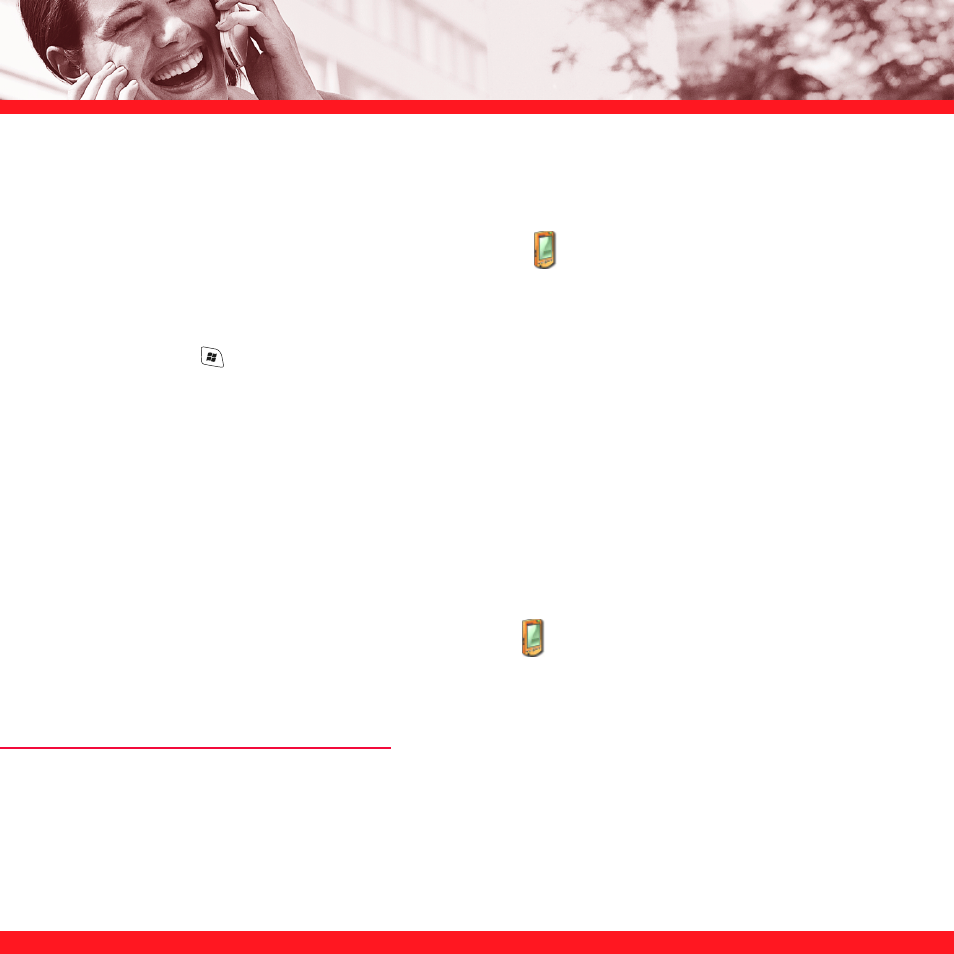
84
Installing applications from your computer
1. Open My Computer or Windows Explorer on your computer.
2. Copy
the
application file(s) into the Mobile Device
folder.
3. Connect your smartphone to your computer to synchronize and install the application(s) on
your smartphone.
4. Press
Start
and select Programs to open the application.
NOTE
If you don’t see the application you just installed, select File Explorer, go to the My Documents folder, and then
select the application’s icon to complete the installation.
Installing applications onto an expansion card
1. Insert the expansion card (sold separately) into the expansion card slot (see “Removing and
inserting expansion cards” on page 91).
2. Open
the
ActiveSync
®
window on your computer.
3. Click
Tools and select Explore Device.
4. Double-click
My Windows Mobile-Based Device
to open the Mobile Device folder.
5. Copy the application file(s) into the Storage Card folder inside the Mobile Device folder.
SETTING SYNCHRONIZATION OPTIONS
Selecting which info to sync
You can choose whether you want to sync info for specific applications. For example, if you never
use the Notes application, you may want to exclude that application from your sync list.
