Viewing a picture or video – Palm TREO 700wx User Manual
Page 76
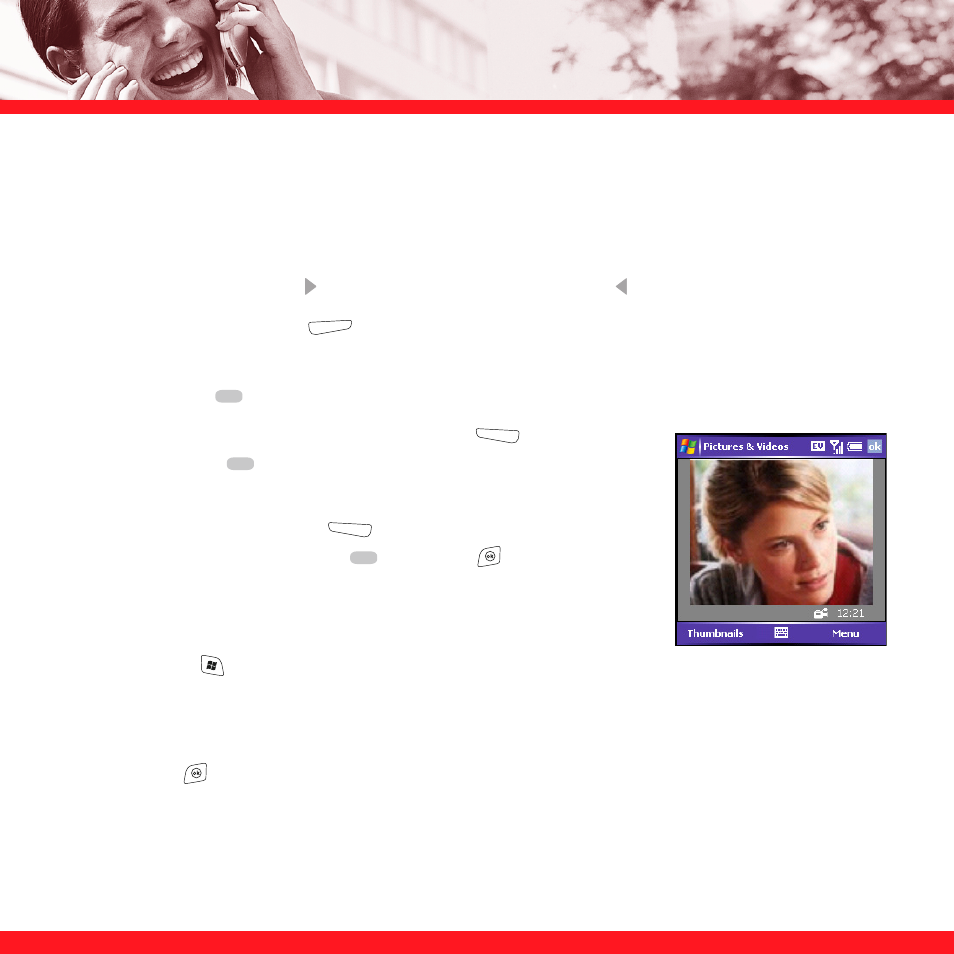
72
4. Adjust the position of your smartphone until you see the subject you want to record on the
screen.
5. (Optional) Adjust any of the following:
Brightness:
Press Right to increase the brightness or Left to decrease the brightness.
Resolution:
Press Menu
(right action key) and select Quality to change the video
resolution.
6. Press
Center
to start recording.
7. When you’re finished recording, press Stop
(left action
key) or Center
to stop recording.
8. (Optional) To review the video in Windows Media Player
Mobile, press Thumbnails
(left action key), highlight the
video, and then press Center .
Press
OK
to return to
Thumbnail View in Pictures & Videos.
Viewing a picture or video
1. Press
Start
and select Pictures & Videos.
2. Select the picture or video you want to view. For more info on viewing videos, see “Playing
media files on your smartphone” on page 74.
3. Press
OK
to return to Thumbnail View.
NOTE
To view pictures or videos in a different folder, go to Thumbnail View, select the Show list in the upper left, and then
select the album you want to view.
