Synchronizing with exchange server, Setting the synchronization schedule – Palm TREO 700wx User Manual
Page 92
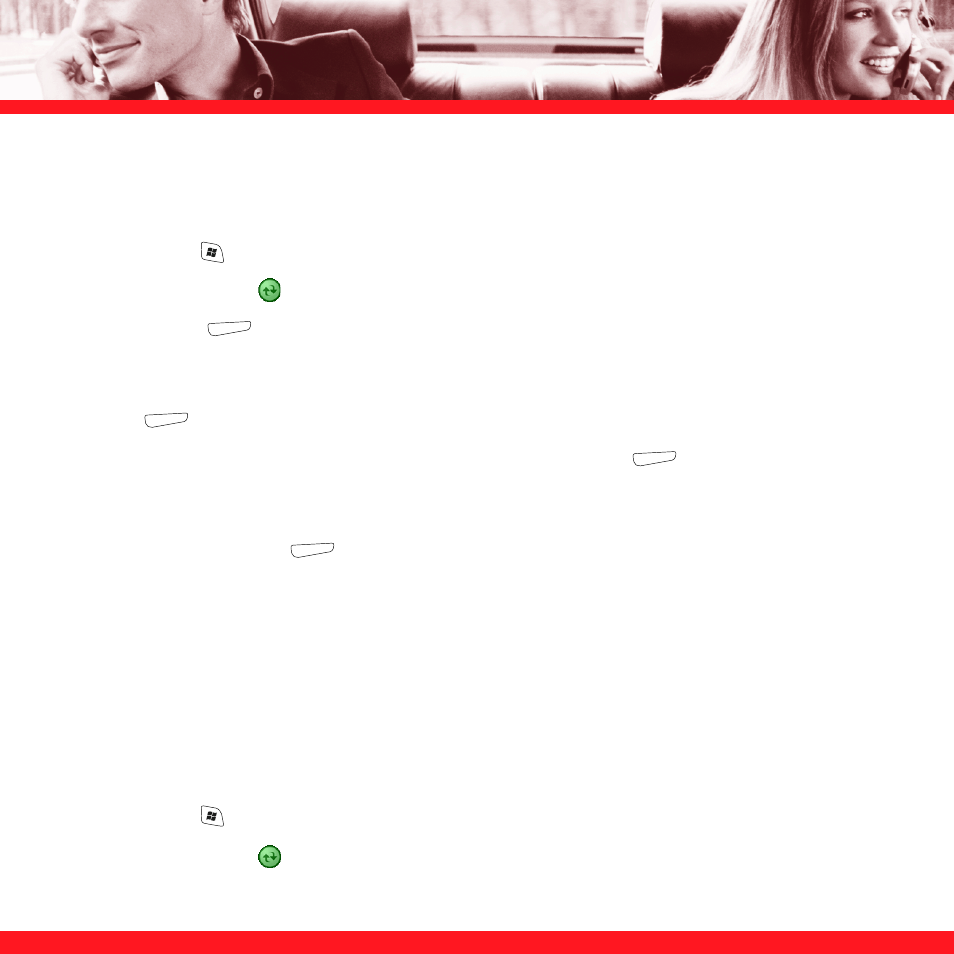
88
Synchronizing with Exchange Server
You can sync with Exchange Server using a connection to a wireless network or a computer.
1. Press
Start
and select Programs.
2. Select
ActiveSync
.
3. Press
Menu
(right action key) and select Configure Server. If you have not yet set up
sync with Exchange Server, this says Add Server Source.
4. Select
Server address, enter the name of the server running Exchange Server, and then press
Next
(right action key).
5. Enter your name, password, and domain, and then press Next
(right action key).
To change the rules for resolving synchronization conflicts, select Advanced.
6. Check the boxes next to the type of info that you want to synchronize with Exchange Server,
and then press Finish
(right action key).
Setting the synchronization schedule
You can schedule wireless synchronization to occur automatically at regular intervals. If you
prefer to synchronize manually, do not turn on these settings.
NOTE
When you connect your smartphone to your computer using the USB cable, synchronization occurs automatically
whenever your smartphone screen is turned on. You cannot set a synchronization schedule for cable synchronization.
1. Connect
your
smartphone to your computer (see the Read This First setup poster). If you are
only synchronizing wirelessly with Exchange Server, you do not have to connect the device.
2. Press
Start
and select Programs.
3. Select
ActiveSync
.
