Scrolling through screens – Palm TREO 700wx User Manual
Page 13
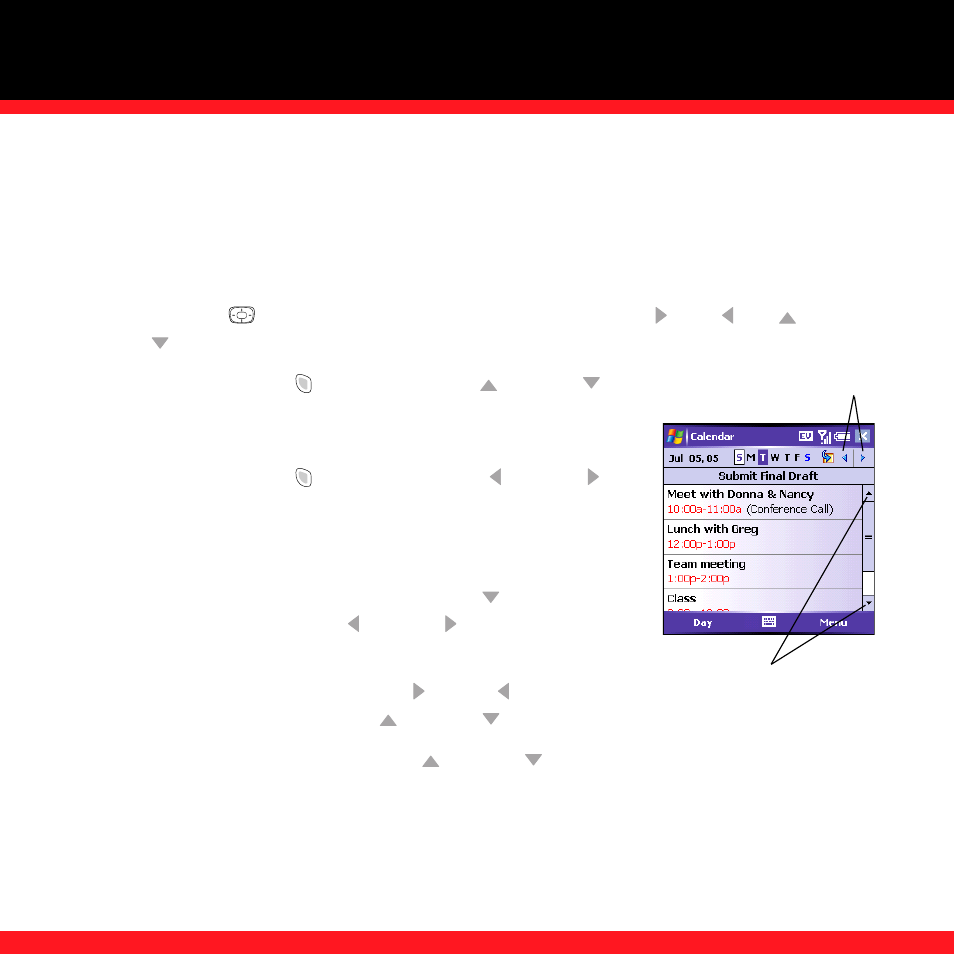
L E A R N I N G T H E B A S I C S
9
Scrolling through screens
As on a computer, on your smartphone you scroll to move from field to field or page to page,
or in some cases to highlight an item or option in a list.
There are several methods of scrolling:
■
Use the 5-way
on the front of your smartphone. Press Right ,
Left
, Up ,
or
Down
to move to the next field, button, or action in that direction.
■
Press and hold Option
while
pressing
Up
or
Down
to scroll one screen at a time. These keys work just like the
Page Up and Page Down keys on your computer keyboard.
■
Press and hold Option
while
pressing
Left
or Right
to jump to the top or bottom of the current document or
entry.
■
When viewing a screen with tabs, such as when adding a
contact or customizing settings, press Down
to scroll to
the tabs, and then press Left
or Right to move between
tabs.
■
When inside a text field, press Right
or
Left to move to
the next character, and press Up
or
Down to move between lines.
■
When inside a list, press and hold Up
or
Down
to rapidly scroll through the list.
■
Tap an onscreen scroll arrow.
■
Tap and drag the slider of an onscreen scroll bar.
Scroll arrows
Scroll arrows
