Setting up a wireless sync email account – Palm TREO 700wx User Manual
Page 55
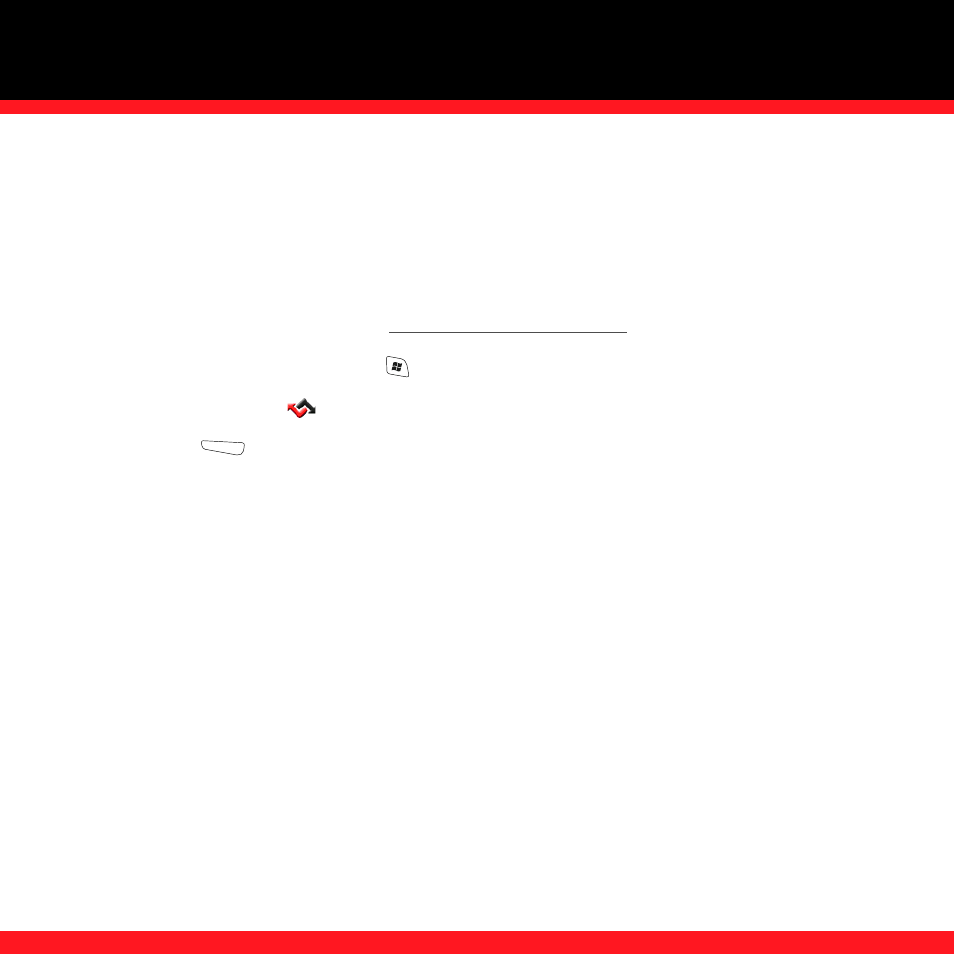
S T A Y I N G I N T O U C H
51
Setting up a Wireless Sync email account
Wireless Sync lets you sync your email and other information when you’re away from your
computer. To use Wireless Sync, you must first install the desktop synchronization software that
came with your smartphone, and you must subscribe to Verizon Wireless’s Wireless Sync feature
(additional charges may apply).
NOTE
For more info about Wireless Sync, visit
1. On
your
smartphone, press Start
and
select
Programs.
2. Select
Wireless Sync
.
3. Press
Start
(left action key) and then wait a few minutes until the installation is
finished.
4. When the message “Have you created your Wireless Sync account yet?” appears on your
smartphone screen, select No - Create account now and then select Next.
5. Select the type of email account(s) you want to set up: Internet, Corporate, or Both.
6. Enter your mobile phone number. If you have not set up a Wireless Sync password, select
Get Password to receive a text message with a temporary password. If you already have a
password, enter it and select Next.
7. Check
the
I agree to the terms and conditions of service box, and then select Next.
8. Select your time zone and enter your zip code, and then select Next.
9. Enter your email address and the password you use to access this email account on your
computer, and then select Next.
