Wr3000, Port wireless dsl/cable router – ParkerVision WR3000 User Manual
Page 41
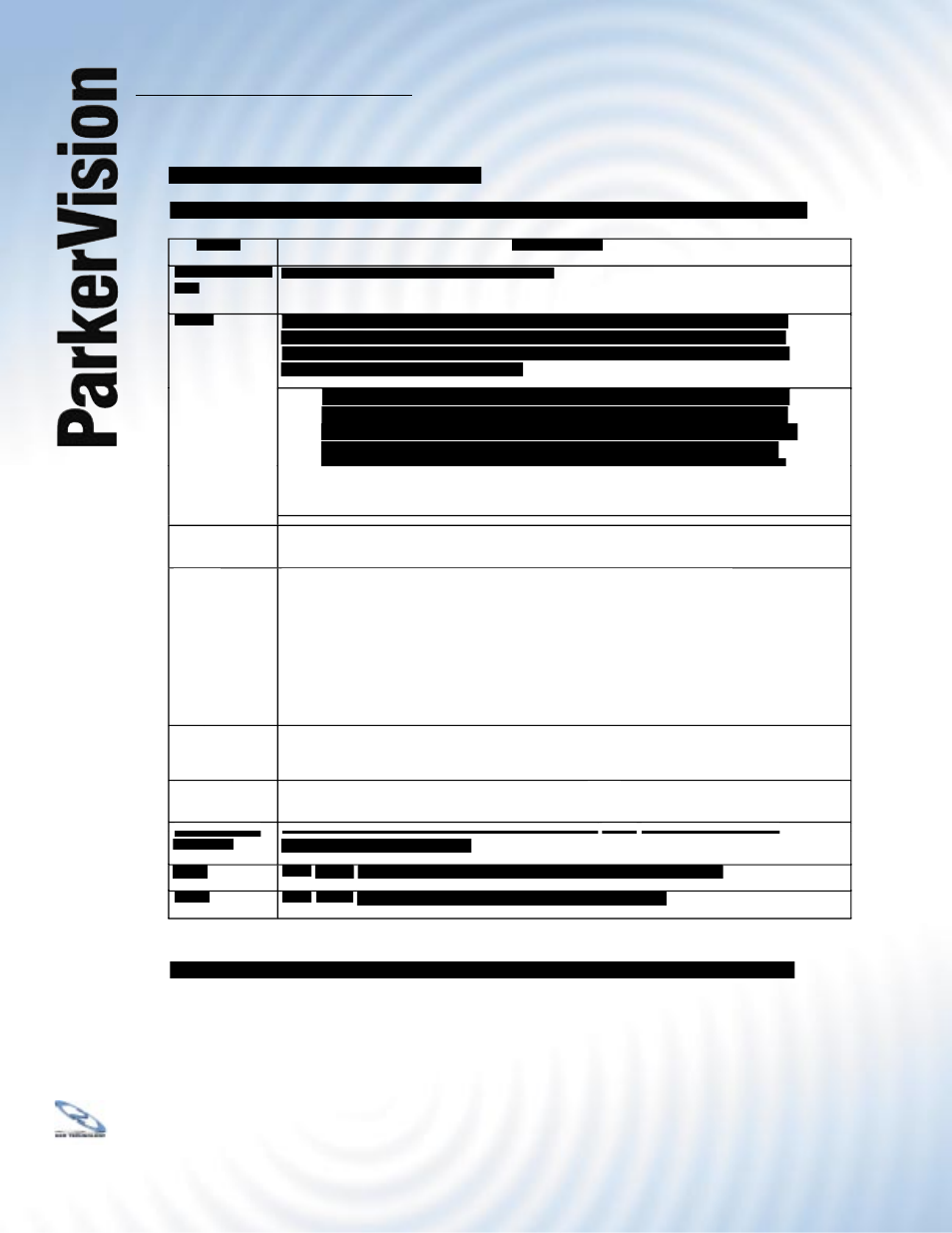
WR3000
4-Port Wireless DSL/Cable Router
®
43
to confi rm. You must then change the wireless settings of
your computer to match the WR3000 Wireless Router’s new
settings.
Hide ESSID
Hide ESSID
Select this check box to hide the ESSID in the outgoing beacon frame so a station cannot
Select this check box to hide the ESSID in the outgoing beacon frame so a station cannot
obtain the ESSID through passive scanning using a site survey tool.
Choose
Choose
Channel ID
Set the operating frequency/channel depending on your particular region.
Set the operating frequency/channel depending on your particular region.
To manually set the WR3000 Wireless Router to use a channel, select a channel from
the drop-down list box. Click
MAINTENANCE, WIRELESS and then the Channel Usage
tab to open the
Channel Usage screen to make sure the channel is not already used by
another AP or independent peer-to-peer wireless network.
To have the WR3000 Wireless Router automatically select a channel, click
Scan instead.
Refer to the Wizard Setup chapter for more information on channels.
Scan
Scan
Click this button to have the WR3000 Wireless Router automatically scan for and select a
Click this button to have the WR3000 Wireless Router automatically scan for and select a
channel with the least interference.
RTS/CTS
RTS/CTS
Threshold
Enter a value between 0 and 2432. The default is
Enter a value between 0 and 2432. The default is
2432.
Fragmentation Enter a value between 256 and 2432. The default is
Enter a value between 256 and 2432. The default is
2432. It is the maximum data
