Deleting address book or destination history, Information 42, Changing the position of locations registered in – Pioneer CNDV-40R User Manual
Page 44: The address book
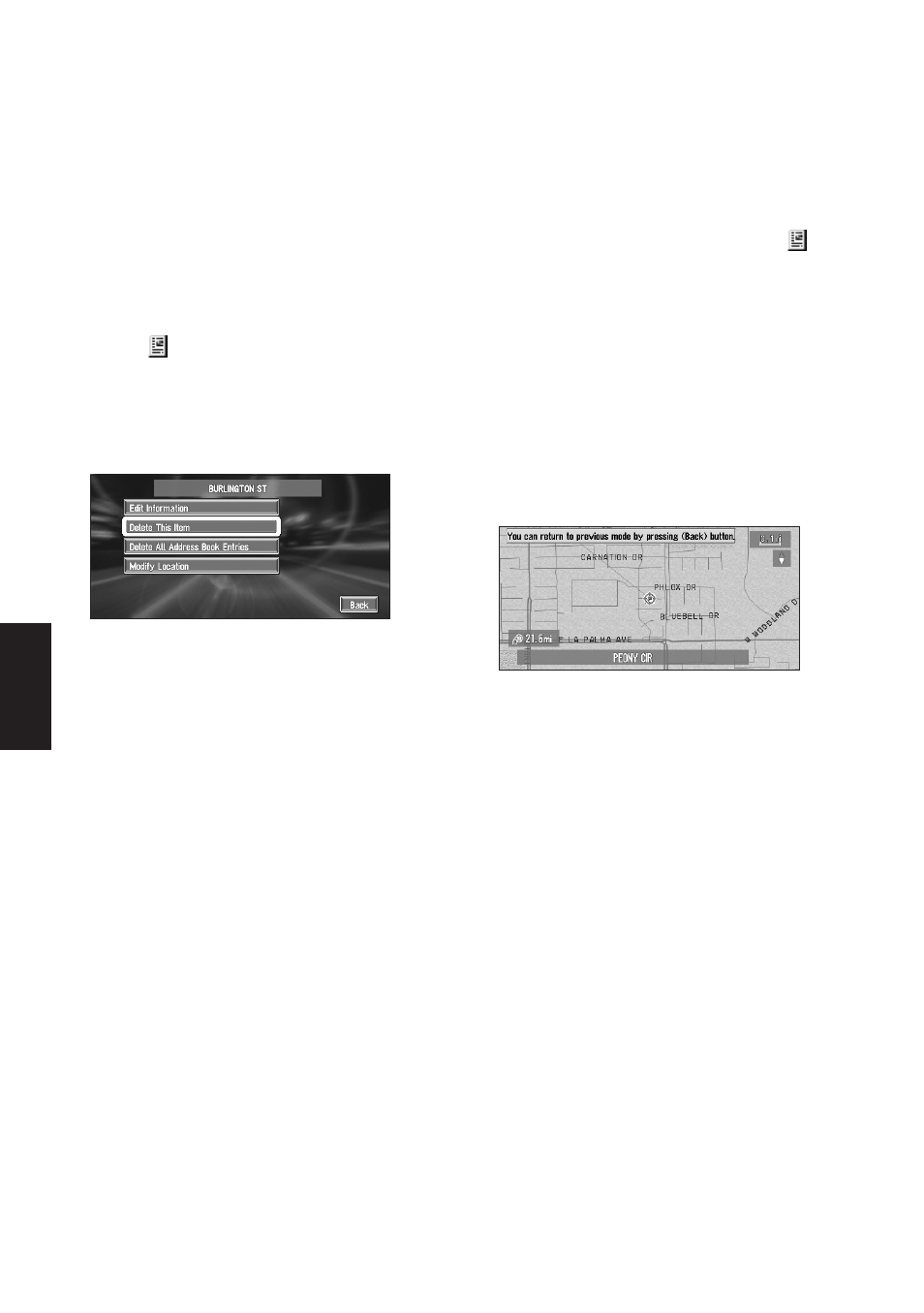
42
Chapter 3
Editing the Navigation Utilities
Deleting Address Book or
Destination History Information
Items registered in the Address Book or
Destination History can be deleted. All entries
of the data in the Address Book or Destination
History can be deleted at once.
1
In the Destination menu, select “Address
Book” and click the OK button.
To delete items in the Destination History,
select “Destination History”.
2
Select
on the right-hand side of the
place you want to delete. Click the OK
button.
3
Select the deletion method and click the
OK button.
A message confirming deletion appears.
Alternative options :
Delete This Item :
Delete the location selected in Step 2.
Delete All Address Book Entries (or
Delete All Destinations) :
Delete all the Address Book or Destination
History data.
4
Select “Yes” and click the OK button.
The data you selected is deleted.
Alternative option:
No :
The display shown in Step 3 appears.
❒ Because deleted data cannot be restored,
take extra care not to select “Delete All
Address Book Entries” by mistake.
Changing the position of loca-
tions registered in the Address
Book
You can select a location registered in the
Address Book, display a map of its surround-
ings, and change its position.
1
In the Address Book menu, select
on
the right-hand side of the place whose
position you want to change. Click the OK
button.
2
Select “Modify Location” and click the
OK button.
The map of the selected area and its sur-
roundings appears.
3
Scroll the map and move the scroll cursor
to the desired point, and then click the OK
button.
The position is changed.
