Displaying certain poi on the map, Setting an entrance or exit of a freeway as your, Destination – Pioneer CNDV-40R User Manual
Page 33
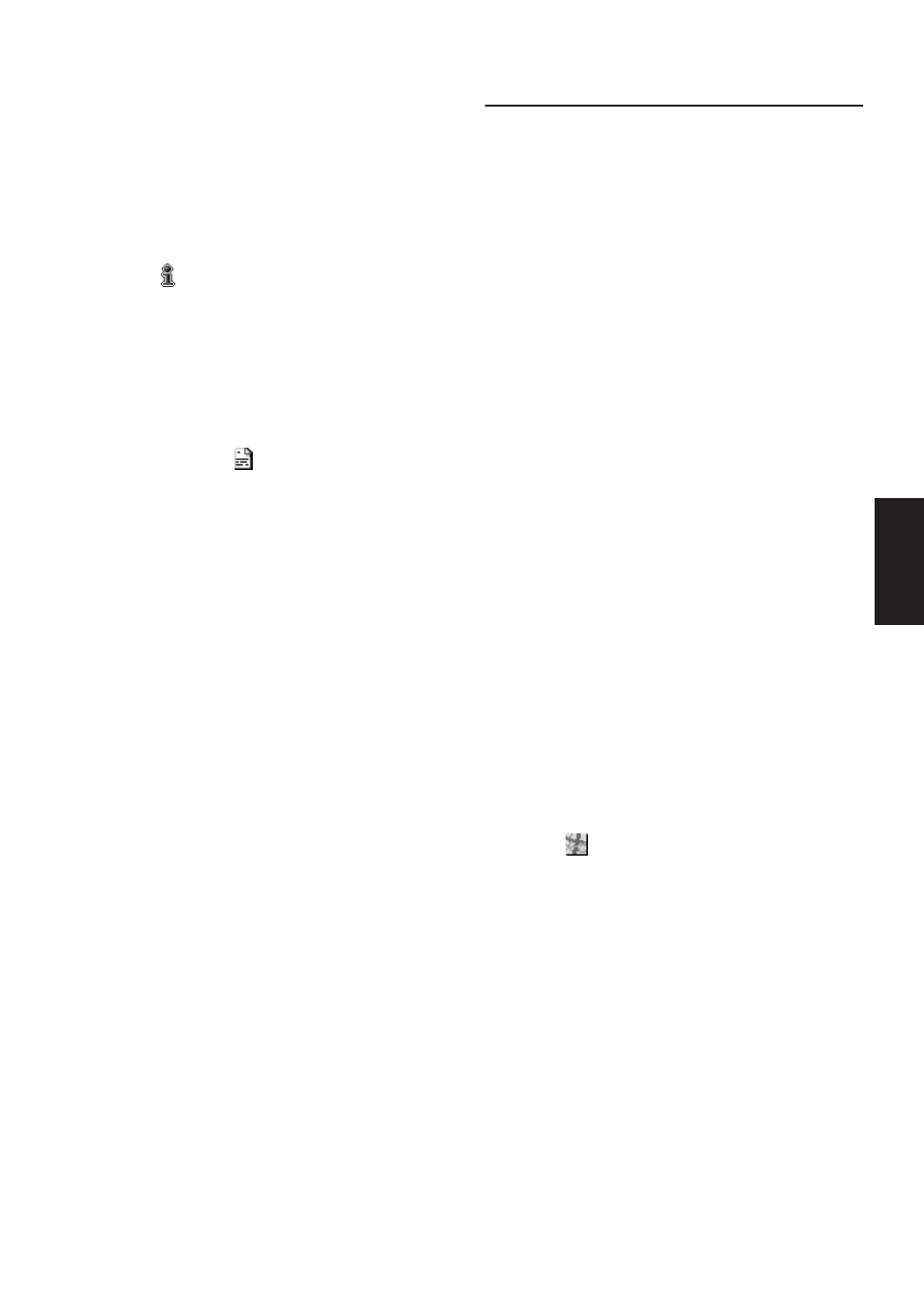
31
Chapter 2
Setting a Route to Your Destination
Displaying certain POI on the
map
Selected POI in a certain category can be shown
on the map, and you can check the location on
the display.
1
On the map display, click the OK button.
The Shortcut menu appears.
2
Select
and click the OK button.
The list of POI categories appears.
3
Select the category you want to display
and click the OK button.
The selected item is marked. If you want to
select other categories, repeat this step.
❒ If you want to display more detailed cate-
gories, select
and click the OK button.
When the subcategory list appears, select
the item you want to display and click the
OK button. Then select “Back” and click
the OK button.
❒ You can select the detail category for up to
100 items.
4
Select “Back” and click the OK button.
POI’s in the selected category appear on the
map.
➲ Searching the destination by map ➞
➲ Viewing the information of POI ➞ Page 27
❒ When some sub-categories are selected,
the corresponding category is marked
blue. When all the sub-categories within a
category are selected, that category is
marked red.
Setting an Entrance or Exit of a
Freeway as Your Destination
You can set the entrance or exit of a freeway as
your destination.
1
In the Destination menu, select “Freeway
Search” and click the OK button.
The display for entering the name of the free-
way appears.
2
Select the zone.
➲ Selecting the zone where you want to
3
Enter the name of the freeway.
4
Select “OK” and click the OK button.
The list of freeways matching the name
appears.
5
Select the freeway and click the OK but-
ton.
The display for selecting your destination to
the entrance or to the exit of the freeway
appears.
6
Select “Entrance” or “Exit” and click the
OK button.
The list of entrances to, or exits from, the
selected freeway appears.
7
Select your destination and click the OK
button.
❒ You can also see the destination by select-
ing
on the right of the list.
