E-mail, Save a draft of a message, Stop adding a signature to messages – Pantech Matrix Pro User Manual
Page 90
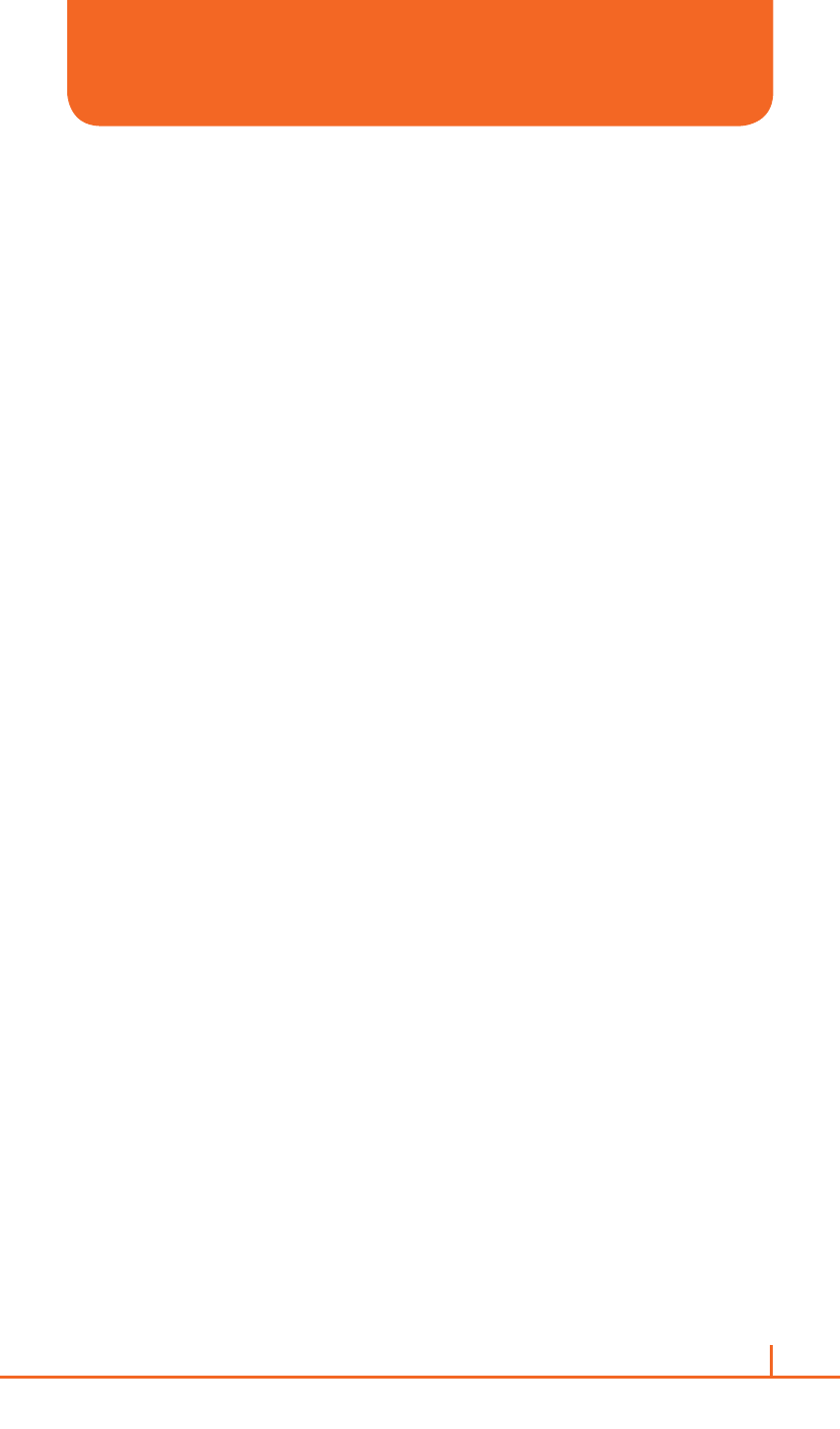
88
Chapter 4. Voicemail & Messaging
SAVE A DRAFT OF A MESSAGE
You can save a draft of a message that you are composing to finish and
send later.
1
While in a message you are composing, press
Menu > Save to
Drafts. A draft of the message is stored in the Drafts folder of the
account you are in.
SPECIFY THE LANGUAGE FOR READING A MESSAGE OR COMPOSING
The Pantech Matrix Pro has many languages and character sets
from which to choose. Each message can be composed in whatever
language you require.
1
From the received message opened, press
Menu > View >
Languages.
2
In Email message language, scroll to the language.
3
Press
Done. The message is displayed using the appropriate
characters for the selected language.
!
TIP
When you are composing press
Menu > Message Options > Language to
set the language.
STOP ADDING A SIGNATURE TO MESSAGES
If you have previously added a signature to an account and wish to stop
using it, you can turn the signature off for that account.
1
On the home screen, press
Start > All Programs > Messaging >
[O].
2
Select an account.
3
Press
Menu > Tools > Options > Signatures.
4
If necessary, press
[L/R] to switch to the account that is using the
signature.
5
Clear Use signature with this account and press
Done. A signature is
no longer inserted in messages that you send from this account.
