E-mail, Forward a message, Insert predefined text into a message – Pantech Matrix Pro User Manual
Page 87: Mark a message as read or unread
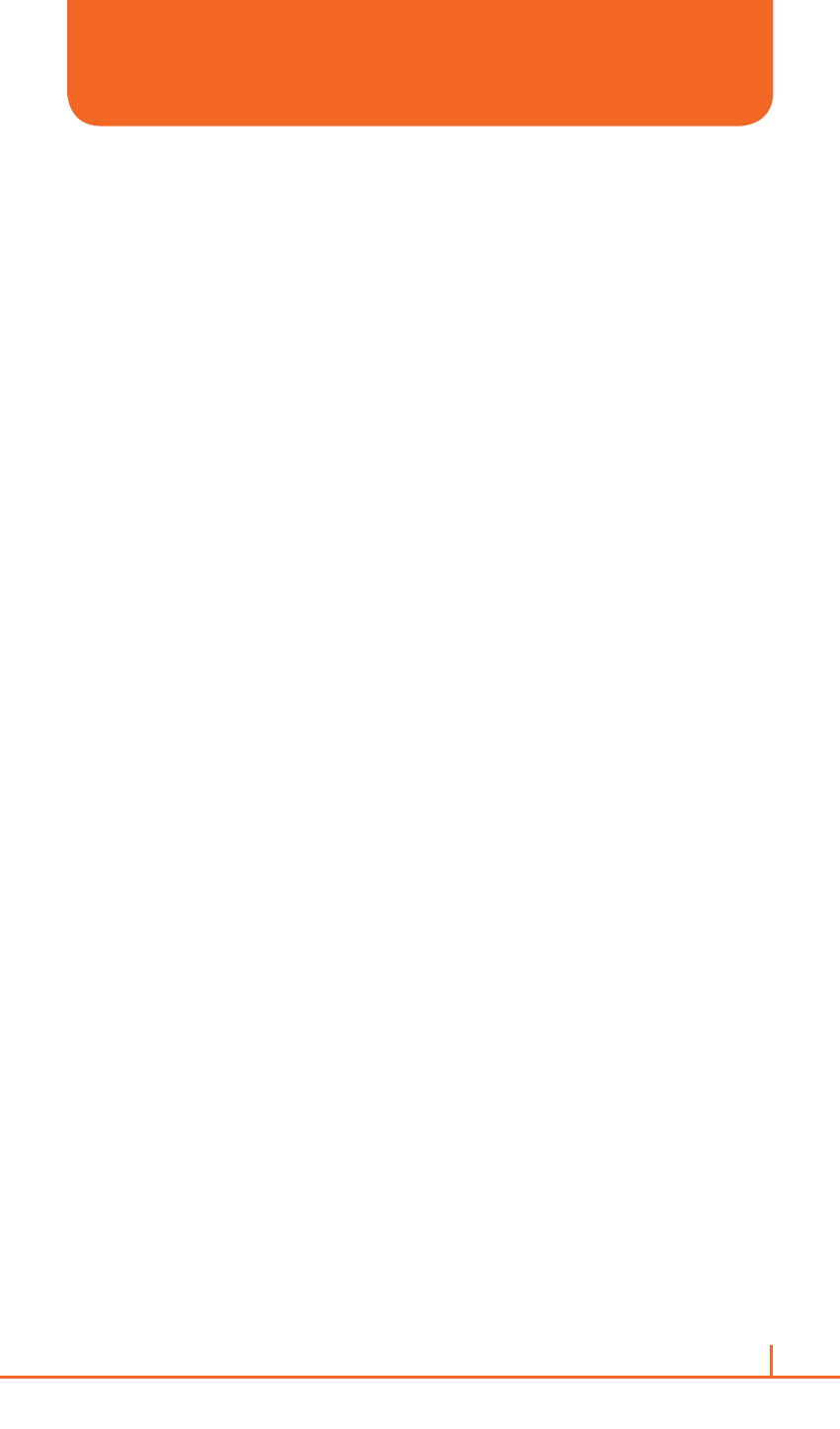
85
Chapter 4. Voicemail & Messaging
FORWARD A MESSAGE
When you have received a message, it is possible to forward the
message to another account or user.
1
From the received message opened, press
Menu > Reply >
Forward.
2
Enter a message in the message area.
3
Press
Send.
`
NOTE
If you are forwarding e-mail from the Outlook e-mail account, you will send
less data if you do not edit the original message. This may reduce data
transfer costs based on your rate plan.
INSERT PREDEFINED TEXT INTO A MESSAGE
To save time when entering text, you can insert predefined text into
messages.
1
On the home screen, press
Start> All Programs > Messaging >
[O].
2
Select an account and press
Menu > New.
3
Press
Menu > My Text.
4
Press the text you want to insert.
!
TIP
Quickly insert text by entering its associated number.
MARK A MESSAGE AS READ OR UNREAD
You have the option of marking messages you’ve received as Read or
Unread for later retrieval.
1
On the home screen, press
Start > All Programs > Messaging >
[O].
2
Select an account.
3
Select the message to mark.
4
Press
Menu.
