E-mail, Create an e-mail message – Pantech Matrix Pro User Manual
Page 80
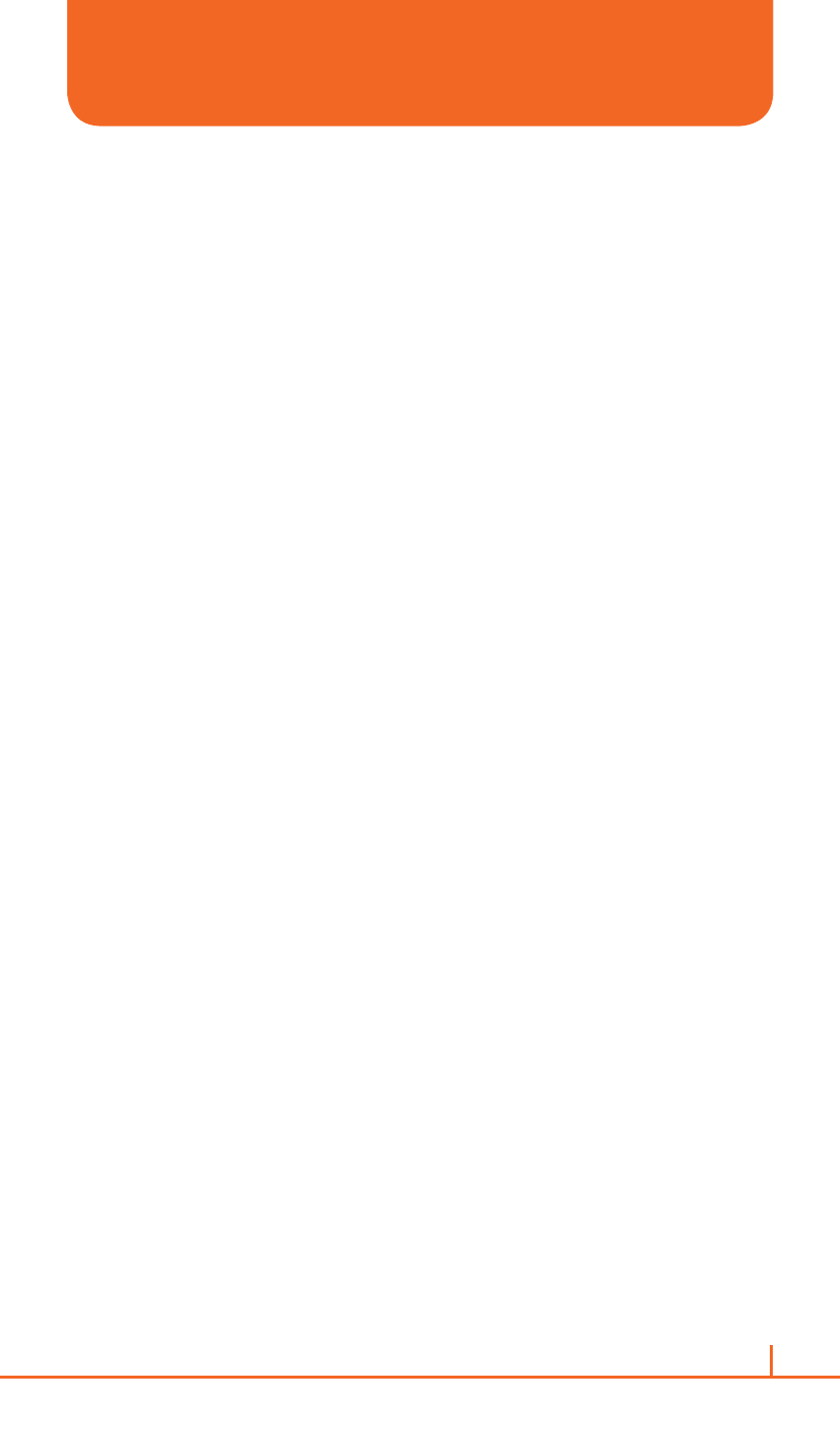
78
Chapter 4. Voicemail & Messaging
8
Enter your user information, such as user name, password, and
press the
Next.
9
Enter the
Outgoing (SMTP) mail server names and press the Next.
0
Select how often your phone automatically connects to the server
and checks for incoming e-mails
➊
Press the
Finish.
To edit an account:
1
From the main Messaging screen, scroll to the account you want.
2
Press the
Menu >Settings.
3
Change the account settings as you would when creating it.
CREATE AN E-MAIL MESSAGE
You can create an e-mail message from a contact card, or by typing in
the address.
1
On the home screen, press
Start > All Programs > Messaging >
[O].
2
Select the e-mail account with which you want to send.
3
Press
Menu > New.
4
In To, Cc, and/or Bcc enter the recipient’s e-mail addresses. Insert a
semicolon (;) between the multiple addresses.
5
Enter a subject.
6
Enter a message.
7
Press
Send. E-mail messages are stored in Outbox and are sent to
recipients the next time you synchronize or connect to your e-mail
server and send and receive mail.
!
TIP
You can quickly enter e-mail addresses from your contact cards. In
To,
press
ENTER and select a recipient from the list. Then, select the recipient’s
e-mail address.
To set the priority, press
Menu > Message Options.
To cancel creating an E-mail message, press
Menu > Cancel Message.
