Contacts, Assign a category to a contact, Assign a ring tone to a contact – Pantech Matrix Pro User Manual
Page 62
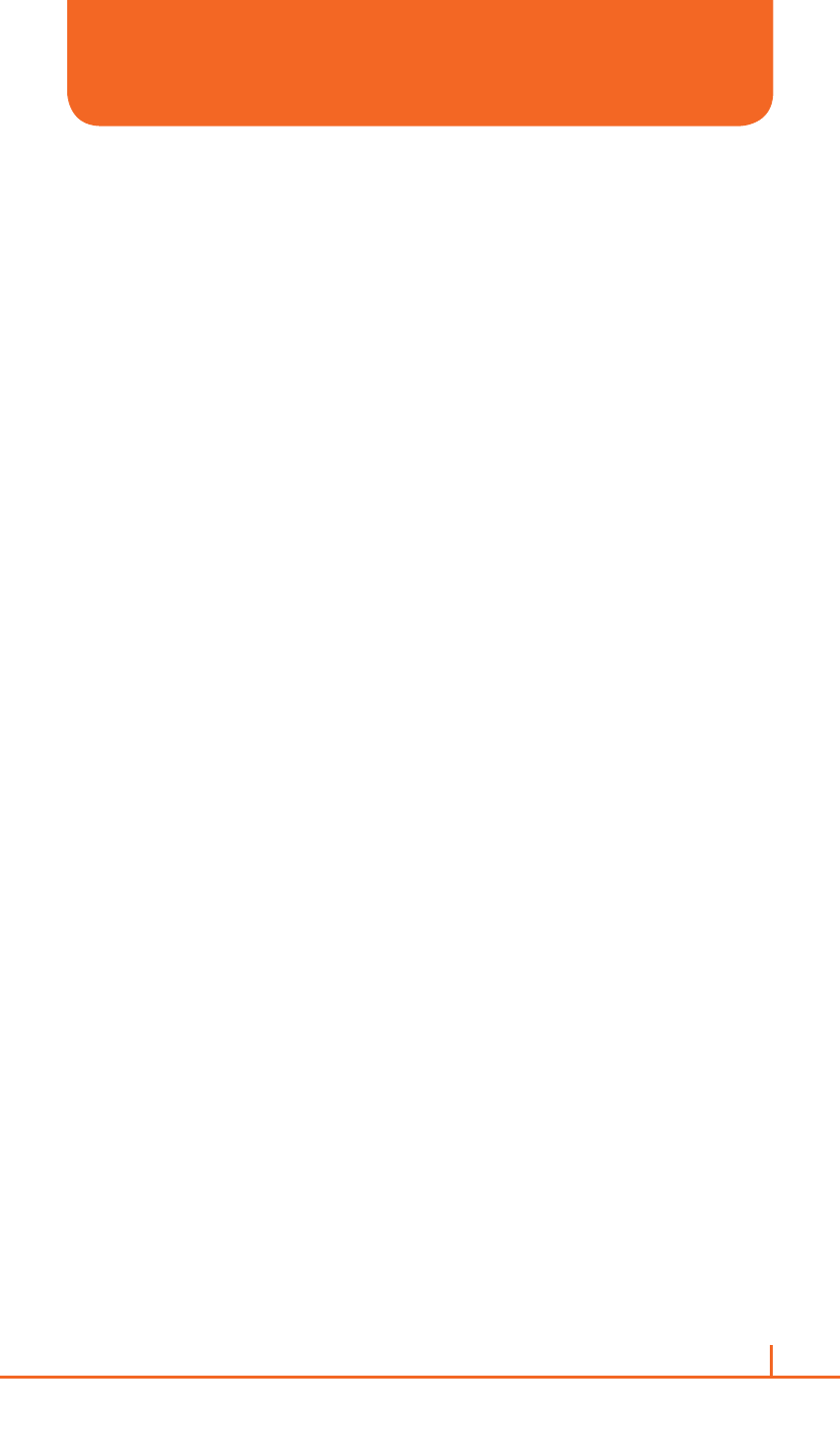
60
Chapter 3. Calendar, Contacts, Call history & My stuff
ASSIGN A CATEGORY TO A CONTACT
It may be helpful to group your contacts in categories you define for
easier reference. If you know the contact’s category you can easily
retrieve the contact. You can use categories to help you organize and
group your contacts.
1
On the home screen, press
Start > All Programs.
2
Select
Contacts > [O].
3
Select a contact, and press
[O].
4
Press
Menu > Edit > [O].
5
Press
Categories.
6
Use the
[U/D] to select the category you want.
7
Press
Done.
`
NOTE
Categories are shared between your contacts and tasks. A category will
remain in the list of shared categories as long as it is assigned to at least
one contact or task.
ASSIGN A RING TONE TO A CONTACT
To easily identify who is calling you by the ring tone, you can assign a
custom ring tone to each contact.
1
On the home screen, press
Start > All Programs.
2
Select
Contacts > [O].
3
Select a contact, and press
[O].
4
Press
Menu > Edit > [O].
5
Press
Custom ring tone.
6
Select the ring tone you want.
7
Press
Done.
CONTACTS
