Tasks, Create a task, Change a completed task to incomplete – Pantech Matrix Pro User Manual
Page 100: Assign a category to a task
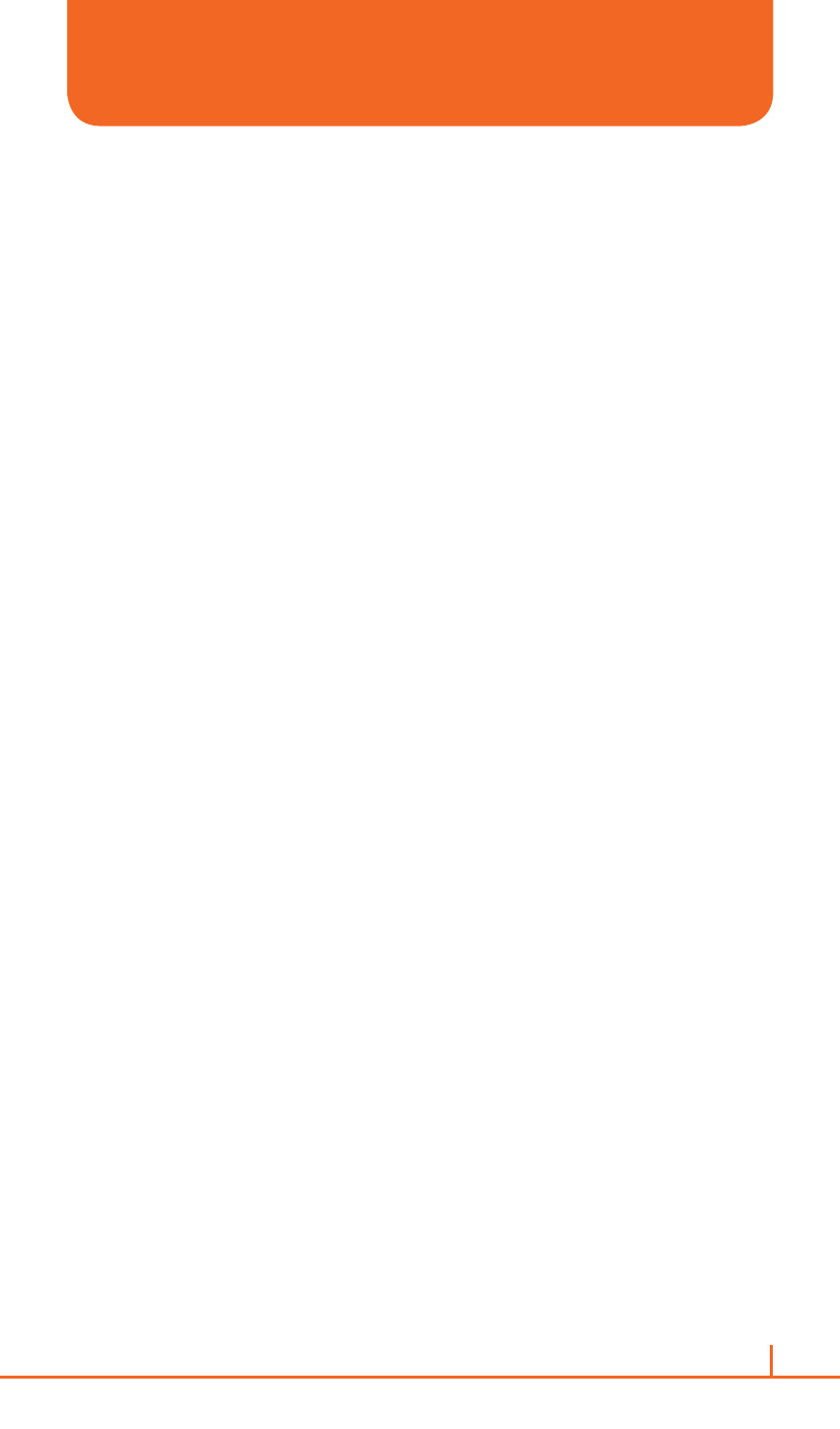
98
Chapter 5. Organizer
CREATE A TASK
The Pantech Matrix Pro allows you to create a new task with reminders
for your task list from your phone or from your PC.
1
On the home screen, press
Start > All Programs > More >
Organizer > [O].
2
Select
Tasks > [O].
3
In the
Enter new task here box, enter the task name and press [O].
`
NOTE
You can synchronize information on your phone with your PC to keep your
task list up to date in both locations.
If you create a new task with a reminder on your PC and then synchronize
tasks with your phone, the reminder will play at the time it was set on your
PC.
CHANGE A COMPLETED TASK TO INCOMPLETE
If you have marked a task as complete on your list and the status
changes, you can easily go back to the task and change its status to
incomplete by “activating” the task again.
1
On the home screen, press
Start > All Programs > More >
Organizer > [O].
2
Select
Tasks > [O].
3
Select the task and press
Activate.
ASSIGN A CATEGORY TO A TASK
The categories you can assign to a task are the same as those
categories you’ve defined for appointments and contacts. You can also
add categories from the Task menu.
1
On the home screen, press
Start > All Programs > More >
Organizer > [O].
2
Select
Tasks > [O].
TASKS
