Contacts, Create a new contact, Send contact – Pantech Matrix Pro User Manual
Page 55
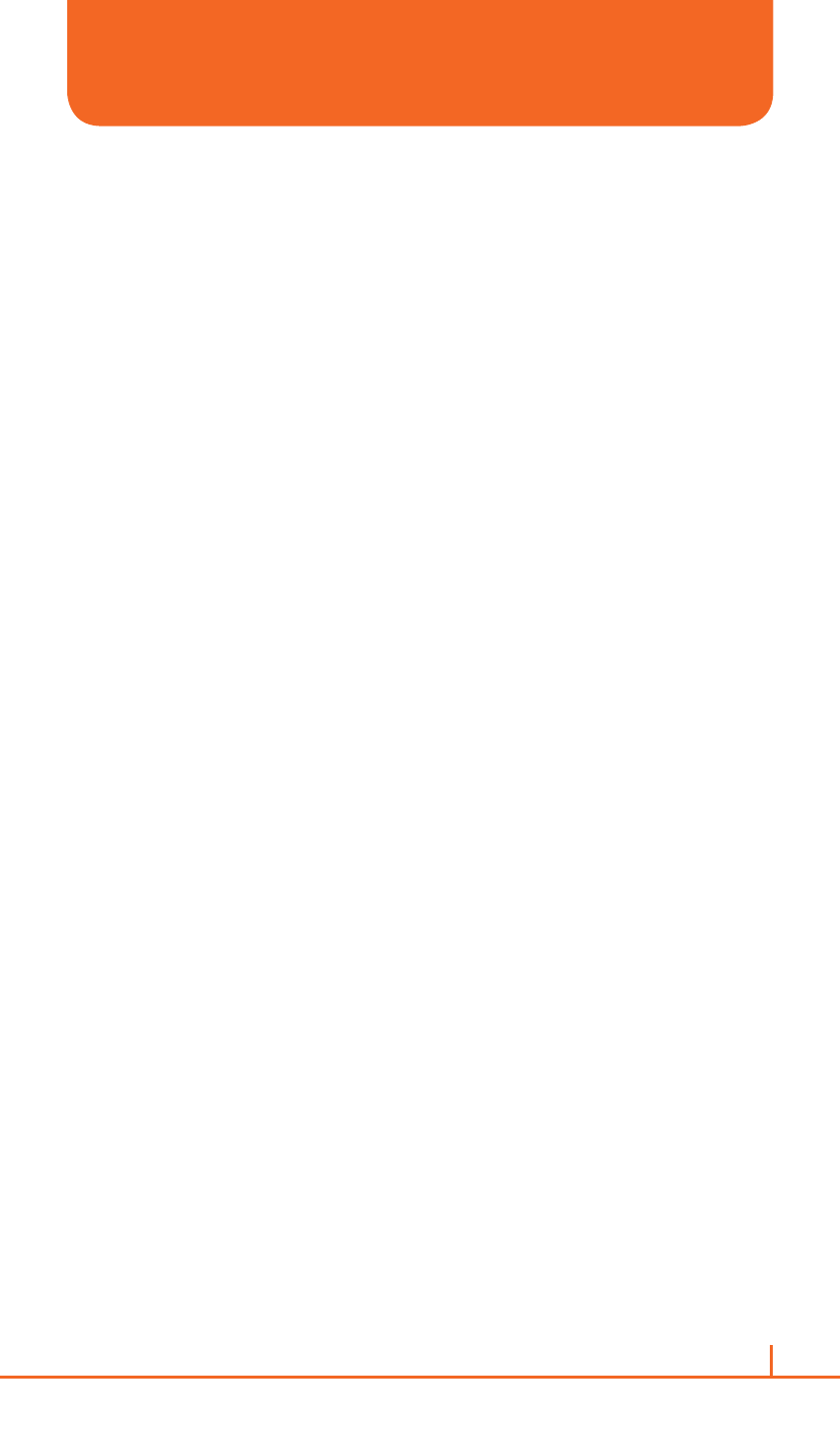
53
Chapter 3. Calendar, Contacts, Call history & My stuff
Using the Contacts feature of your Pantech Matrix Pro, you can manage
all the phone information you need. There are many options for adding
contacts, retrieving contacts, and managing the information for each
contact.
CREATE A NEW CONTACT
To enter a new contact manually, without having the caller on the phone,
you will use the Contacts selection from the home screen.
1
On the home screen, press
Start > All Programs.
2
Select
Contacts > [O].
3
Press
New.
4
Enter information for the new contact.
5
Press
Done.
!
TIP
If someone who isn’t in your list of contacts calls you or sends you a
message, you can create a contact from Call History or from the message
by pressing
Menu > Save to Contacts.
SEND CONTACT
It is possible to use your phone to send a contact to another device.
1
On the home screen, press
Start > All Programs.
2
Select
Contacts.
3
Select the contact to beam.
4
Press
Menu.
5
Select
Send Contact > Messages > [O].
6
Select contact information to send.
7
Press
Done.
8
Wirte the phone number of recipient of this message.
9
Press
Send.
CONTACTS
