Windows media player – Pantech Matrix Pro User Manual
Page 106
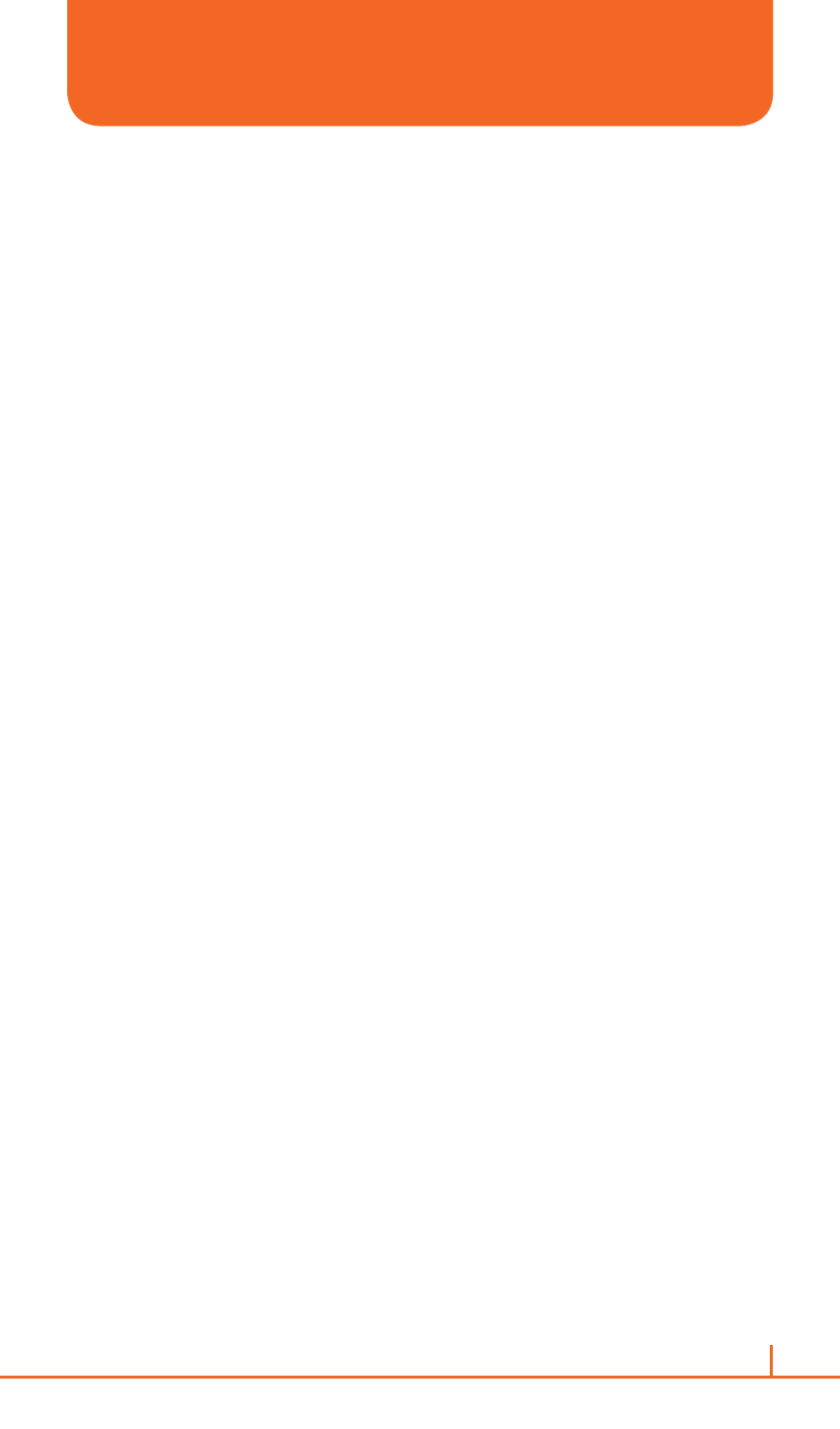
104
Chapter 6. AT&T Music
3
When libraries have been updated, press the
Done.
4
Select a category.
5
Scroll to the library you want to play and press the
Play.
If the file does not appear in a library, on the
Library screen, press
the
Menu > Open File.
Then select the file you want to play. The player screen appears and
the selected file plays. Use the following options during playback:
•
To adjust the Windows Media volume, press the
[U/D].
You can view the volume level on the screen.
•
To adjust the earpiece volume, press
[V/v].
•
To move backward in a file, press and hold the
[L].
•
To move forward in a file, press and hold the
[R].
•
To access the next file, press the
[R].
•
To access the previous file, press the
[L].
•
To pause or resume playback, press
[O].
•
To play the files in the playlist randomly or repeatedly, press the
Menu > Shuffle/Repeat > Shuffle or Repeat.
•
To view the video on a full screen, press the
Menu > Full Screen.
•
To stop playback, press the
Menu > Stop.
Playing media files on a network
1
On the
Library screen, press the Menu > Open URL.
2
Enter a URL address in the URL field, or scroll to one of the URL
address that you have used from the History field.
3
Press the
[O].
`
NOTE
To play media streaming, you must be connected to a network.
WINDOWS MEDIA PLAYER
®
