Activesync, Start and stop synchronization, View information about sync status – Pantech Matrix Pro User Manual
Page 164
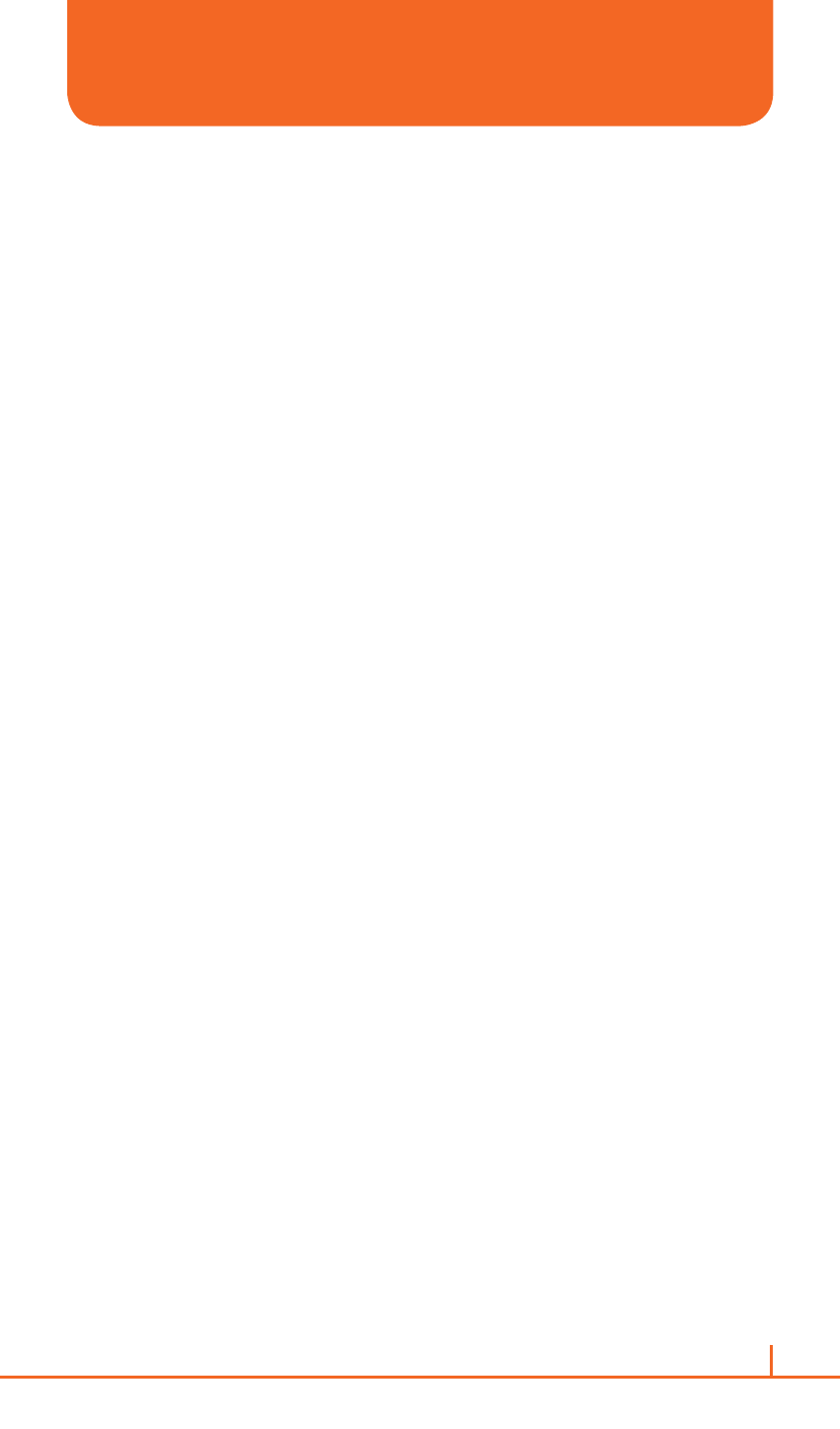
162
Chapter 12. PC connectivity, Internet Sharing, Remote desktop, Bluetooth and ActiveSync
`
IMPORTANT NOTE
The device power-down timer is reset each time you synchronize. If you
schedule a synchronization interval that is shorter than the time interval set
for the device to automatically power down, the device will never turn off to
save battery power.
!
TIP
To change peak time settings to more accurately adjust to periods of e-mail
volume for you, press
Menu > Peak Times.
START AND STOP SYNCHRONIZATION
The ActiveSync program allows you to access a PC to keep information
on both the PC and the phone current. There are several types of
information you will want to keep updated on both.
1
On the phone home screen, press
Start > All Programs >
ActiveSync > [O].
2
Press the
Sync > [O].
3
To stop synchronizing, press
Stop.
`
NOTE
You can start and stop synchronization only if your phone already has a
sync relationship with a PC or Exchange Server.
VIEW INFORMATION ABOUT SYNC STATUS
ActiveSync keeps synchronization status messages on a status page for
you to view at any time. You can view status in one of the following ways:
•
When alert text is displayed on the ActiveSync main page, press the
alert text to open the status page.
•
Press
Menu > Status > [O].
`
NOTE
Some errors interfere with automatic synchronization. If you suspect that
a scheduled synchronization has not occurred, you should attempt to
manually synchronize your information. Successfully completing manual
synchronization resets automatic synchronization. For more information,
see “Synchronizing Information” in ActiveSync Help on the PC.
ACTIVESYNC
