Using internet explorer, Add a web page to the favorites list, Change connection options – Pantech Matrix Pro User Manual
Page 152
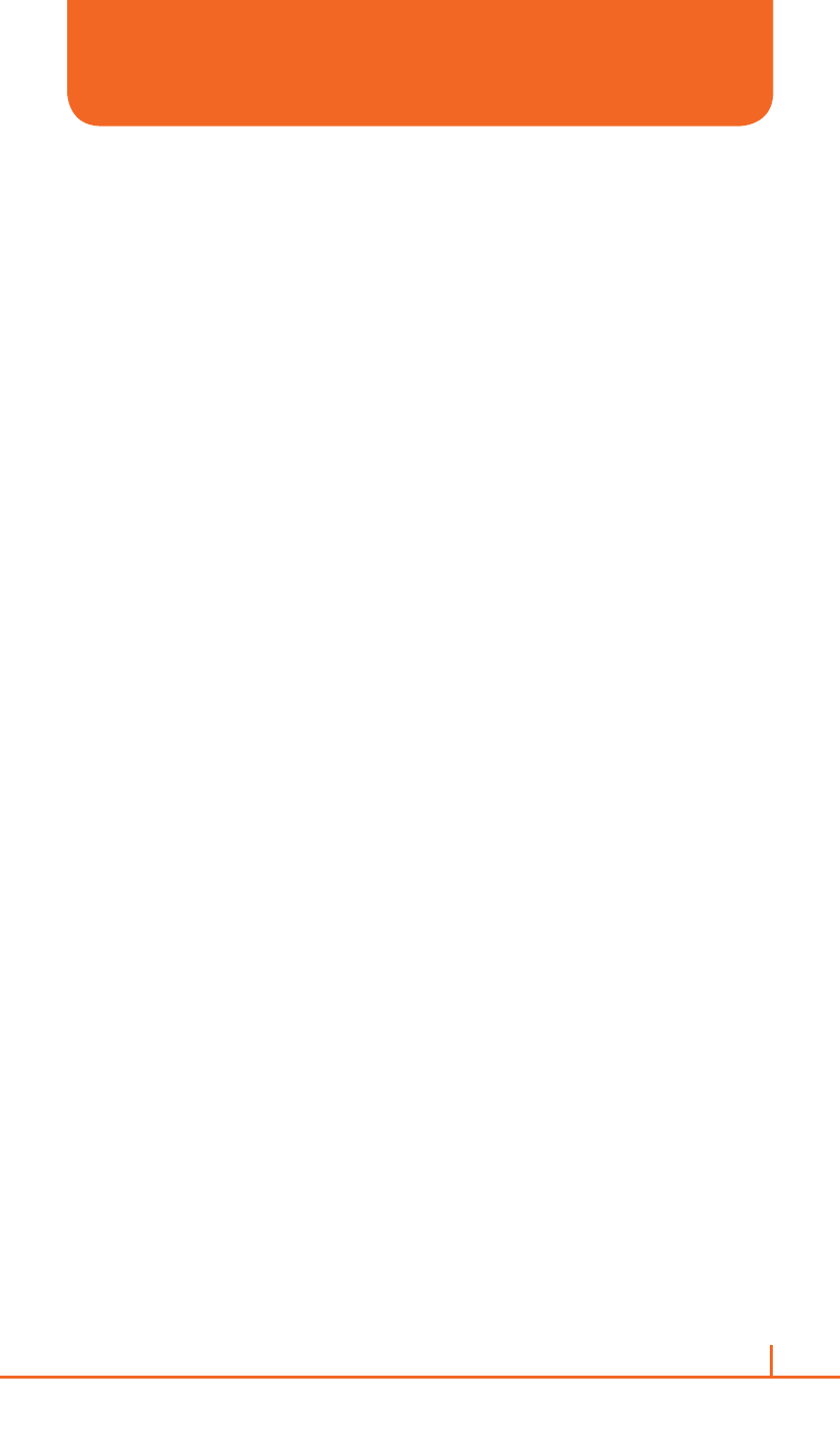
150
Chapter 11. Internet explorer
ADD A WEB PAGE TO THE FAVORITES LIST
Internet Explorer functions on your phone much the same as it does on
your PC. You can maintain a list of web sites in your favorites list. Add
each site to the list through the Internet Explorer menus.
1
On the home screen, press
Start > All Programs > More > Internet
Explorer.
2
Press
Menu > Address Bar, enter the address of the page you want
to add and press
Go.
3
Press
Menu > Add to Favorites.
4
Confirm or change the name and Web page address.
5
In Folder, select a location for this favorite.
6
Press
Add.
!
TIP
A quick way to add favorites to your phone is to synchronize with your PC
using ActiveSync. For more information, see ActiveSync Help on your PC.
See also
Go to a Web page
CHANGE CONNECTION OPTIONS
Depending on your location and your access settings, you can connect
to different networks through Internet Explorer.
1
On the home screen, press
Start > All Programs > More > Internet
Explorer.
2
Press
Menu > Tools > Options.
3
Press
Connections. Do one of the following:
•
Default setting – Uncheck automatically detect settings and WAP
network – make surfing internet to any web site through service
provider Proxy server. (recommended)
•
Checking automatically detect settings can surf internet using
ActiveSync. In this setting, you can’t access sites like MEdia Net.
4
Press
Done.
USING INTERNET EXPLORER
