Camera / camcorder operations, Take a picture, Take a picture (multishot) – Pantech Matrix Pro User Manual
Page 143: Snapshot, Viewing saved file
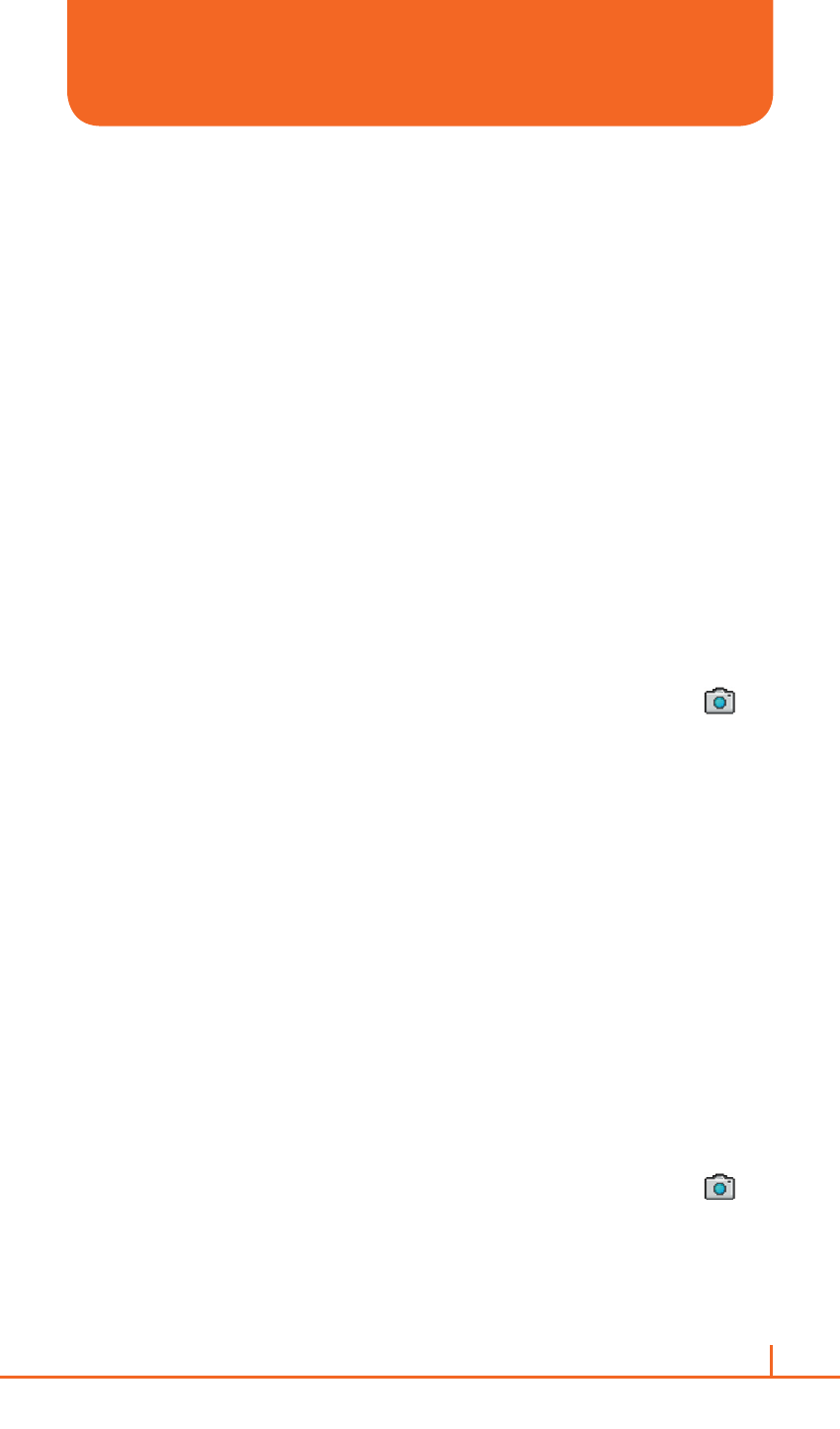
141
Chapter 10. Camera
TAKE A PICTURE
•
Supports 144x176, 240x320, 480x640, 600x800, 1024x1280,
1200x1600 size of picture.
•
Stored JPEG file format (jpg)
•
You can choose Low, Normal or High quality.
TAKE A PICTURE (MULTISHOT)
•
Supports maximize resolution of 144x176, 240x320.
•
Supports multi still shot. Maximum is 9 shots.
SNAPSHOT
To take a quick picture, you will use the snapshot feature of the phone.
After taking a picture, you can store it, delete it, or forward it.
1
On the home screen, press
Start > All Programs > More >
Applications > Camera.
2
Press
Options > Camera to change the mode to picture icon
.
3
Aim your camera and press
[O].
4
Change camera screen to review screen.
5
Select
Options > Delete to delete the captured file.
6
Select
Options > Send via Multimedia Msg. to attach to multimedia
message.
7
Press
[O] or View Finder to return to take picture.
VIEWING SAVED FILE
After a file has been saved, it is very simple to view the saved file from
the My Photo feature.
1
On the home screen, press
Start > All Programs > More >
Applications > Camera.
2
Press
Options > Camera to change the mode to picture icon
.
3
Press
My Photo.
4
Choose the file that you want to view, and press
[O].
CAMERA / CAMCORDER OPERATIONS
