Tasks, Delete a task, Mark a task as complete – Pantech Matrix Pro User Manual
Page 101: Locate a task
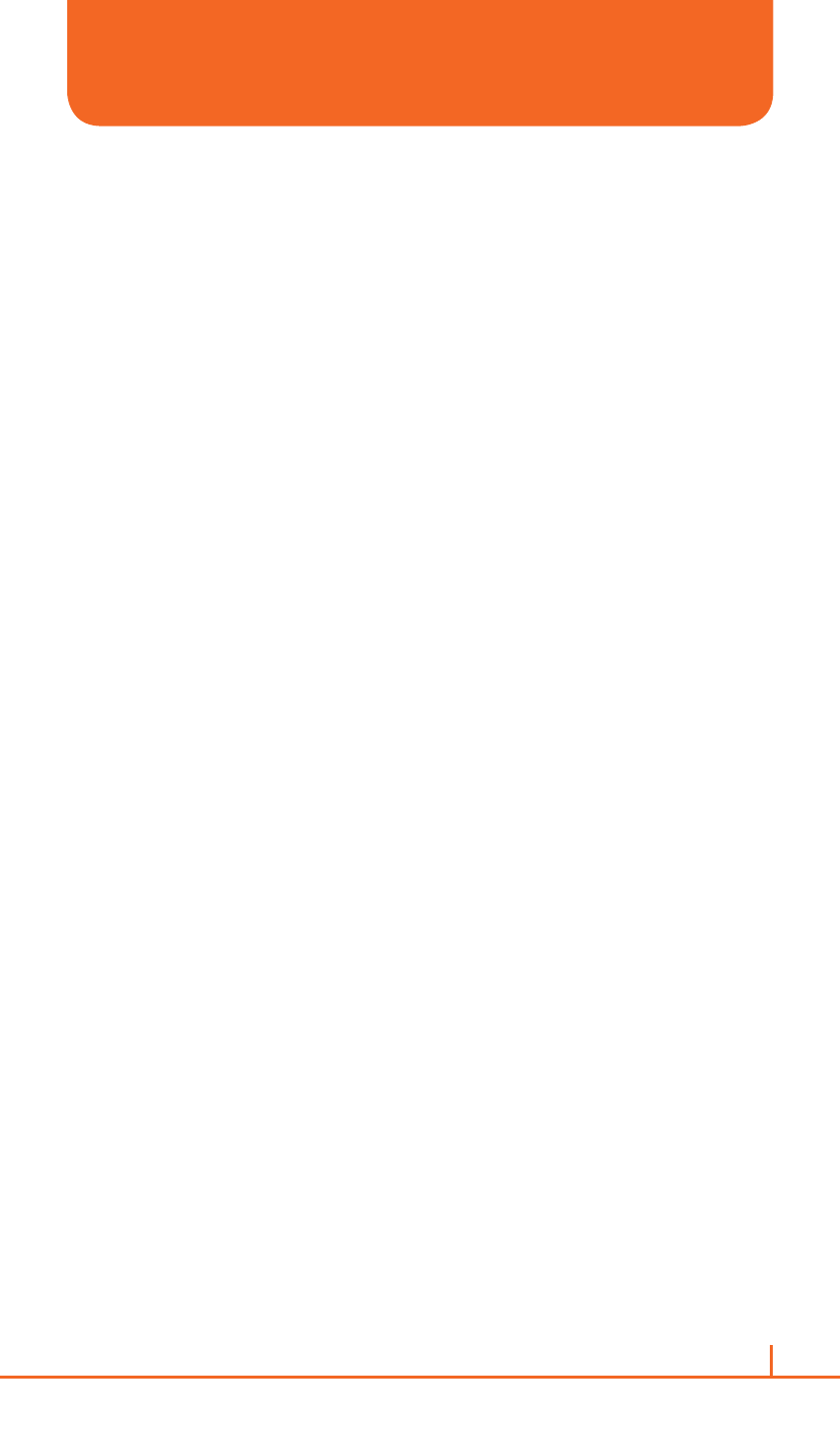
99
Chapter 5. Organizer
3
Select the task to assign and press
Edit.
4
Select
Categories and check the category you want.
5
Press
Done.
`
NOTE
A category will remain in the list of shared categories as long as it is
assigned to at least one appointment, contact, or task.
DELETE A TASK
To remove a task from your list you will delete it. Marking a task as
complete will not delete the task from your list.
1
On the home screen, press
Start > All Programs > More >
Organizer > [O].
2
Select
Tasks > [O].
3
Select the task, and press
Menu.
4
Select
Delete Task > [O].
MARK A TASK AS COMPLETE
To designate a task as inactive or complete you will mark it as complete
through the Tasks menu.
1
On the home screen, press
Start > All Programs > More >
Organizer > [O].
2
Select
Tasks > [O].
3
Select the task and press
Complete.
LOCATE A TASK
There are many options for finding a task on your list; you can view and
sort the entire task list, or filter the list by category.
1
On the home screen, press the
Start > All Programs > More >
Organizer > [O].
TASKS
