Camera / camcorder mode, Select where pictures are saved, Create a pictures folder – Pantech Matrix Pro User Manual
Page 139: Edit a picture
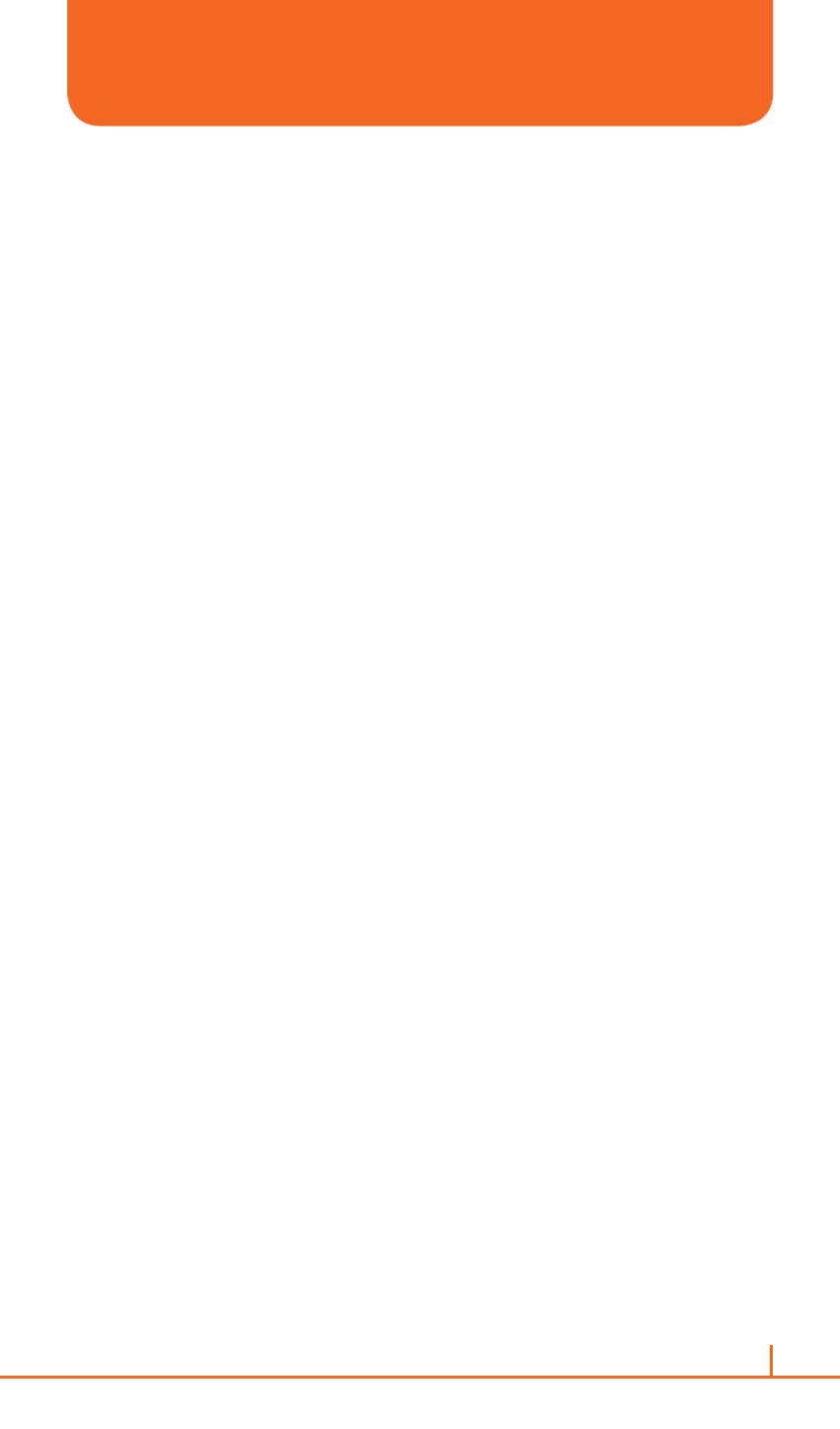
137
Chapter 10. Camera
SELECT WHERE PICTURES ARE SAVED
You can set the default location where pictures are saved. If you
select main memory, pictures are saved to permanent storage on your
device, which may require that you consider the storage needs of other
programs.
1
Press
Option > Settings.
2
Use
[L/R] to select Advanced Settings
3
Press
Genral Settings > Storage, and then select the setting you
want.
4
Press
Done.
CREATE A PICTURES FOLDER
You can organize and store your pictures and images in separate folders
you will create.
1
On the home screen, press
Start > All Programs > More >
Applications > File Explorer > My Pictures.
2
Press
Menu > Edit > New Folder.
EDIT A PICTURE
You can actually edit pictures and videos on the Pantech Matrix Pro
using the
Menu.
1
On the home screen, press
Start > All Programs > More >
Applications > File Explorer > My Pictures.
2
Select the picture to edit
> [O].
3
Press
Menu > Edit > [O].
Do one of the following:
•
To rotate a picture 90 degree clockwise, press
Menu > Rotate.
•
To crop a picture, press
Menu > Crop. Then, position the
selection cursor to mark the upper left corner of the picture, press
Next, and then position the cursor to mark the lower right corner
of the picture. Press
Finish to see the cropped picture.
•
To auto correct a picture, press
Menu > Auto Correct. Press
Done.
CAMERA / CAMCORDER MODE
