Home screen, Using qwerty keyboard – Pantech Matrix Pro User Manual
Page 25
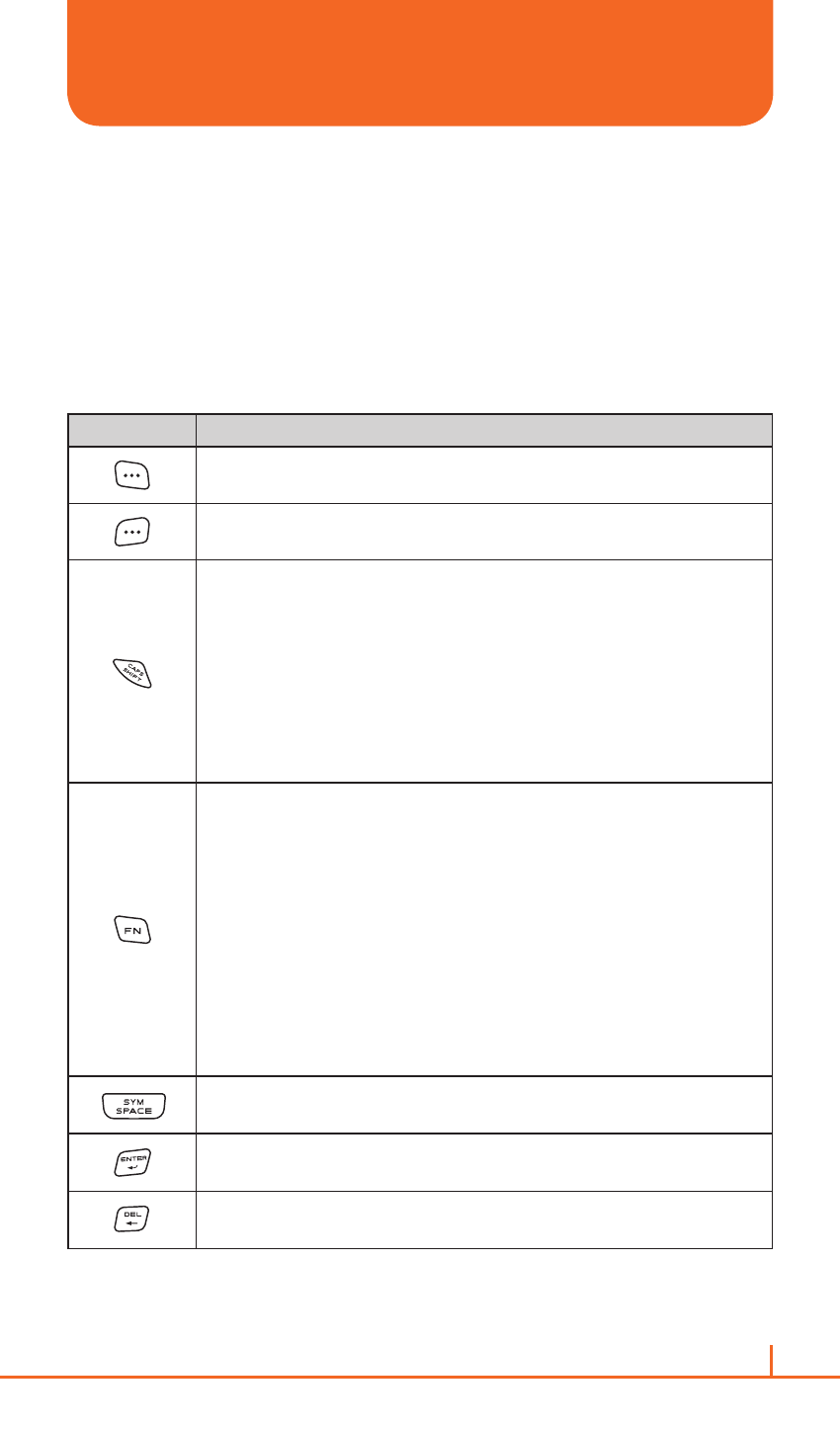
23
Chapter 1. Before using your phone
HOME SCREEN
USING QWERTY KEYBOARD
Your phone, with a specifically designed QWERTY keyboard, provides
a superior typing experience on a small handheld for easy and
comfortable text writing. You can use all of the phone functions with the
keyboard either closed or open. When you open the keyboard you have
the extra benefit of a full messaging keyboard. The handheld includes
a fully-functional QWERTY keyboard you can use to compose text for
e-mail messages, notes, and so on.
KEY
FUNCTION
Press to access the main menu or the
Menu functions displayed on
the left at the bottom.
Press to access
Contacts or Menu function displayed on the right
at the bottom.
To type upper-case letters, hold down and then press one or more
letter keys.
To type upper-case letters continuously, use the CAPS-LOCK mode.
To change to the CAPS-LOCK mode, double-tap the Shift key. Once
the CAPS-LOCK mode is set, you can type upper-case letters only.
To deactivate, double-tap the Shift key again.
To type an upper-case letter for the first letter of a word only, simply
press the Shift key once. Then, the first letter you type will be upper
case while the rest will be lower-case.
To type a special character or numbers, press the applicable key
while holding down the FN key.
To type special characters or numbers consecutively, use the FN-
LOCK mode. To change to the FN-LOCK mode, double-tap the FN
key. You can type special characters or numbers only in this mode.
To deactivate, double-tap the FN key again.
To type a special character or number for the first letter of a word
only, simply press the FN key once. Then, the first letter you type
will be a special character or number while the rest will be normal
letters.
To type a special character that is not placed on the keyboard, press
FN + Space.
Press the Space key to type a blank space.
Press the Enter key to insert a line break.
Press the Delete key to delete a character to the left of the text
cursor.
