Replace a base station – Polycom SpectraLink SCM408 User Manual
Page 54
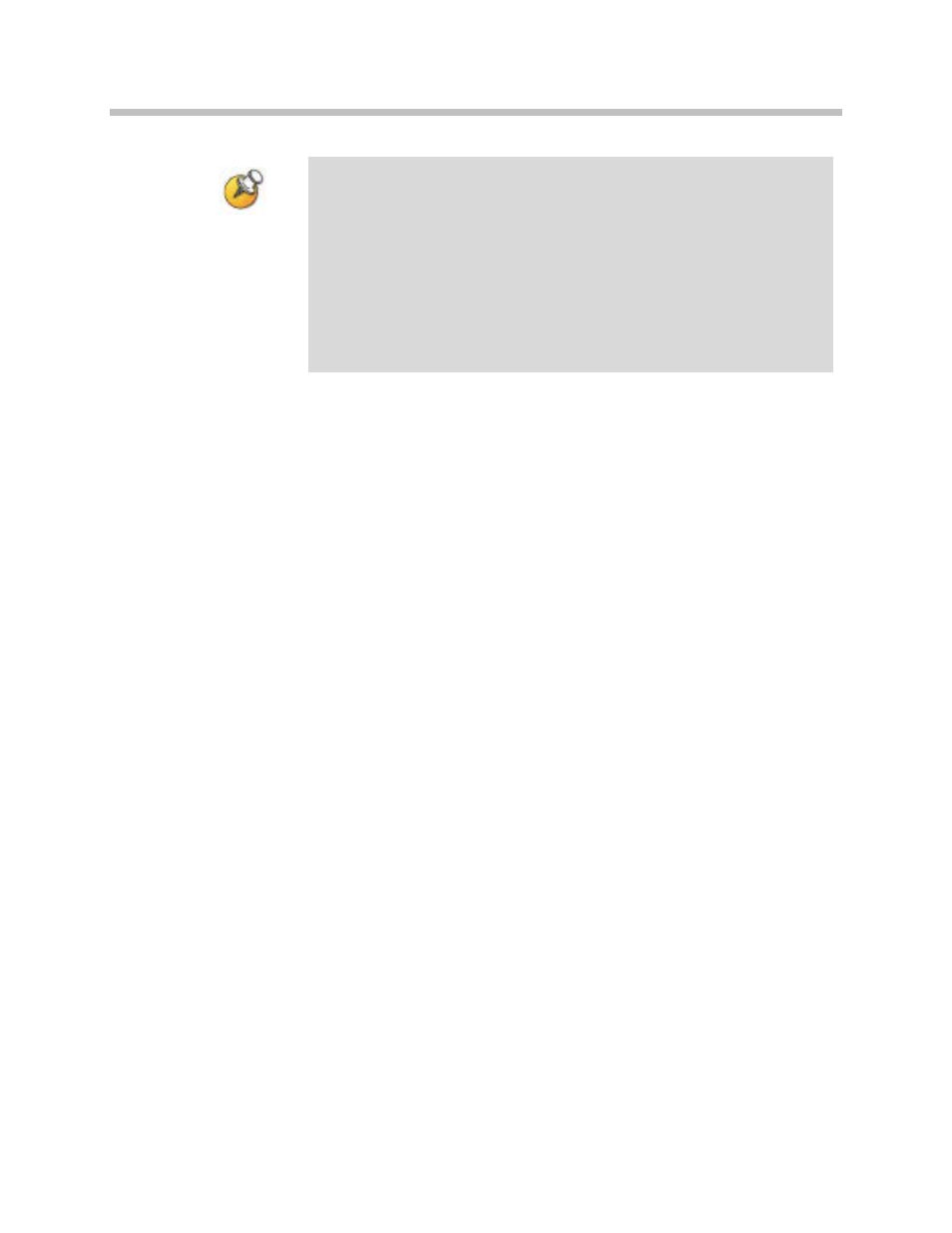
SpectraLink 6100 MCU: Installation and Operation: SpectraLink 6000 System
PN: 1725-36097-001_L.doc
54
MCUs now perform the software updating sequence. The MCU
with the newest revision of the software will update the other
MCUs in the system. It is normal to see status LEDs 1, 3 and 4
blinking to confirm the update. Once the software update starts you
will see cascading/cycling line LEDs on the MCUs. The update
may take only a few minutes or longer, depending on the number
of MCUs installed. Be patient and allow the system to complete
this update. If the software updated does not start after 15 minutes,
reboot the system. If issues still persist, please call Polycom
Customer Support for further assistance.
5. After a few moments each MCU in the chain should have a
unique box ID number (
1
through
4
), shown on the
STATUS
LEDs.
If this is not the case, recheck the IPC wiring.
6. If the replacement MCU has
STATUS
LED
3
and
4
lit, the
configuration data has not been successfully shared. Most likely,
the replacement MCU was powered up before it was correctly
attached to the IPC chain. Repeat the entire replacement
procedure.
Replace a Base Station
To replace a Base Station, unplug the existing Base Station and plug in
the new Base Station.
•
The LED will blink red and green as the system software
downloads to the Base Station and the Base Station is tested.
•
When the LED blinks amber, the system is ready for operation.
•
When the LED blinks green, a handset has established a radio link
with that Base Station.
•
If the LED turns solid red, there should be an error message on the
MCU’s
STATUS
LEDs and the MCU
ERROR
LED should be lit.
- SpectraLink SCE408 SpectraLink SCT416 SpectraLink 1725-36097-001 SpectraLink SCA516 SpectraLink SCK416 SpectraLink SCA408 SpectraLink SCJ408 SpectraLink SCI416 SpectraLink SCN416 SpectraLink SCO416 SpectraLink SCJ416 SpectraLink SCO408 SpectraLink SCS416 SpectraLink SCI408 SpectraLink RCC400 SpectraLink SCK408 SpectraLink SCL408 SpectraLink RCU201 SpectraLink SCA416 SpectraLink SCL416 SpectraLink MOG400 SpectraLink SCM416 SpectraLink SCC408 SpectraLink SCC416 SpectraLink SCD416 SpectraLink SCF416 SpectraLink SCN408 SpectraLink SCE416 SpectraLink SCF4089 SpectraLink SCX416 SpectraLink SCD408
