Create a logical drive – Promise Technology VTrak 15110 User Manual
Page 70
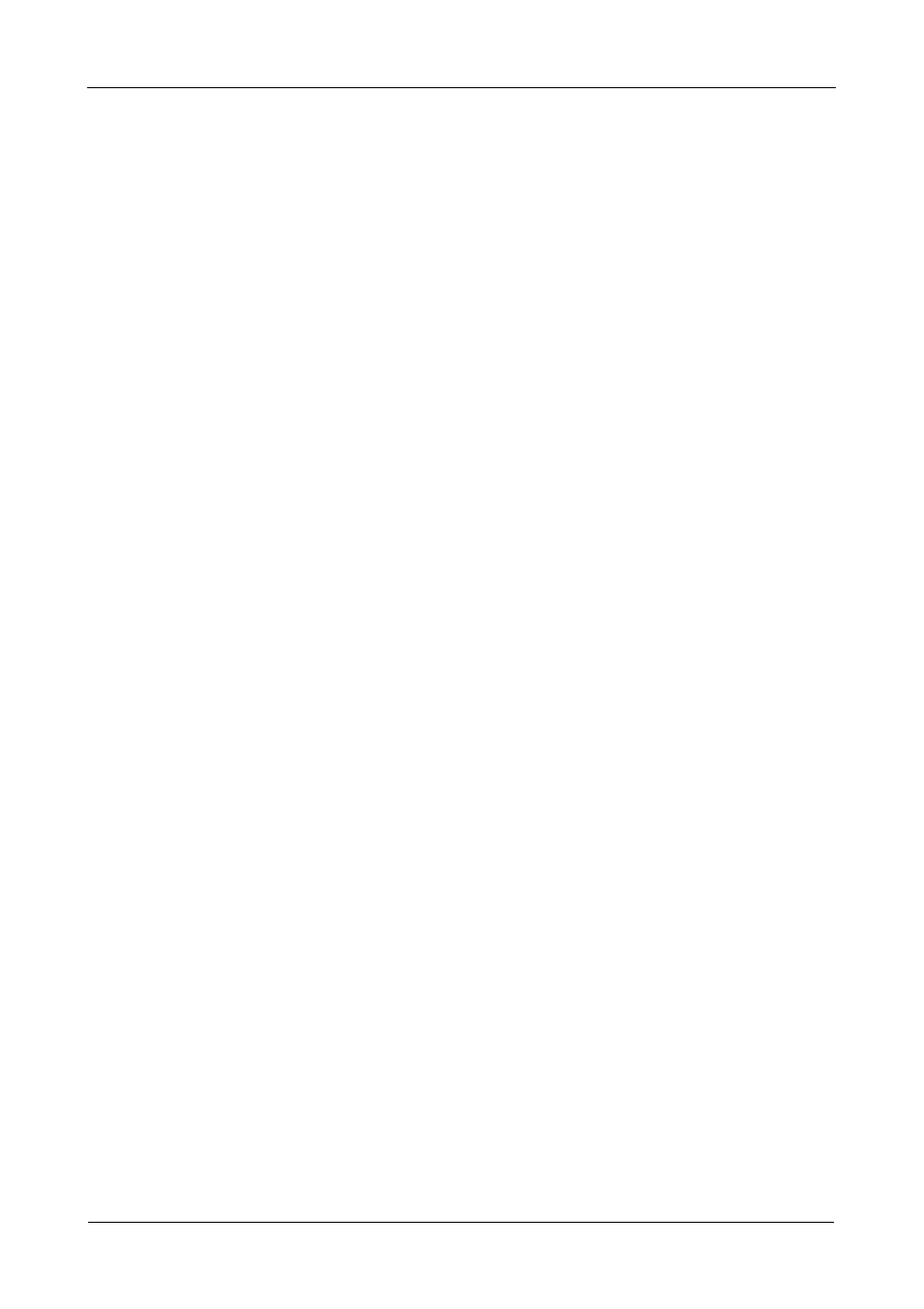
VTrak 15110 User Manual
62
Create a Logical Drive
A logical drive is an entity made from a disk array that your PC’s operating
system recognizes as a single disk drive.
1.
From the Disk Array Management menu, press 4 and Enter to access the
Disk Array Properties.
2.
Press 1 and Enter to access Create Logical Drive
Mapping for Disk Array 1:
-------------
| #1 |
| 357 GB |
-------------
Maximum allowable capacity is 357 GB.
Press Enter key to use the maximum capacity
Or specify capacity in GB for the LD to be created.
Example 1: 12, this will create a 12 GB Logical Drive.
Example 2: 5Gx6, this will create 6 LDs, each LD's capacity is 5 GB.
Note in the Mapping for Disk Array 1 that one logical drive has already been
created and that 453 GB is available for additional logical drives.
Your input?>100
Enter the Logical Drive name>FirstLD
Enable quick initialization(y/n)?>y
3.
Type the size of your first logical drive in Gigabytes and press Enter.
Or, to create multiple logical drives of the same size, type the size and
number of drives as described and press Enter.
4.
To enable quick initialization, click Y and press Enter.
If not, click N and press Enter.
5.
The logical drive mapping information appears(below), followed by the Disk
Array Properties menu.
Disk Array #1 Mapping:
------------------------
| LD #1 | Free |
| 100 GB | 257 GB |
-------------------------
6.
Press R and Enter twice to return to the Main menu.
In order to use this logical drive to read and write data, you must partition and
format it using the Host PC’s operating system.
