Retry count, Enable/disable smart, Disk array name – Promise Technology VTrak 15110 User Manual
Page 175: Priority
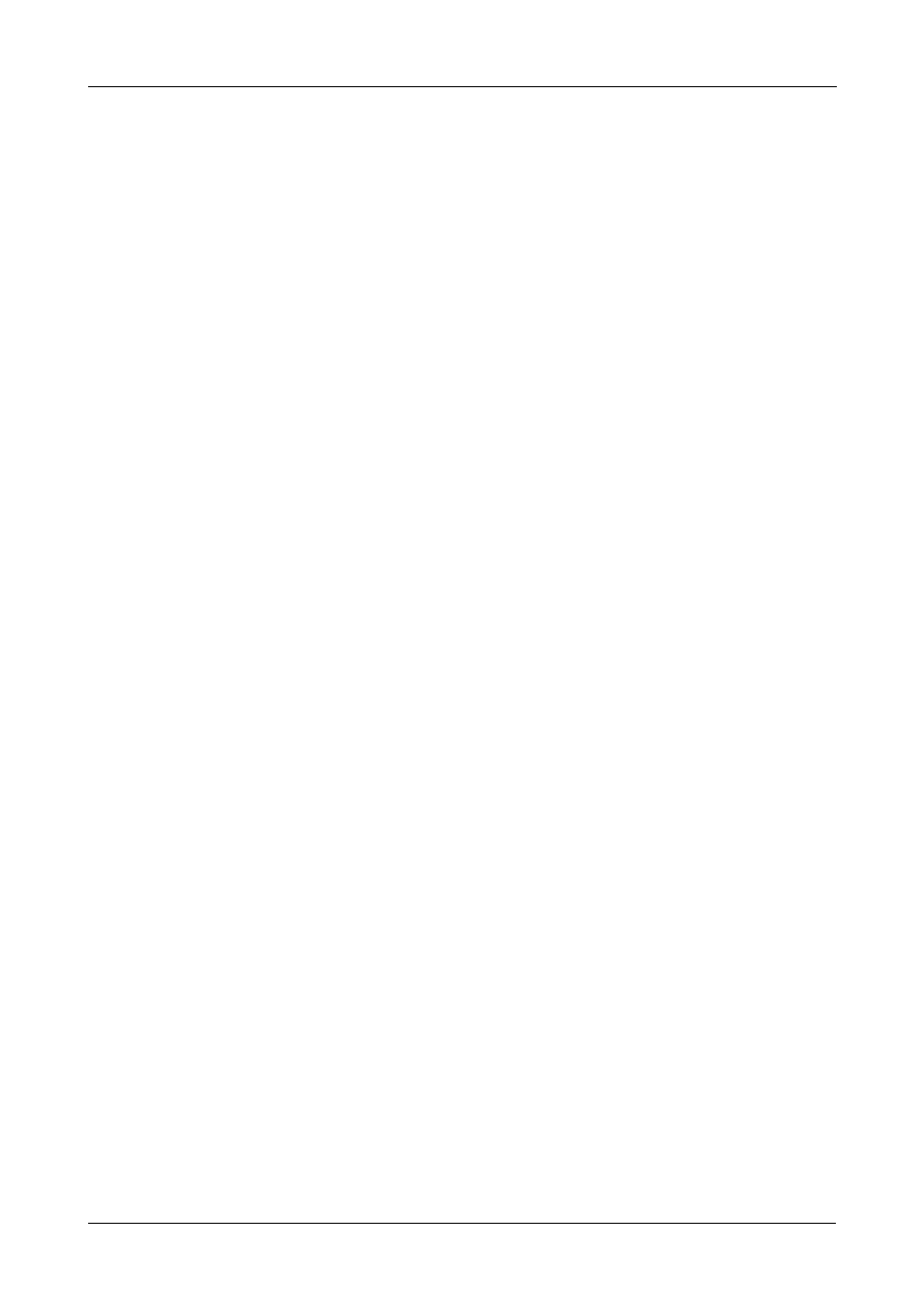
Chapter 5: Management with the CLU
167
1.
From the Disk Array Management menu, press 4 and Enter to access the
Disk Array Properties.
2.
Press 3 and Enter to access Cache Policy.
3.
Press Y and Enter to confirm. The new policy displays.
4.
Press Enter to return to the Disk Array Properties menu.
Retry Count
Use this feature to adjust the number of retries the RAID controller allows a disk
array before it takes the disk array offline.
1.
From the Disk Array Management menu, press 4 and Enter to access the
Disk Array Properties.
2.
Press 4 and Enter to access Retry Count.
3.
Press Y and Enter to confirm.
4.
Type the new retry count and press Enter.
5.
Press Enter to return to the Disk Array Properties menu.
Enable/Disable SMART
Use this feature to enable or disable the SMART check on this disk array.
1.
From the Disk Array Management menu, press 4 and Enter to access the
Disk Array Properties.
2.
Press 5 and Enter to access Enable/Disable SMART.
3.
Press Y and Enter to confirm The new setting displays.
4.
Press Enter to return to the Disk Array Properties menu.
Disk Array Name
User this feature to assign a name to this disk array.
1.
From the Disk Array Management menu, press 4 and Enter to access the
Disk Array Properties.
2.
Press 6 and Enter to accessName.
3.
Press Y and Enter to confirm.
4.
Type the disk array name, up to 22 characters, and press Enter.
5.
Press Enter to return to the Disk Array Properties menu.
Priority
Use this feature to set the logical drive priorities for:
•
Rebuilding
•
Synchronization
•
Migration
