Create new disk array – Promise Technology VTrak 15110 User Manual
Page 170
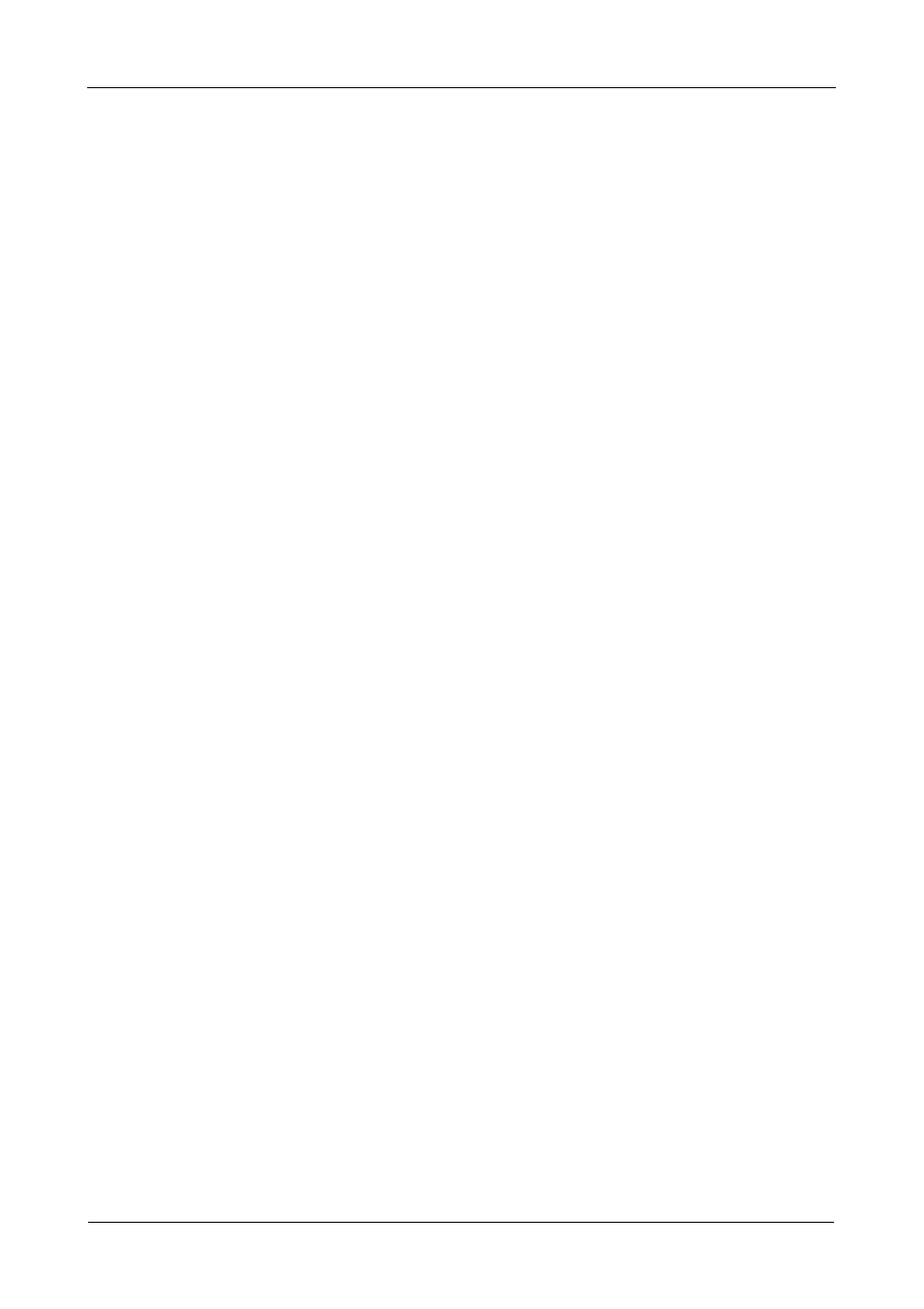
VTrak 15110 User Manual
162
SMART check: enabled
Initialization: full
Create Logical Drive now(y/n)?>y
4.
If you agree with the specifications, press Y and Enter.
If you disagree, press N and Enter. Then select Create New Disk Array
(below) and input your own settings.
This completes disk array creation. Go to Disk Array Properties and select Create
Logical Drive.
Create New Disk Array
Use this feature to manually build a logical drive to meet your own requirements
or to use less than the full number of available disk drives. See page 212 for a
discussion of RAID Levels, the number of drives each supports and an
explanation of the available options.
1.
From the Main menu, press 3 and Enter to access Disk Array Management.
2.
Press 2 and Enter to access the Create New Disk Array.
**************Define New Logical Drive**************
Total 8 Physical Drives
*********Physical Drives Selection*********
ID
Name
Capacity
----------------------------------------------------------
1
Maxtor 5A250J0
251 GB
3
WDC WD2000JB-00FUA0
200 GB
4
WDC WD2000JB-00FUA0
200 GB
7
ST380013AS
80 GB
9
WDC WD1200JD-00FYB0
120 GB
11
ST380013AS
80 GB
12
WDC WD1200JD-00FYB0
120 GB
Enter Physical Drive IDs and/or ID ranges
separated by commas. For example: 1,5,8-15.
Press R to continue after you have finished
selecting Physical Drives.
Your input?>1,3,4,5,9
3.
Choose the physical drives for your logical drive and press Enter.
*********Physical Drives Selection*********
ID
Name
Capacity
----------------------------------------------------------
*1
Maxtor 5A250J0
251 GB
