Spare drive list, Create a spare drive, Spare drive list create a spare drive – Promise Technology VTrak 15110 User Manual
Page 136
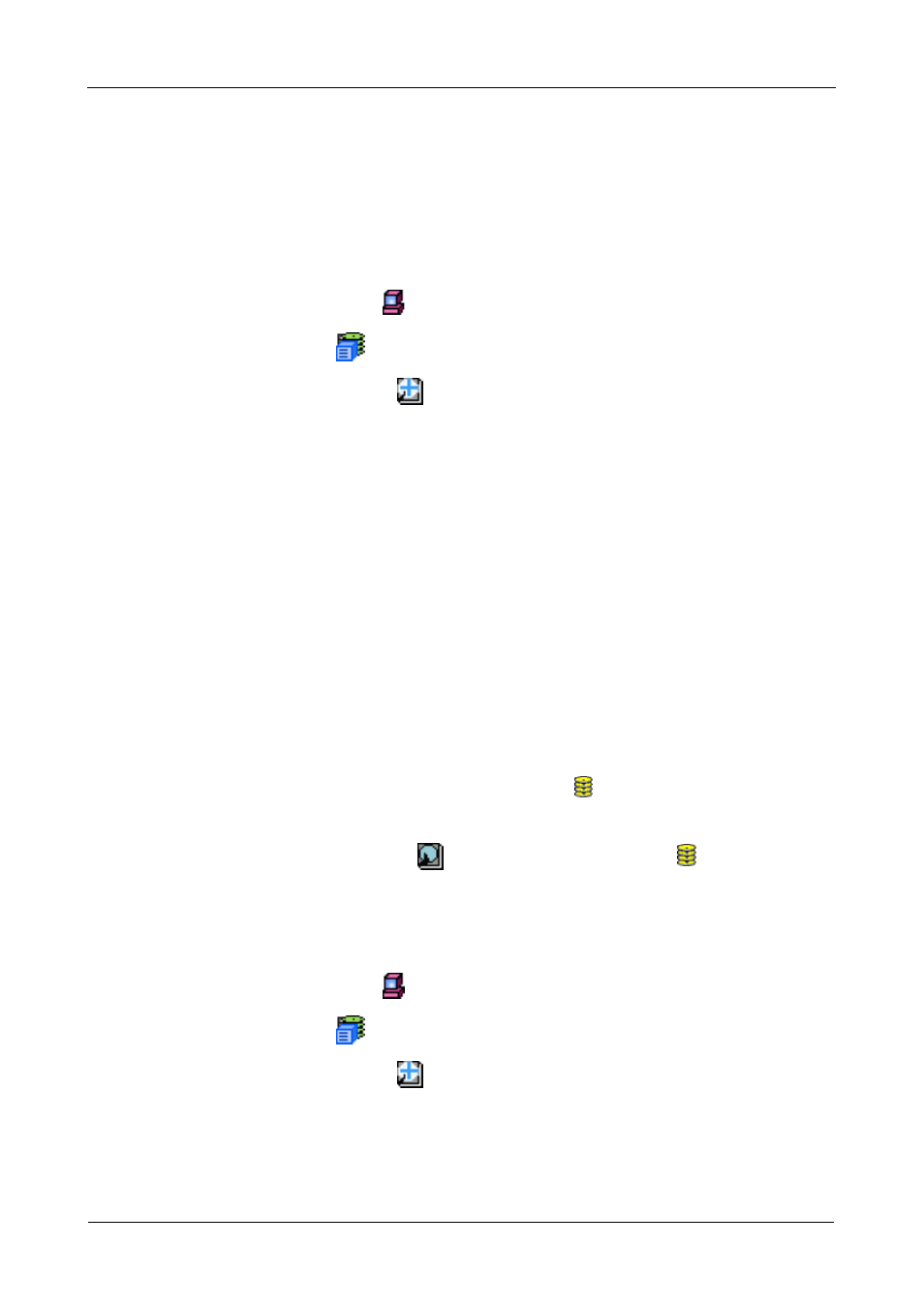
VTrak 15110 User Manual
128
The Dedicated hot spare drive option requires you to designate an unassigned
disk drive as the hot spare for a specific disk array. This action is described under
Create, below.
Spare Drive List
To see a list of the current dedicated hot spare drives:
1.
Click on the Subsystem
icon in Tree View.
2.
Click on the VTrak
icon.
3.
Click on the Spare Drives
icon.
A list of spare drives displays the following information.
•
# – This is the individual number of a spare drive.
•
Physical Drive ID – This is the slot number of a physical drive that has
been designated as a spare drive.
•
Capacity – This is the available data storage capacity of this physical
drive.
•
Spare Type – All spare drives under this function are Dedicated spares.
•
Dedicated Disk Arrays – The specific disk array to which this spare
drive is dedicated.
Create a Spare Drive
Make these two checks before proceding:
•
Click on the Settings tab under the Disk Array icon and verify that Auto
Rebuild is enabled (checked).
•
Click on the Physical Drives
icon under the Disk Array
icon and verify
the size of the physical drives in the disk array. You will need this information
to select a physical drive of adequate capacity.
To create a new dedicated hot spare drive:
1.
Click on the Subsystem
icon in Tree View.
2.
Click on the VTrak
icon.
3.
Click on the Spare Drives
icon.
4.
Click on the Create tab.
