Delete logical drive, Cache policy – Promise Technology VTrak 15110 User Manual
Page 174
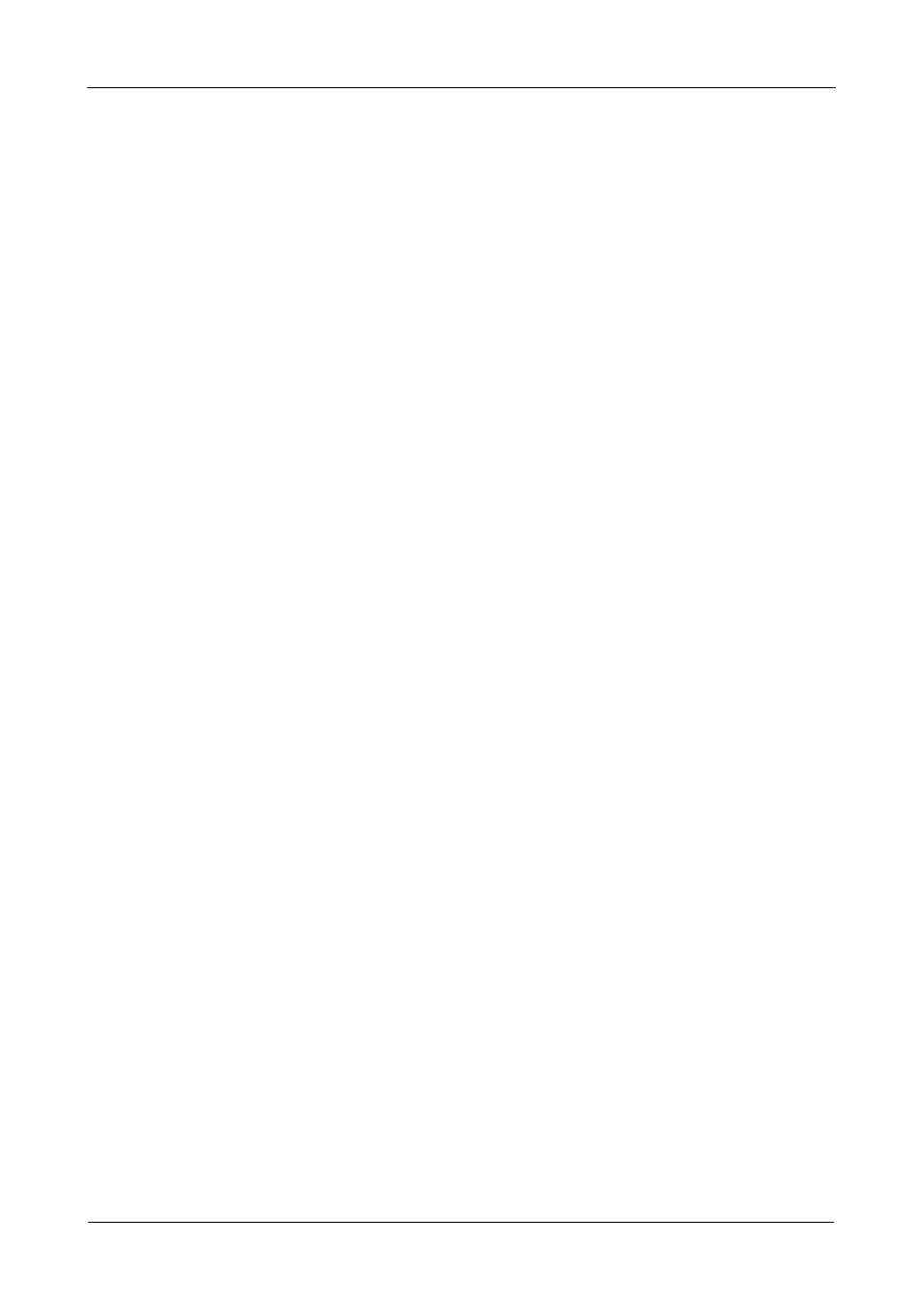
VTrak 15110 User Manual
166
Disk Array #1 Mapping:
------------------------
| LD #1 | Free |
| 100 GB | 257 GB |
-------------------------
6.
Press R and Enter twice to return to the Main menu.
In order to use this logical drive to read and write data, you must partition and
format it using the Host PC’s operating system.
Delete Logical Drive
Use this feature to delete logical drives from a disk array. When you delete a
logical drive, you also delete all the data it contains.
1.
From the Disk Array Management menu, press 4 and Enter to access the
Disk Array Properties.
2.
Press 2 and Enter to access Delete Logical Drive.
The logical drives on this disk array are shown in the disk array map at the
top of the screen.
Disk Array #1 Mapping:
----------------------------------------------
| LD #1 | LD #2 | LD #3 | Free |
| 100 GB | 100 GB | 100 GB | 57 GB |
------------------------------------------------
If you have more than one logical drive, the CLU asks which one you want to
delete.
LDs to delete(1, 2, 3)>3
Press the ID number of the logical drive you want to delete, then press
Enter. The CLU asks for confirmation.
Delete LDs(3) now(y/n)?>y
3.
Press Y and Enter to confirm deletion of the selected logical drive.
LD deletion finished
Press Enter key to return
4.
Press Enter to return to the Disk Array Properties menu.
Cache Policy
Use this feature to switch the logical drive cache policy between Write Through
and Write Back. Write Through is more secure but Write Back provides better
performance. Write Back temporarily stores data in the cache where VTrak’s
battery protects the data in the event of a power failure.
