Call detail report, Information in the call detail report, Call detail report - 6 – Polycom Audio and Video User Manual
Page 88: Information in the call detail report - 6
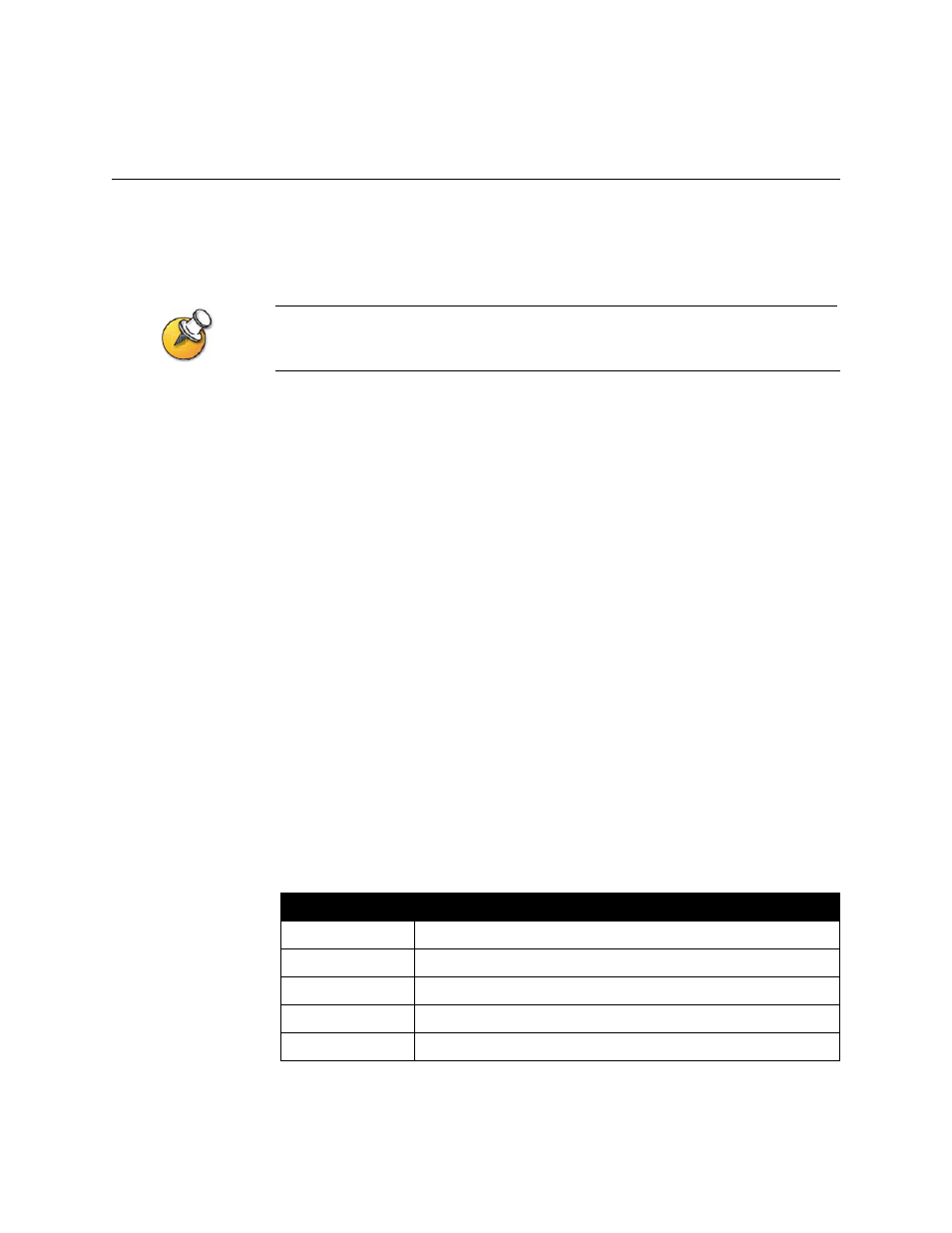
Administrator’s Guide for the V500 System
6 - 6
www.polycom.com/videodocumentation
Call Detail Report
The Call Detail Report (CDR) provides the system’s call history. You can view the
CDR from the V500 web interface, and you can download the data in CSV format
for sorting and formatting.
CSV stands for Comma Separated Value. CSV files can be imported into spreadsheet and
database programs.
Every call that connects is added to the CDR, whether it is a call that you make or
that you receive. If a call does not connect, the report shows the reason.
The CDR does not include incoming calls that the V500 system does not answer, so
if calls were missed while Do Not Disturb was enabled, details will not be included
in the CDR.
To view and download the CDR via the V500 web interface:
1.
On a PC, open a web browser.
2.
In the browser address line, enter the system’s IP address (for example,
http://255.255.255.255
) to go to the V500 web interface.
3.
Enter
admin
as the user name, and the admin password, if a password has
been established.
4.
Click System Setup > Utilities > Call Detail Report to view the details of the
file.
5.
Click Save and then specify a location on your computer to save the file.
Information in the Call Detail Report
The following table describes the data fields in the CDR.
Data
Description
Row ID
Each call is logged on the first available row.
Start Date
The call start date, in the format dd-mmm-yyyy.
Start Time
The call start time, in the 24-hour format hh:mm:ss.
End Date
The call end date.
End Time
The call end time.
