Configuring your ip connection, Configuring lan properties, Configuring your ip connection - 3 – Polycom Audio and Video User Manual
Page 23: Configuring lan properties - 3
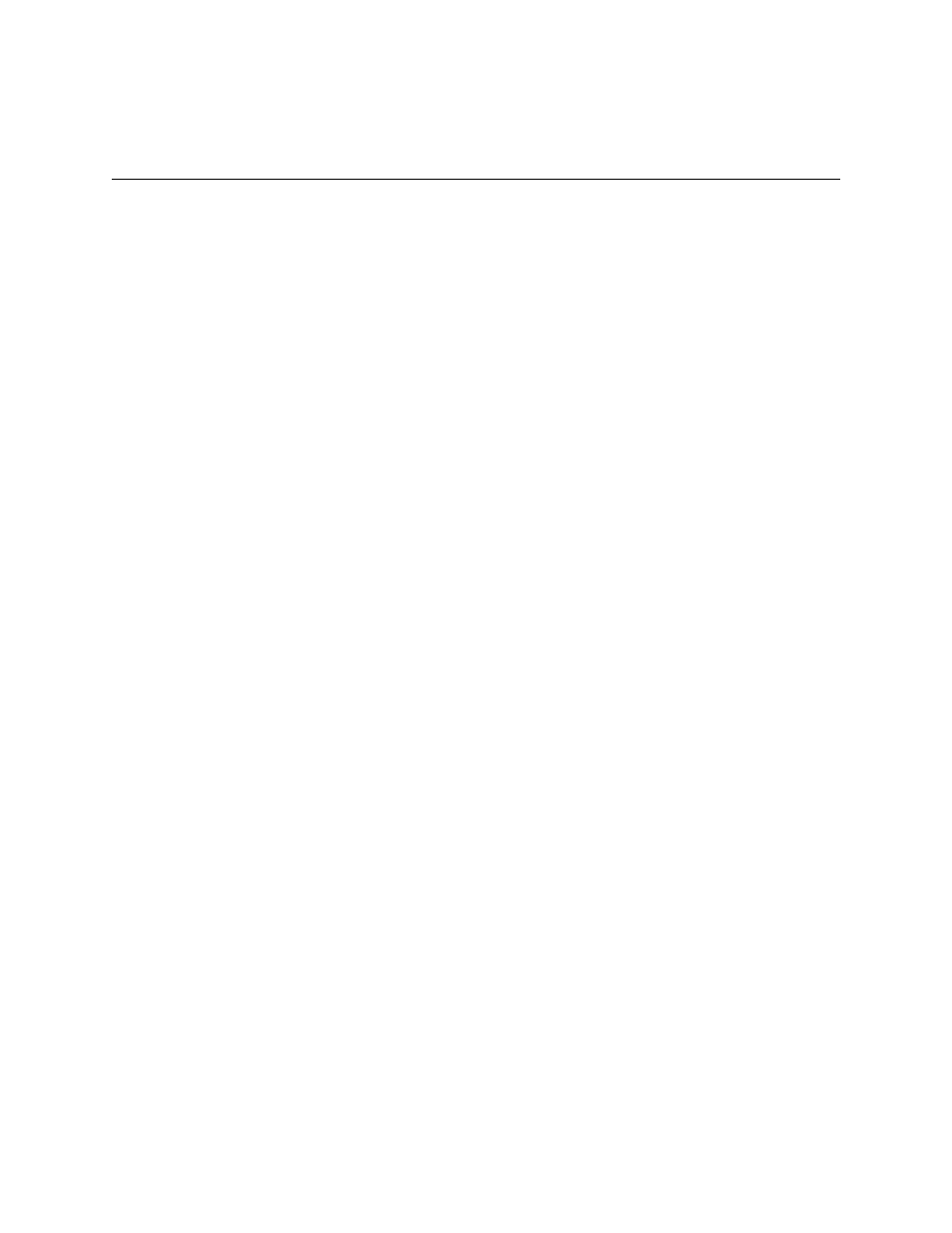
Chapter 3 - Configuring Network Use
© Polycom, Inc.
3 - 3
Configuring Your IP Connection
To configure your IP network connection, you need to:
❑
Configure LAN properties
❑
Set up your IP network connection
❑
Configure IP network support
Configuring LAN Properties
The first step in setting up your IP connection is to configure the LAN properties.
If you are connecting your V500 system directly to a cable or DSL modem, before
you begin you need to know the public IP address assigned to your system by your
Internet Service Provider (ISP). Your ISP will provide you with one of these IP
addresses:
❑
Static IP address – This address is reserved for your system and will not
change. When you configure the LAN properties of the system, choose the
Enter IP Address Manually
option.
Your ISP should also provide you with the DNS server address, default
gateway address, subnet mask, and WINS server IP address.
❑
Dynamic IP address – This address is obtained from your ISP’s DHCP server,
and therefore may change. When you configure the LAN properties of the
system, choose the Obtain IP Address Automatically option.
When you choose this option, the DNS server address, default gateway
address, and other settings should fill in automatically.
To configure LAN properties:
1.
Go to System > Admin Settings > LAN Properties.
