Configuring camera settings, Configuring camera settings - 6 – Polycom Audio and Video User Manual
Page 52
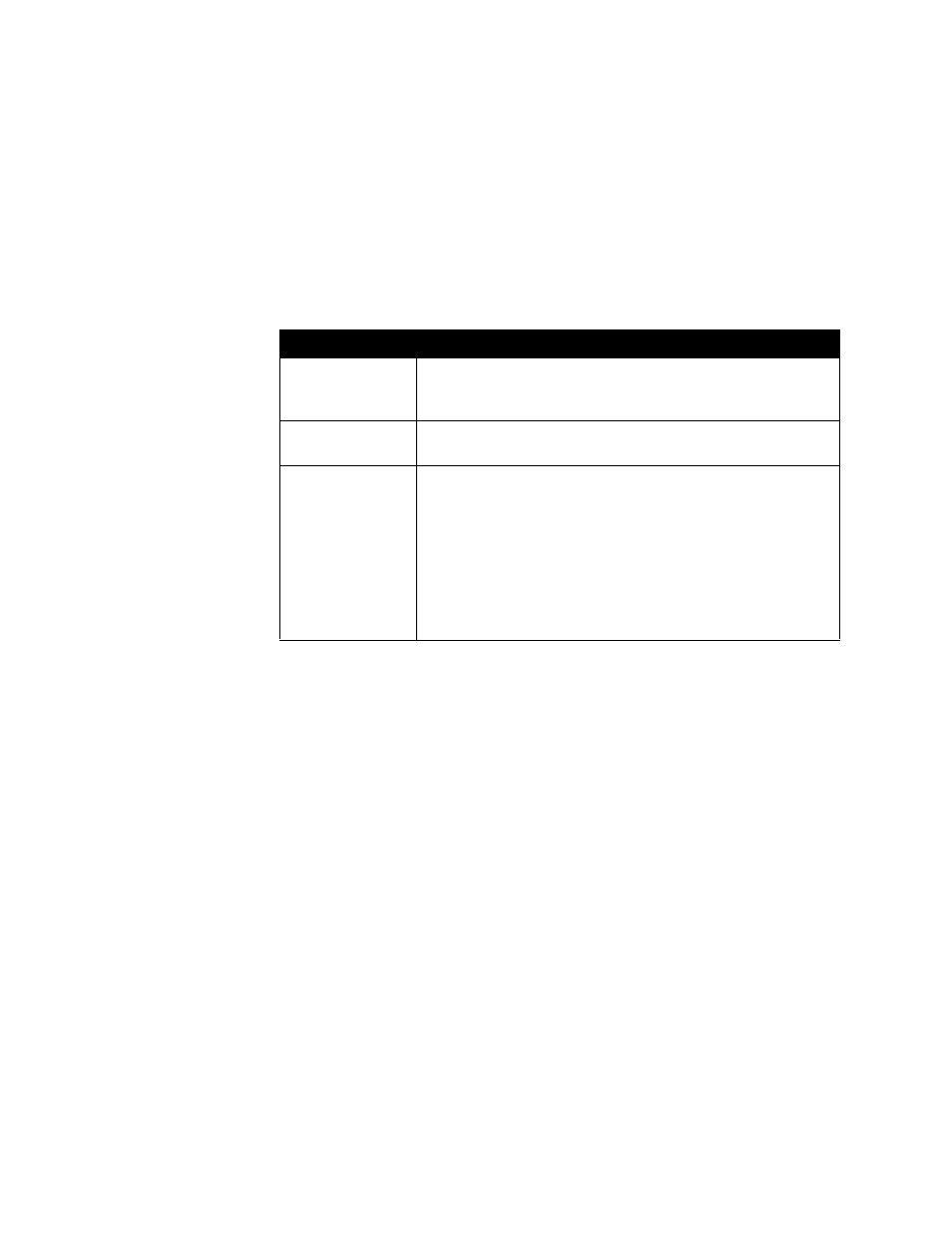
Administrator’s Guide for the V500 System
4 - 6
www.polycom.com/videodocumentation
Configuring Camera Settings
The Camera screen lets you specify camera settings.
To configure camera settings:
1.
Go to System > Admin Settings > Camera.
2.
Configure these settings:
Setting
Description
Backlight
Compensation
Specifies whether to have the camera automatically adjust for a
light background. Backlight compensation is best used in
situations where the subject appears darker than the background.
Camera
Brightness
Specifies how much light is let into the camera’s iris. A low number
allows in less light; a high number allows in more light.
Power Frequency
Synchronizes the screen display with the local electrical power
frequency in order to eliminate video flicker. Typically, the default
setting is correct for your system and location. However, if your
system experiences video flicker, you may want to change the
setting:
•
60 Hz — Select this if the power frequency in your location is 60
Hz, but you have a PAL system.
•
50 Hz — Select this if the power frequency in your location is 50
Hz, but you have an NTSC system.
