Polycom Audio and Video User Manual
Page 102
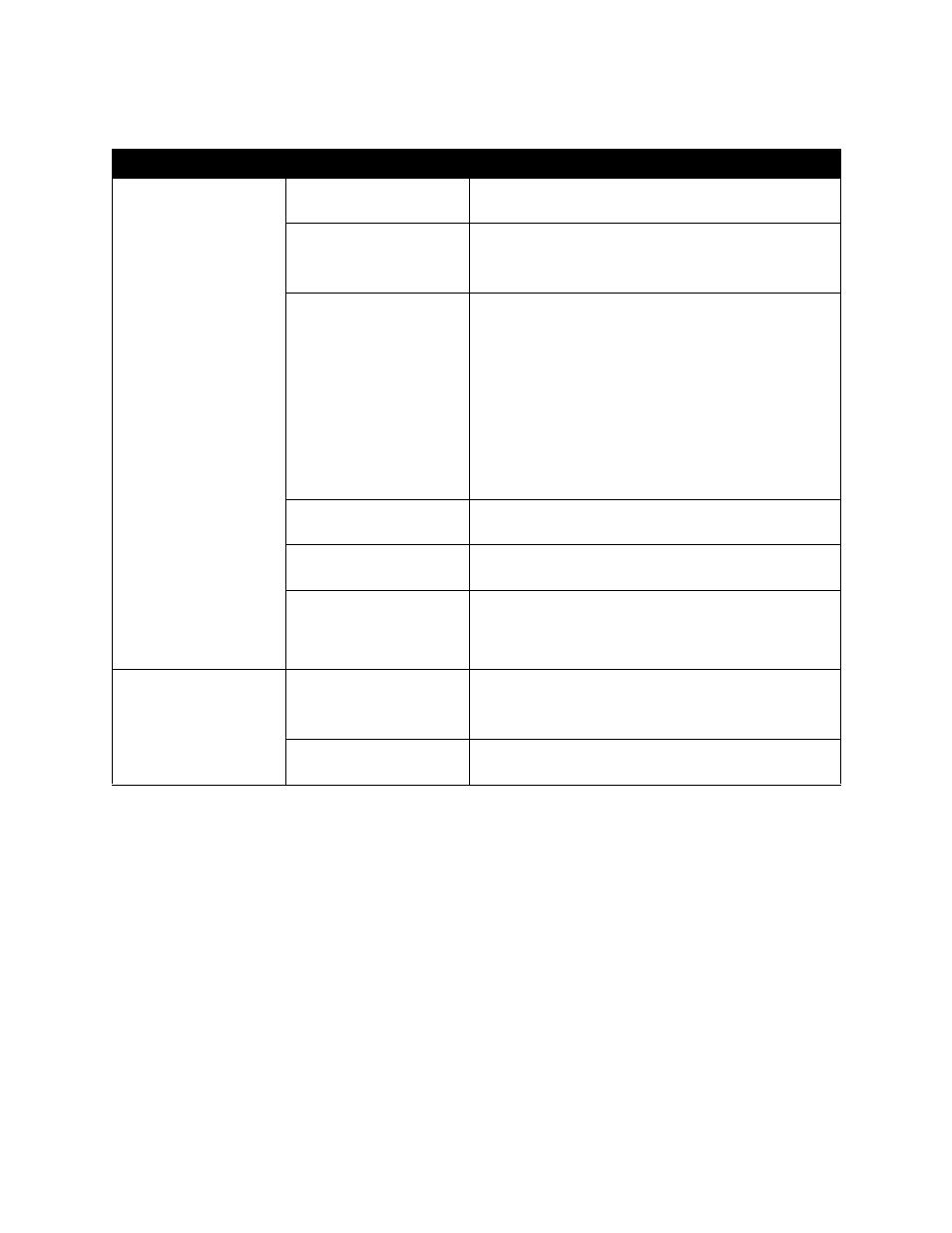
Administrator’s Guide for the V500 System
7 - 10
www.polycom.com/videodocumentation
Cannot access the
system remotely
The system does not allow
remote access.
On the system, go to Admin Settings > General
Settings > Security and enable web access.
The system or your
computer is not connected
to the LAN.
Check the LAN cable to the LAN port on the rear of the
system.
Check the LAN cable to your computer.
The LAN cable to the
system or to your computer
is bad.
To verify this, check the
lights on the back of the
system. There should be a
steady green light
indicating a connection to
the LAN, and a flashing
orange light indicating LAN
traffic if the cable is good.
Replace the appropriate LAN cable.
DHCP Client is on and no
DHCP server is available.
Contact your network service provider.
There is a firewall between
your PC and your system.
Consult your network service provider.
Your PC is on a different
subnet and there is a
router between you and
your system.
Place your PC and system on the same subnet. If this
corrects the problem, check your router configuration. If it
does not, contact your network service provider.
Cannot manage the
system remotely
You have not entered the
correct password.
Enter the correct user name and password.
Note: The user name is
admin
, and the default password
is the unit’s serial number.
Too many managers are
logged into the system.
Only five system managers are allowed at any one time.
To log everyone out, restart your system.
Symptom
Problem
Corrective action
