Polycom Audio and Video User Manual
Page 27
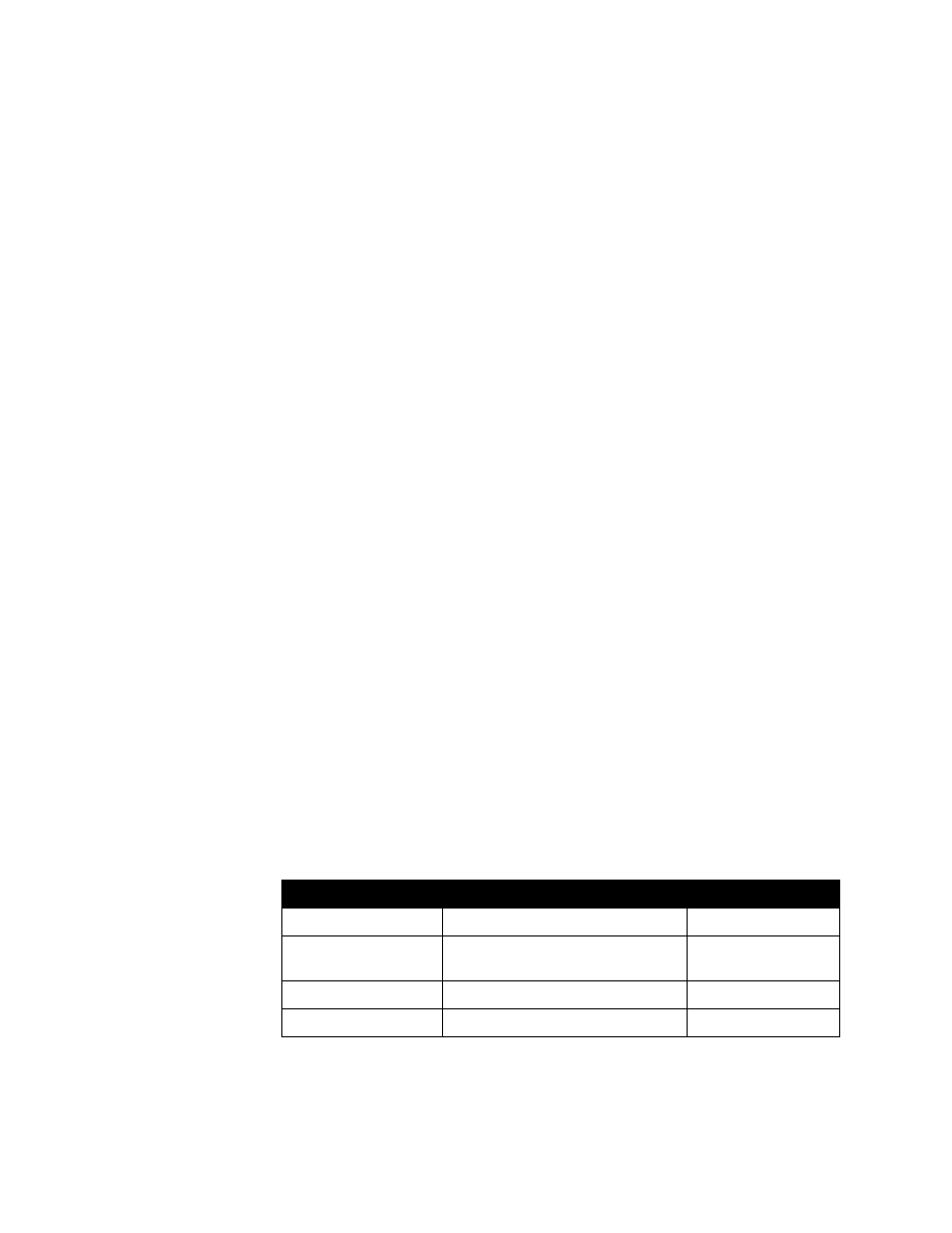
Chapter 3 - Configuring Network Use
© Polycom, Inc.
3 - 7
❑
A firewall acts as a security barrier between one network and another. Often
that barrier is between a smaller network, like you might have at your home
or business, and an exterior network, such as the Internet. The firewall
prevents unsolicited external network traffic from accessing your internal
network.
Because NATs and firewalls provide security for your network, they limit outside
access to your internal network. Some access, however, is necessary for video
communications. To enable your V500 to freely place and receive calls with the
outside world, while still maintaining protection for your network, you must open
ports in the firewall. This process is known as port forwarding or pinholing.
The following sections describe the steps you need to take to place video calls
through a network router, including:
❑
Configuring router port forwarding
❑
Configuring firewall and NAT properties on the V500
Configuring Router Port Forwarding
To make video calls with your V500 system when you have a router, you must
open and assign ports in the firewall. This section describes how to do that with
the most common routers from NetGear®, Linksys®, and D-Link®. Most other
routers require similar procedures.
Before you can change your router configuration, you must know:
❑
The IP address of your router, which you can find in your router’s
documentation. (Note that many routers use the default address 192.168.1.1.)
❑
Your router’s administrator name and password, which you can find in your
router’s documentation. (Note that many routers use the default user name
admin and the password blank or password.)
❑
The IP address that has been assigned to your system if you’re using DHCP,
which you can find on the LAN Properties screen. (See
for more information.)
With any router brand or model, you must open the ports listed here:
Port
Function
TCP or UDP
1720
H.323 call setup
TCP
3230-3235
Signaling and control for audio, call,
video, and data/FECC
TCP
3230-3253
Audio and video RTP media streams
UDP
1503 (optional)
T.120 data collaboration
TCP
