Release lock, Administrative tools, User management – Promise Technology VTrack M-Class M200i User Manual
Page 83
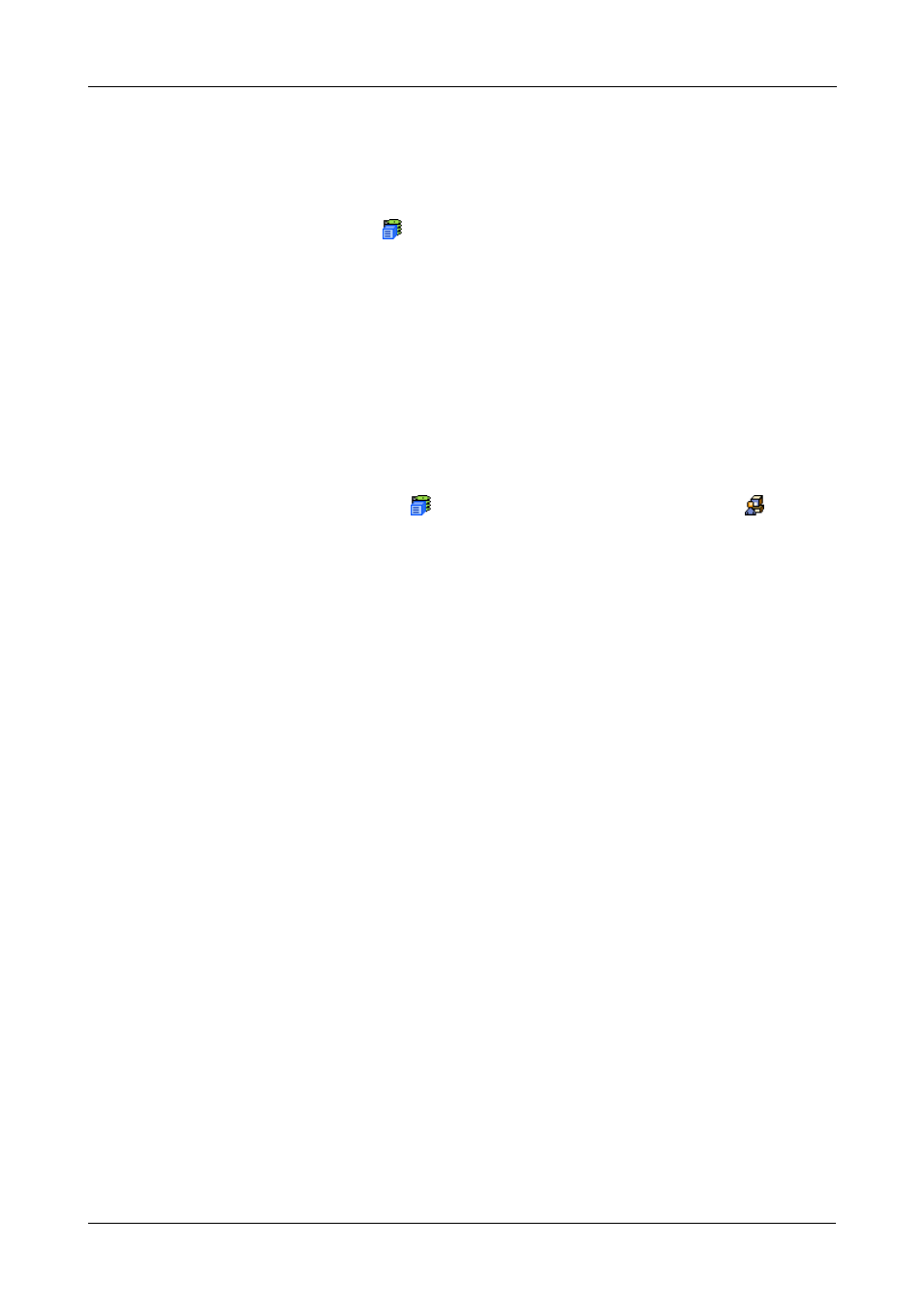
Chapter 4: Management with WebPAM PROe
75
5.
Click the Submit button.
Release Lock
To release the lock for this subsystem:
1.
Click on the Subsystem
icon Tree View.
2.
Click on the Lock tab in Management View.
If you are the User who set the lock, click on the Unlock option.
If another User set the lock and you are a Super User, click on the Unlock
option and check the Force Unlock box.
3.
Click the Submit button.
Administrative Tools
The Administrative Tools screen is a set of links to individual functions. To
access, click on the Subsystem
icon, then the Administrative Tools
icon in
Tree View.
•
User Management. See page 75
•
Network Management. See page 81
•
Fibre Channel Management. See page 83
•
iSCSI Management. See page 88
•
SCSI Management. See page 95
•
Storage Services. See page 97
•
SNMP Management. See page 104
•
Web Server Setting. See page 102
•
Email Setting. See page 100
•
Telnet Setting. See page 103
•
CIM Setting. See page 106
•
Netsend. See page 107
•
Export File. See page 109
•
Import File. See page 109
•
Download Firmware/Software. See page 110
•
Restore Factory Defaults. See page 110
•
Clear Statistics. See page 111
•
Shutdown. See page 111
User Management
User Management includes all functions dealing with user accounts.
