Redundancy check, Locate logical drive – Promise Technology VTrack M-Class M200i User Manual
Page 198
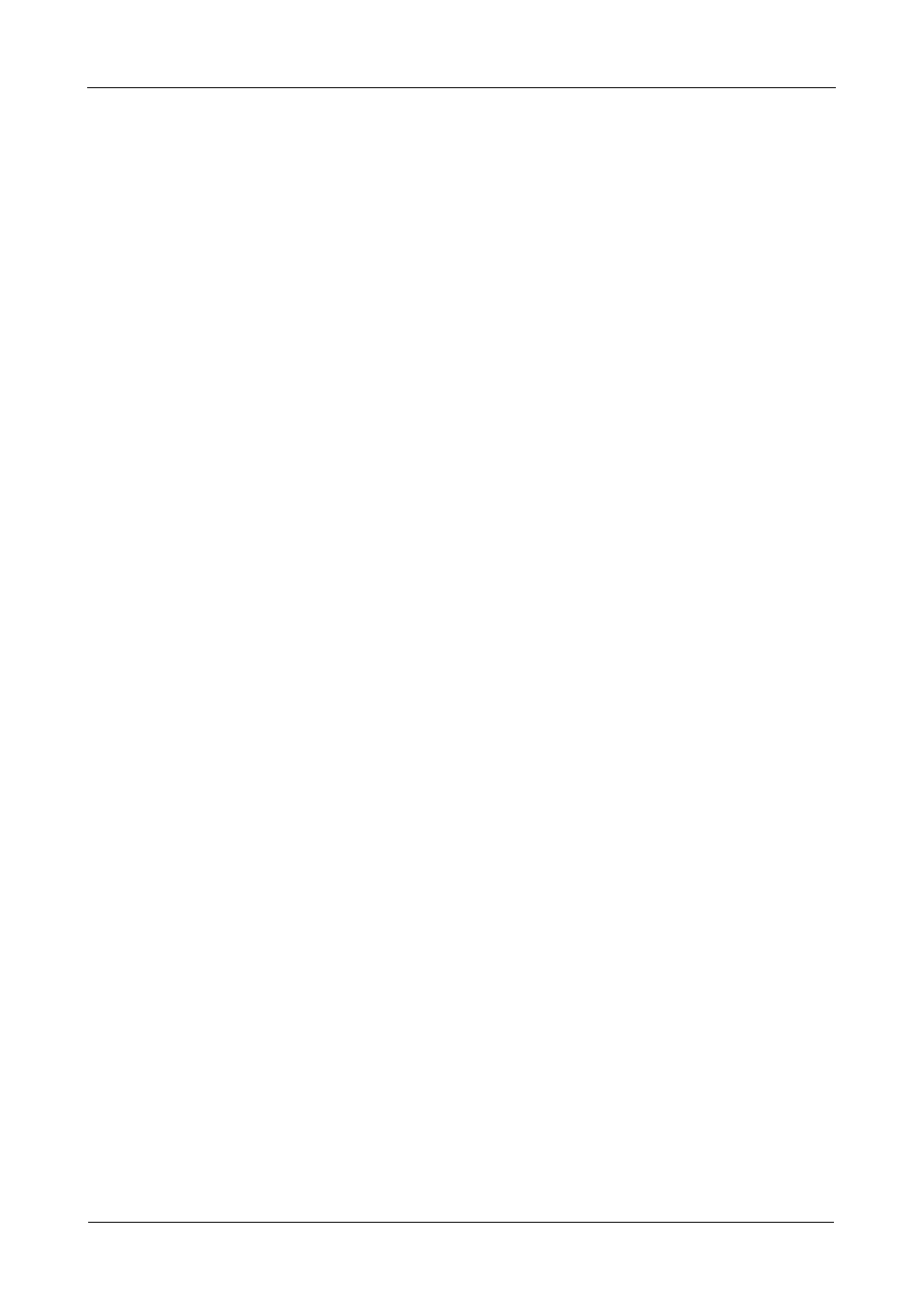
VTrak M-Class Product Manual
190
The initialization parameters appear.
•
Initialization pattern. The default 00000000 is best for most applications
•
Quick Initialization – Yes means only the disk data format of the logical
drives are initialized.
•
Quick Initialization Rate – Enter a value or use the default 64 bits.
To change a parameter, highlight it and press the backspace key to erase the
current value, then type the new value.
3.
Highlight Start and press Enter.
If necessary, you can pause and resume or stop and restart the Initialization.
You cannot access the logical drive until Initialization has finished.
Redundancy Check
This function is a maintenance procedure for logical drives in fault-tolerant disk
arrays that ensures all the data matches exactly.
1.
Highlight Background Activity and press Enter.
2.
Highlight Start Redundancy Check and press Enter.
The redundancy check parameters appear.
•
Auto Fix – Corrects inconsistencies automatically
•
Pause On Error – Pauses the Redundancy Check when an error is
found
To change a parameter, highlight it and press the backspace toggle between
Yes and No.
3.
Highlight Start and press Enter.
If necessary, you can pause and resume or stop and restart the Redundancy
Check. You can use the logical drive while Redundancy Check is running.
Locate Logical Drive
This feature helps you identify the physical drives assigned to the logical drive
you are working with in the CLU.
1.
From the Main Menu, highlight Logical Drive Management and press Enter.
2.
Highlight the disk array you want and press Enter.
3.
Highlight Locate Logical Drive and press Enter.
The drive carrier LEDs pertaining to this logical drive will blink for one
minute.
