Spare check - individual spare drive, Logical drive summary – Promise Technology VTrack M-Class M200i User Manual
Page 163
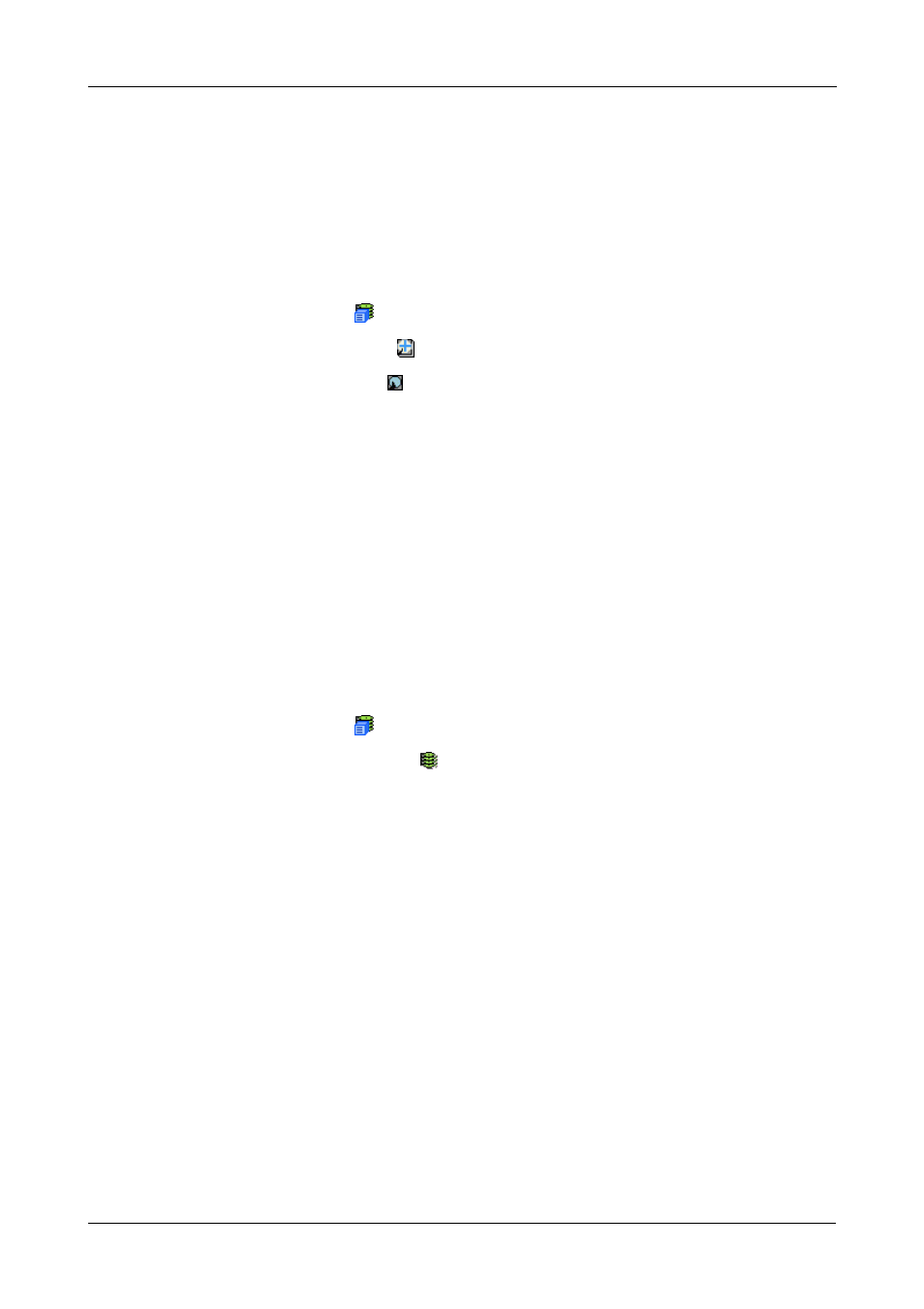
Chapter 4: Management with WebPAM PROe
155
9.
Click on the Submit button.
The new spare drive settings are shown in the Spare Drive List on the
Information tab.
Spare Check – Individual Spare Drive
The Spare Drive–Spare Check tab enables you verify the status of the selected
spare drive. To check the spare drive:
1.
Click the Subsystem
icon in Tree View.
2.
Click on the Spare Drives
icon.
3.
Click on the Spare Drive
icon.
4.
Click on the Spare Check tab in Management View.
5.
Click the Submit button.
The results of the Spare Check appear under Spare Check Status in the
Information tab. “Healthy” means normal condition.
Logical Drive Summary
The Logical Drive Summary–Information tab displays a list of all logical drives in
this VTrak enclosure, along with their status and capacity. See “Logical Drive
Information” on page 143.
To access the Logical Drive Summary–Information tab:
1.
Click the Subsystem
icon in Tree View.
2.
Click on the Drive Summary
icon.
