Logical drive, Logical drive information – Promise Technology VTrack M-Class M200i User Manual
Page 151
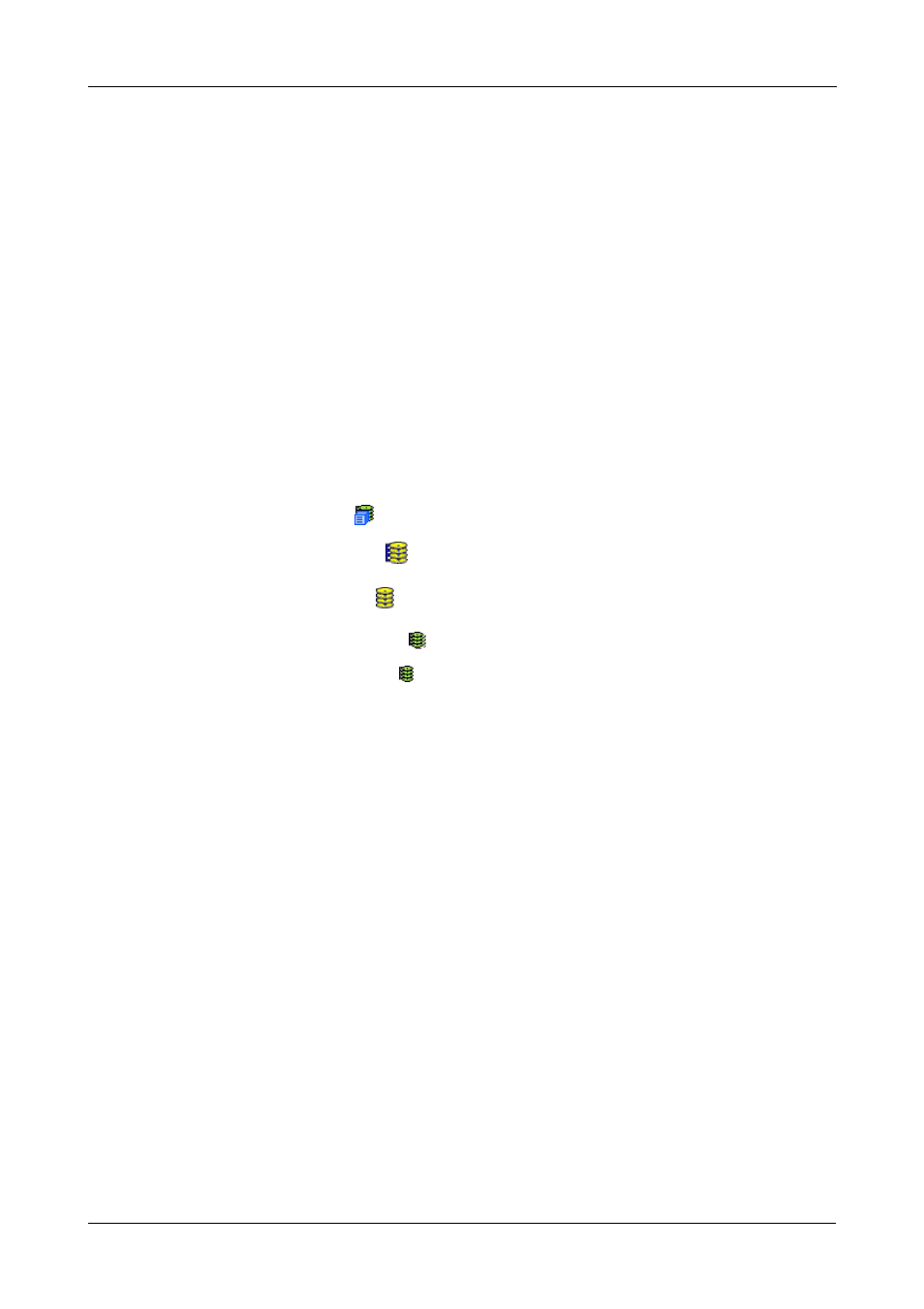
Chapter 4: Management with WebPAM PROe
143
•
Offline – This condition arises as the result of a second physical drive failure.
An Offline logical drive is not accessible but some or all of your data may
remain intact. You must determine the cause of the problem and correct it.
•
Dead – The physical drive has failed.
To create a logical drive, see “Create a Logical Drive” on page 135.
To delete a logical drive, see “Delete a Logical Drive” on page 137.
For a Degraded or Offline logical drive, see “Critical & Offline Disk Arrays” on
page 286.
Logical Drive
The Logical Drive–Information tab displays a list of logical drives along with their
status and capacity. Logical drives are made from disk arrays. To access the
Logical Drives–Information tab:
1.
Click the Subsystem
icon in Tree View.
2.
Click on the Disk Arrays
icon.
3.
Click on the Disk Array
icon.
4.
Click on the Logical Drives
icon
5.
Click on the Logical Drive
icon.
To specify an Alias or set the Read and Write Policies, click on the Settings tab.
Logical Drive Information
•
Logical Drive ID – A number assigned to the logical drive by the system.
•
Alias – Optional.
•
RAID Level – The RAID level of this logical drive.
•
Operations Status – The operational status of the logical drive (see below).
•
Capacity – This is the data storage capacity of the logical drive.
•
Physical Capacity – This is the data storage capacity of the physical drives
used in the logical drive.
•
Number of Axles – Each axle represents a physical drive.
•
Number of Used Physical Drives – The number of physical drives used in
this logical drive.
•
Stripe Size – The stripe size of this logical drive.
•
Sector Size – The sector size of this logical drive.
•
Disk Array ID – The ID number of the disk array from which this logical drive
was created.
