Dhcp, Manual, Fibre channel management – Promise Technology VTrack M-Class M200i User Manual
Page 200: Node, Ports, Logged-in devices, Node ports
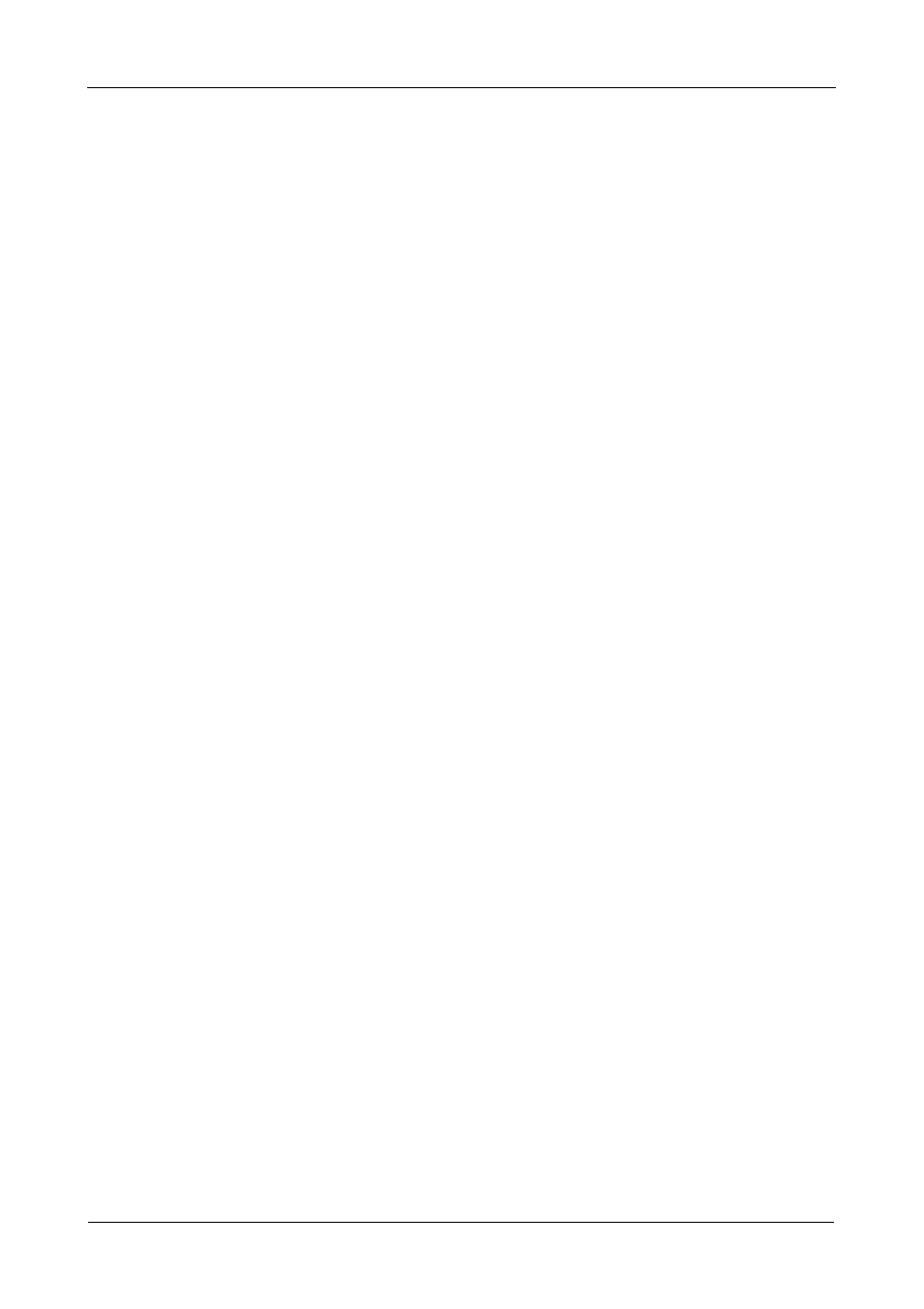
VTrak M-Class Product Manual
192
DHCP
If you enable DHCP, IP Address, Subnet Mask, and Gateway are set
automatically.
1.
Highlight DHCP and press the spacebar to toggle to Enabled.
2.
Press Ctrl-A to save your settings.
Manual
1.
Highlight DHCP and press the spacebar to toggle to Disabled.
2.
Highlight each of the following and press the backspace key to erase the
current value, then type the new value.
•
IP Address
•
Subnet Mask
•
Default Gateway IP Address
•
DNS Server IP Address
3.
Press Ctrl-A to save your settings.
Fibre Channel Management
Fibre Channel Management deals with all Fibre Channel settings. This feature
appears only with VTrak Fibre Channel models.
Node
These functions affect both VTrak Fibre Channel ports.
1.
From the Main Menu, highlight Fibre Channel Management and press Enter.
2.
Highlight Fibre Channel Node and press Enter.
Node information appears. There are no user settings on this screen.
Ports
These functions affect both VTrak Fibre Channel ports.
1.
From the Main Menu, highlight Fibre Channel Management and press Enter.
2.
Highlight Fibre Channel Ports and press Enter.
3.
Highlight Fibre Channel Port 1 or Port 2 and press Enter.
Port information appears.
Logged-in Devices
To see a list of devices logged-in to this port, highlight Logged In Devices and
press Enter. If a Fibre Channel switch is attached, it will also appear in this list.
