Logical drive background activity, Logical drive initialization – Promise Technology VTrack M-Class M200i User Manual
Page 153
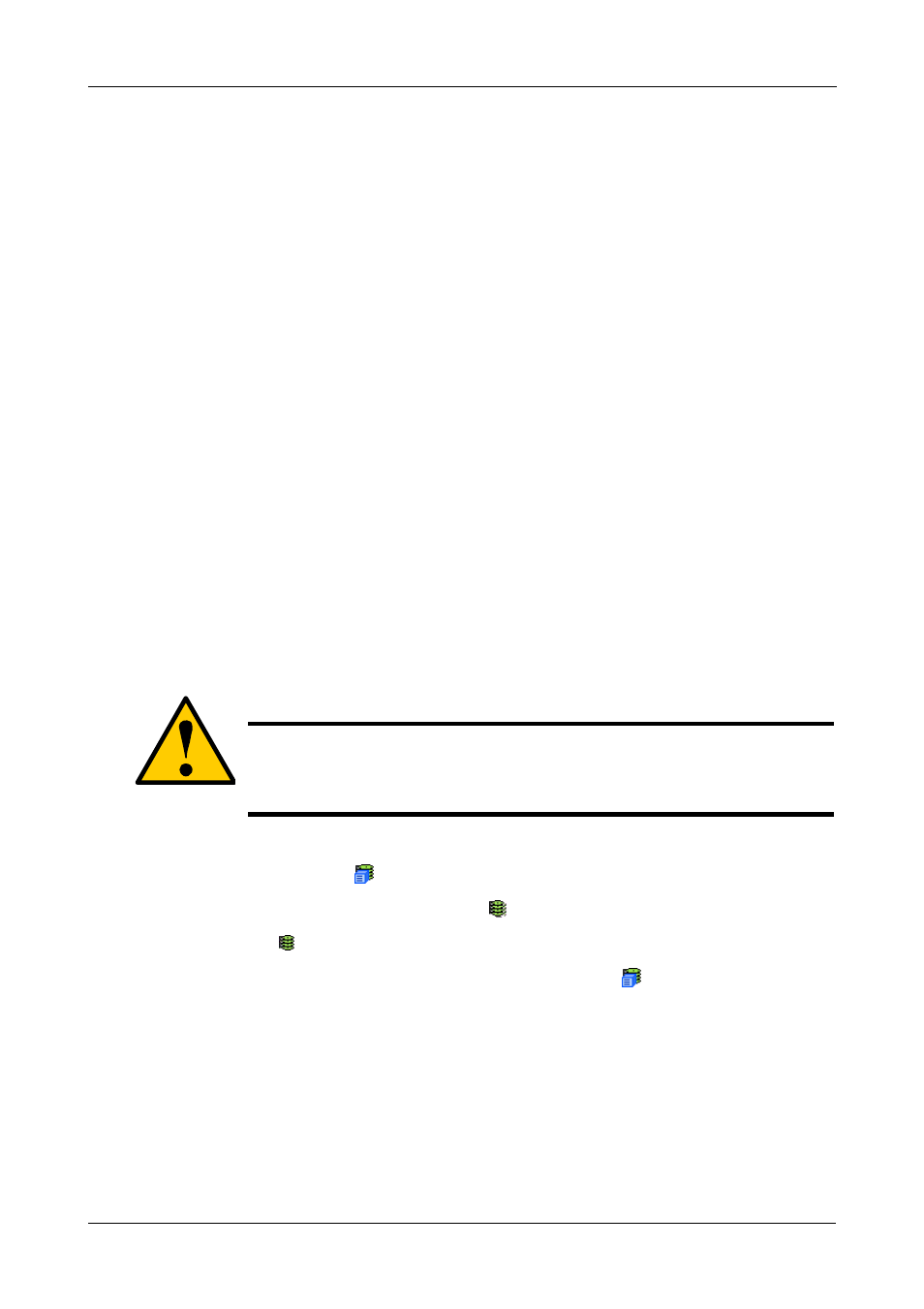
Chapter 4: Management with WebPAM PROe
145
Maximum of 32 characters. Use letters, numbers, space between words,
and underscore. An alias is optional.
8.
From the Read Policy dropdown menu, select a Read Cache policy.
The choices are Read Cache, Read Ahead, and No Cache.
9.
From the Write Policy dropdown menu, select a Write Cache policy.
The choices are Write Back and Write Through (Thru). If you select No Read
Cache, Write policy is automatically Write Through.
10. Click the Submit button.
Logical Drive Background Activity
The Logical Drive–Background Activity tab provides information about functions
that run in the background on this logical drive:
•
Logical Drive Initialization
•
Logical Drive Redundancy Check
Logical Drive Initialization
Initialization is done to logical drives after they are created from a disk array.
Initialization sets all data bits in the logical drive to zero. The action is useful
because there may be residual data on the logical drives left behind from earlier
configurations. For this reason, Initialization is recommended for all new logical
drives.
Initialize a Logical Drive:
1.
Click the Subsystem
icon in Tree View.
2.
Click on the Logical Drive Summary
icon.
3.
Click on the
icon of the logical drive you want to Initialize.
You can also start Initialization from the Subsystem
icon Background
Activities tab
4.
Click on the Background Activities tab in Management View.
5.
From the Background Activities dropdown menu, select Initialization.
6.
To select Quick Initialization, check the box.
If you checked the box, enter a value in the Quick Initialization Size field.
This value is the size of the initialization blocks in MB.
Caution
When you initialize a logical drive, all the data on the logical drive
will be lost. Backup any important data before you initialize a
logical drive.
