Line 6 POD X3 Family User Manual
Page 6
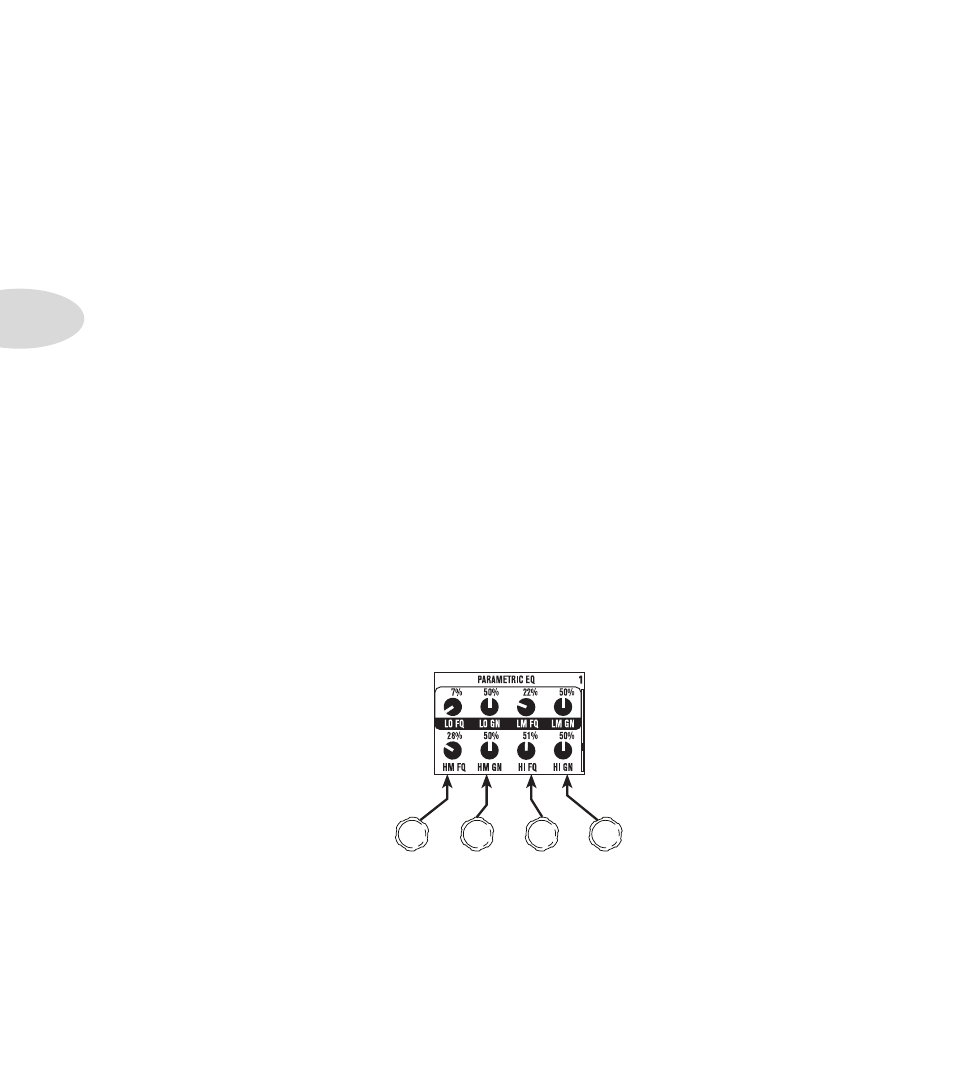
Controls & Connections
1•2
2. Select Knob –
turning this knob will do different things depending on what page you’re on.
Home Page –
turn to select presets.
Edit Page –
turn to pick a different Model. This works for the Amp, Stomp, Mod, Delay, Reverb, and
Wah edit pages.
You can also press this knob to store your own tweaked-up sounds in POD X3. Just press, choose what to
store and where to store it, and press the button again to complete the Save.
3. Home / Hold for Commands –
press to return to the Home Page. For User Presets, press
repeatedly to toggle between the Tone Path Home Page and the Big User Home Page. Press and hold for
2 seconds to enter the Commands page.
4. Inputs –
press to enter the Inputs setup page to configure which inputs you’re using.
5. 4-way Nav –
pressing this will do different things depending on what page you’re on.
Home Page –
press
Up
,
Down
,
Left
, and
Right
to navigate to a processing block.
Edit Page –
press
Up
and
Down
to move through each row of parameters available. You can also press
Left
and
Right
to move to the previous or next edit page.
6. On/Off –
press to turn the selected processing block on or off (the blocks are on when the buttons
are lit and the block on the Home Page is solid). Double-press to enter the processing block’s Edit page,
where you can fine-tune the parameters for that block. Press the
Home
button to leave the Edit page and
return to the Home Page.
7. Outputs / Hold for System –
press to enter the Outputs setup page, where you can set up POD
X3 for whatever you’re connecting it to. This is a very important step for getting the best sound out of
your POD X3. Press and hold for 2 seconds to enter the System setup page.
8. Multi-function Knobs –
turn any one of these knobs to adjust the corresponding parameter in the
display.
