Pod x3 pro – Line 6 POD X3 Family User Manual
Page 16
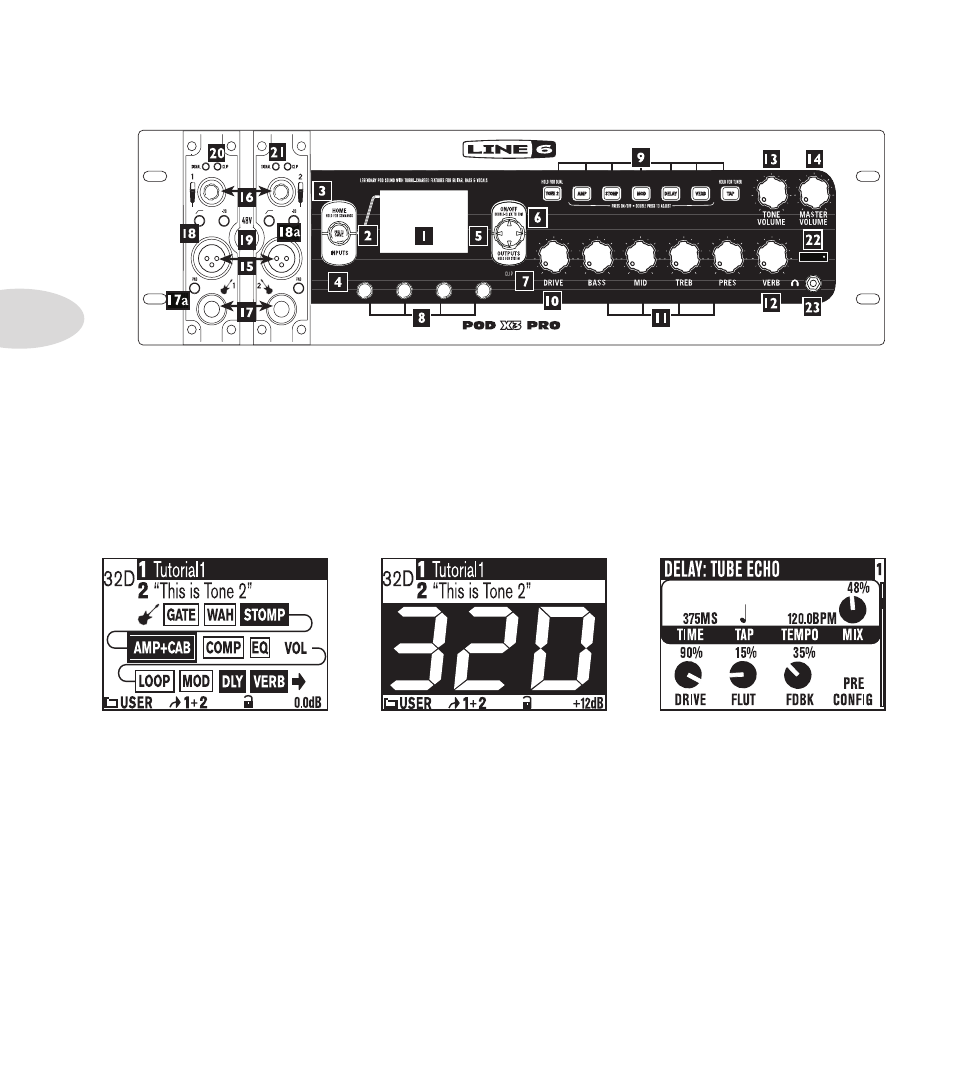
Controls & Connections
1•12
POD X3 Pro
1. Display –
the LCD (
liquid crystal display
) is your window into the power of POD X3 Pro. You’ll see
(2) types of “pages” in the display:
Home Page – the “Tone Path” Home Page shows you all the digital processing “blocks” that are
working to deliver your great tone. For User Presets, you can also switch to a “Big User” Home Page,
which shows you the bank and channel number where the preset is stored. The tone names that are
loaded in the current preset, and the bank and channel number where the preset is stored are also
displayed. You can get to the Home Page at any time by pressing the Home button. You can toggle
between the two Home Pages by repeatedly pressing the Home button.
Edit Page
–
shows you all parameters available to tweak for a processing block or setup page.
Tone Path Home Page
Big User Home Page
(available for User Presets only)
Edit Page
2. Select Knob –
turning this knob will do different things depending on what page you’re on.
Select Knob
Home Page –
turn to select presets.
Edit Page –
turn to pick a different Model. This works for the Amp, Stomp, Mod, Delay, Reverb, and
Wah edit pages.
You can also press this knob to store your own tweaked-up sounds in POD X3 Pro. Just press, choose what
to store and where to store it, and press the button again to complete the Save.
3. Home / Hold for Commands –
press to return to the Home Page. For User Presets, press
repeatedly to toggle between the Tone Path Home Page and the Big User Home Page. Press and hold for
2 seconds to enter the Commands page.
®
