Reverb – Line 6 POD X3 Family User Manual
Page 39
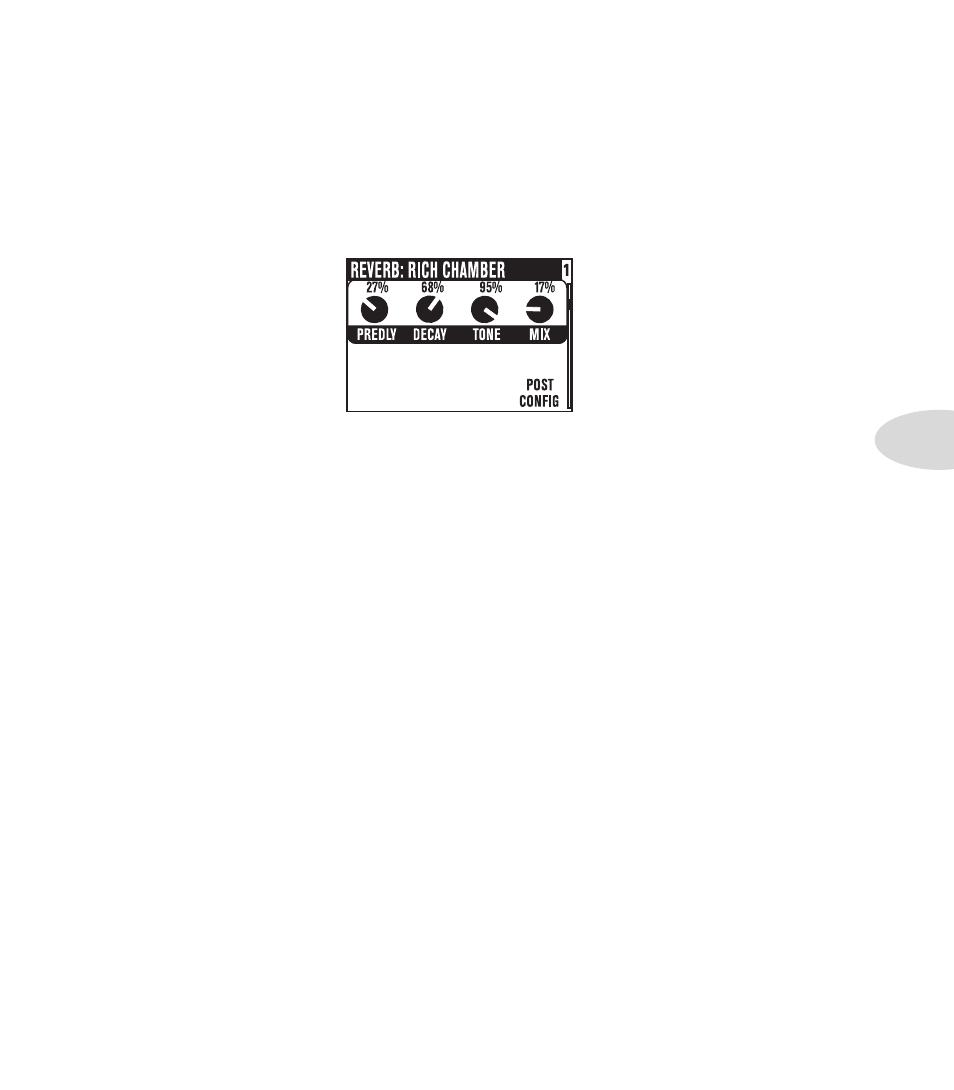
Reference: Tweaking Tones
3•7
Tone – overall tone control.
Bits – for Low Rez Delay, lets you adjust the delay anywhere from 12 bit resolution down to as few as 4
truly nasty bits. Bear in mind that as you turn the knob clockwise, you’re reducing the bit resolution, so
maximum bit reduction is achieved when the knob is all the way up (think of it as a more control for how
many less bits you want). Your direct sound, of course, stays full resolution.
Reverb
When we set out to create POD X3, POD X3 Live and POD X3 Pro, we devoted our fanatical modeling
technology and energy for innovation to developing no-compromise reverb effects. The collection of reverb
models emulate physical environments (rooms and halls), plate reverbs (which traditionally feature a big steel
plate with some sort of speaker driving it, and usually multiple pickups to pick up the vibrations of the plate),
spring reverbs (the kind guitar players know best), and even a couple of unique new models that you’ll have
to hear to appreciate.
Select Knob – turn to pick a Reverb model.
Dwell – for Spring reverbs, determines how hard the virtual springs are driven; the harder you drive them,
the longer the delay time.
Tone – overall tone control.
Mix – controls the ratio of wet (effected) to dry (non-effected) sound that is heard.
Predly – adjusts how long it takes for the reverb to kick in.
Decay – adjusts how long it takes for the reverb to trail off.
Config – allows you to choose the position of the Reverb in your signal flow: Pre (before the Amp
Model), or Post (after the Amp Model).
Momentary Display: When you adjust the physical Reverb knob on the front panel, this edit page will
be displayed, allowing you to see all your Reverb settings as you tweak the Mix level. After 2 seconds of
inactivity, the display will return to its previous state.
