Preset folders, Tone volume controls – Line 6 POD X3 Family User Manual
Page 27
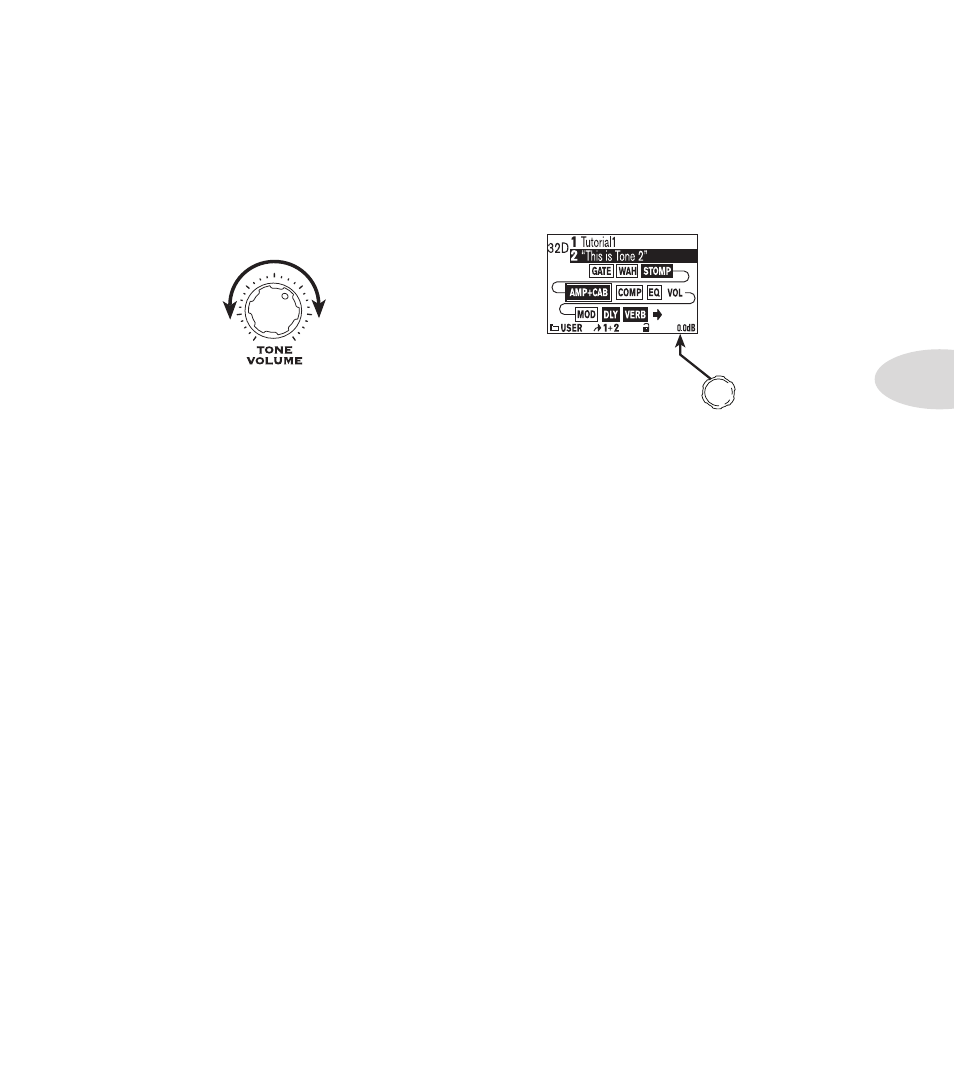
Getting Around, Tones & Tuner
2•5
Tone Volume Controls
The
•
Tone
Volume
knob adjusts the volume of the Tone that is currently selected. Use this control to
set the correct balance between Tone 1 and Tone 2.
From the Home Page, the rightmost
•
Multi-function
knob lets you adjust the volume of Tone 1 + Tone
2. Back off on this control if you’re seeing the
Clip
light turn on. This level is saved and recalled with
each preset.
Tone Volume adjusts the volume
of the currently selected Tone.
Multifunction Knob 4 adjusts the
volume of both Tones at once.
You probably want all of your favorite sounds as loud as possible, while also having the right difference in
volume between your lead and rhythm sounds, clean and dirty sounds, etc. Right? OK, then, to get this happy
balance, start with your favorite ‘clean’ sounds.
Turn up their volume as high as you can without getting the
Clip
indicator to light when you strum hard,
and save them that way. Then switch amongst them to see if some are too loud, and turn them down a bit to
match well with the others.
Next, move on to select your ‘dirtier’ crunch and lead tones, comparing them to the clean sounds and saving
them with lower volume settings to match well with those clean sounds.
Now, each time you use your POD X3, POD X3 Live or POD X3 Pro, you just have to set a
Master Volume
level you like, and you can switch amongst your various sounds without unhappy volume differences.
Preset Folders
POD X3, POD X3 Live and POD X3 Pro include over 350 presets to cover a wide range of styles. These presets
store complete amp-and-effect selections and settings that you can call up at the touch of a button. Of these
presets, there are 128 User locations that you can use to store your own custom tones.
The following folders of presets are available:
USER: any presets you save go here (128 total)
•
LO GAIN: for electric guitar (30)
•
HI GAIN: for electric guitar (30)
•
FX HVY: for electric guitar (20)
•
