Modulation effects – Line 6 POD X3 Family User Manual
Page 36
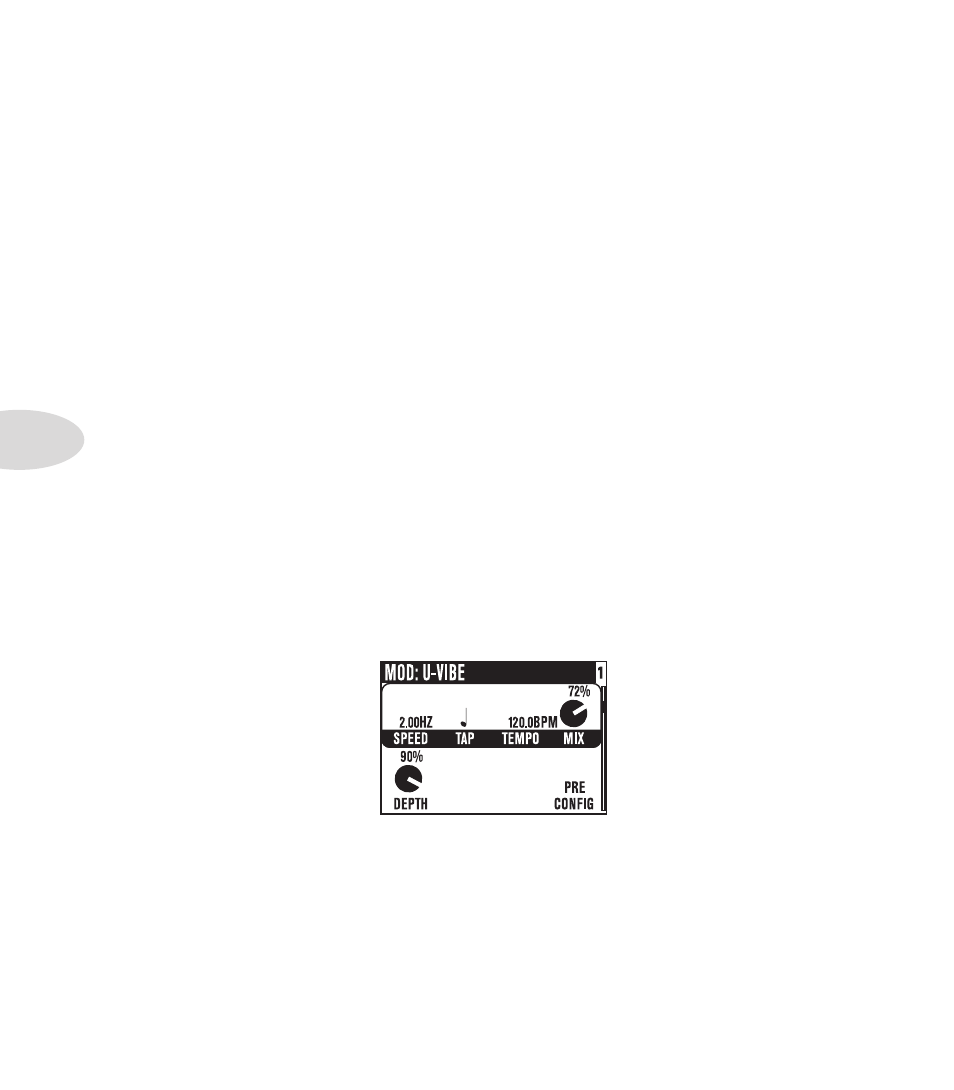
Reference: Tweaking Tones
3•4
Filter Stomp Boxes
Sens – varies the filter’s response to your
playing.
Q – adjusts the filter’s width.
Decay – sets how fast (or slow) the effect trails off.
Wave – allows you to choose from among the effect’s available waveforms.
Mix – controls the ratio of wet (effected) to dry (non-effected) sound that is heard.
-1 Oct – controls how loud you want the “one octave down” waveform.
-2 Oct – controls how loud you want the “two octaves down” waveform.
Filter – sets the corner frequency of the filter’s low-pass filter; frequencies above this frequency are cut.
INTVL1 – chooses the first pitch interval of your original note played.
INTVL2 – chooses the second pitch interval of your original note played.
Attack – controls how long it takes for the effect to happen.
Pos – represents the current angle of that pedal, with 0% meaning the pedal is fully heel down, and 100%
meaning it’s fully toe down. If you don’t have a pedal connected, you can still adjust Pos to get a “parked
wah” sound.
Heel – sets how much effect you’ll hear when the pedal is at its minimum (heel down) setting. Set it to
0% to have no effect in the heel down position.
Toe – sets how much effect you’ll hear when the pedal is at its maximum (toe down) setting.
Modulation Effects
Modulation effects are things that swoosh, pulse and warble—from phase shifters to flangers to choruses.
Why are they called modulation effects? Well, if we consult a dictionary, we discover that ‘modulate’ in the
electronic world means to “alter the amplitude or frequency of (a wave) by (using) a wave of a lower frequency
to carry a signal” (definition courtesy of The Oxford Encyclopedic English Dictionary, Third Edition, thank
you very much). That modulating wave is what causes all that swooshing, pulsing, and warbling.
Select Knob – turn to load a Modulation effect Model.
Speed – directly controls how fast (or slow) the modulating waveform sweeps.
