Pod x3 live, Display, Liquid crystal display – Line 6 POD X3 Family User Manual
Page 10: Select knob, Controls & connections, The lcd, Turn to select presets
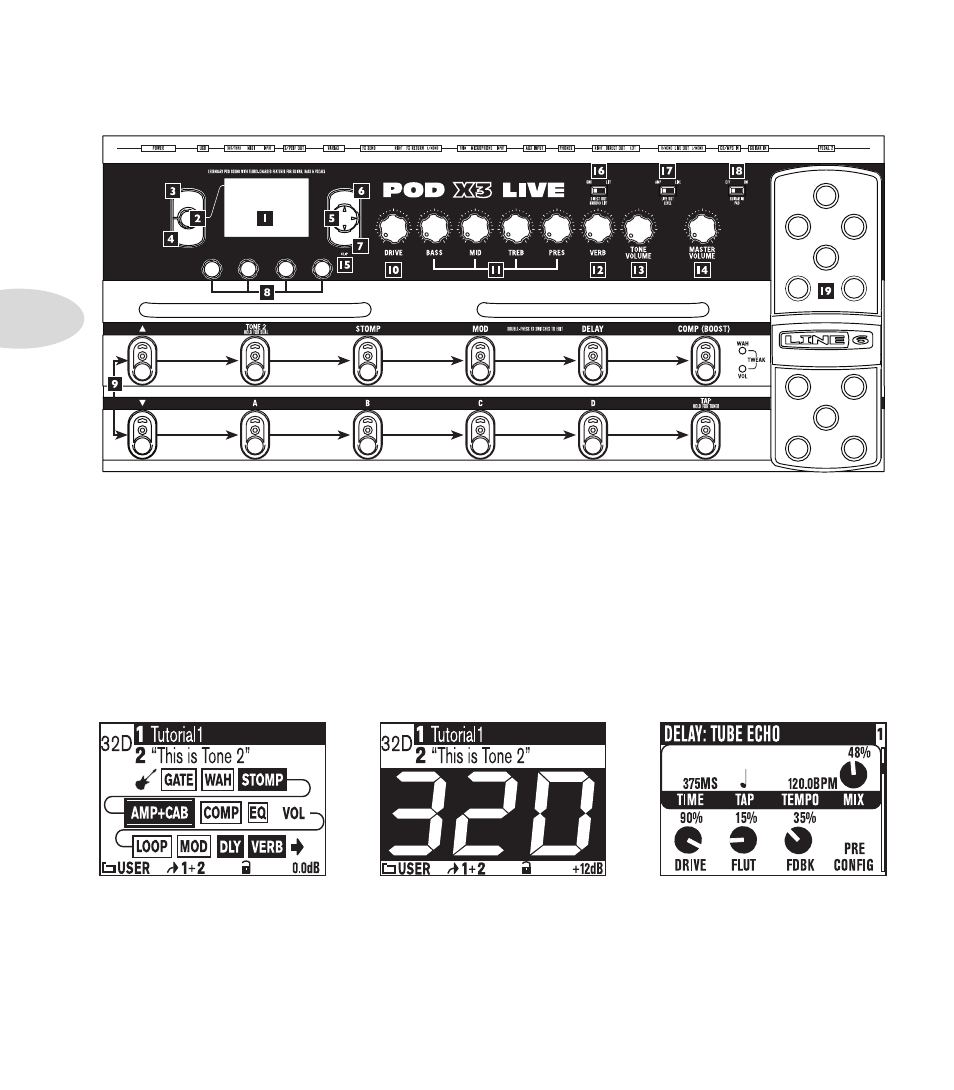
Controls & Connections
1•6
POD X3 Live
HOLD FOR COMMANDS
INPUTS
HOME
DOUBLE-CLICK TO EDIT
OUTPUTS
ON/OFF
HOLD FOR SYSTEM
PRESS TO
SAVE
1. Display –
the LCD (
liquid crystal display
) is your window into the power of POD X3 Live. You’ll
see (2) types of “pages” in the display:
Home Page – the “Tone Path” Home Page shows you all the digital processing “blocks” that are
working to deliver your great tone. For User Presets, you can also switch to a “Big User” Home Page,
which shows you the bank and channel number where the preset is stored. The tone names that are
loaded in the current preset, and the bank and channel number where the preset is stored are also
displayed. You can get to the Home Page at any time by pressing the Home button. You can toggle
between the two Home Pages by repeatedly pressing the Home button.
Edit Page
–
shows you all parameters available to tweak for a processing block or setup page.
Tone Path Home Page
Big User Home Page
(available for User Presets only)
Edit Page
2. Select Knob –
turning this knob will do different things depending on what page you’re on.
Home Page –
turn to select presets.
