Feed two guitar amps, one “wet” and one “dry, Pod x3 live & pod x3 pro only – Line 6 POD X3 Family User Manual
Page 53
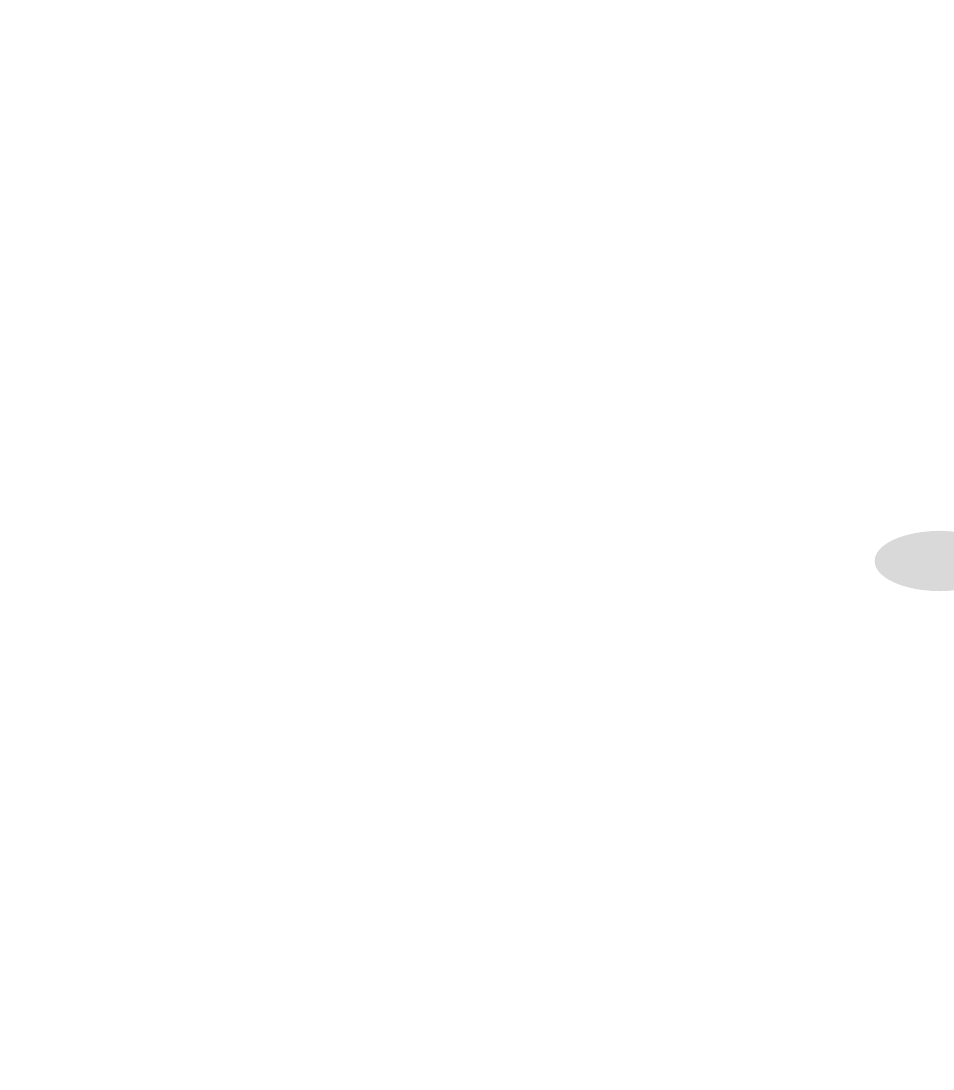
Example Setups
5•3
Feed Two Guitar Amps, One “Wet” and One “Dry”
1. Connect the left 1/4-inch output to one amp, and the right 1/4-inch output to the other.
2. Set the first OUTPUTS page, (1/4-inch Outputs):
Mode: Combo Front, Combo Pwramp, Stack Front, or Stck PwrAmp.
•
Lows, Focus, Highs: as desired
•
Tone 1: On
•
Tone 1 Pan: Full Left
•
Tone 2: On
•
Tone 2 Pan: Full Right
•
3. Check your Master Volume.
Select the loudest preset/settings you intend to use for your “dry” sound.
•
Play your instrument and turn Master Volume as high as you can without clipping the amp/speakers
•
that you’re using as your dry amp.
4. Set up your “dry” tone.
Dial in your dry sound on Tone 1, with little or no “wet” effects,
•
Save your preset.
•
5. Set up your “wet” tone.
From the Home Page, turn the second knob below the display, and begin loading Tone 2 settings.
•
Selecting Tone 1 from the preset you just saved (you’ve copied Tone 1 to Tone 2).
•
Set Tone 2’s Tone Volume low.
•
Add more effects to Tone 2, cranking up the effect mixes, so you hear all or nearly all “wet” signal from
•
Tone 2.
6. Save your preset, using WET in the name of Tone 2, so you’ll remember what it’s for.
Feed a Guitar Amp and Send Separate XLR Direct Outs (
POD
X3 Live & POD X3 Pro only
)
1. Connect 1/4-inch output(s) to your amp or speaker system.
2. Connect XLR output(s) to your recorder, mixer or PA.
3. On the first OUTPUTS page (1/4-inch Outputs):
Mode: Combo Front, Combo Pwramp, Stack Front, or Stck PwrAmp.
•
Lows, Focus, Highs: as desired
•
Tone 1: On
•
Tone 1 Pan: as desired
•
Tone 2: On
•
4. On second OUTPUTS page (Studio/Direct Mix) set the XLR output signals:
Mode: Studio/Direct
•
Tone 1: On
•
Tone 1 Pan: as desired
•
Tone 2: On
•
Tone 2 Pan: as desired
•
Tone 2 Pan: as desired
•
