Chapter 3: installing the adapter, Chapter 2: getting to know the etherfast – Linksys ETHERFAST LNE100M User Manual
Page 6
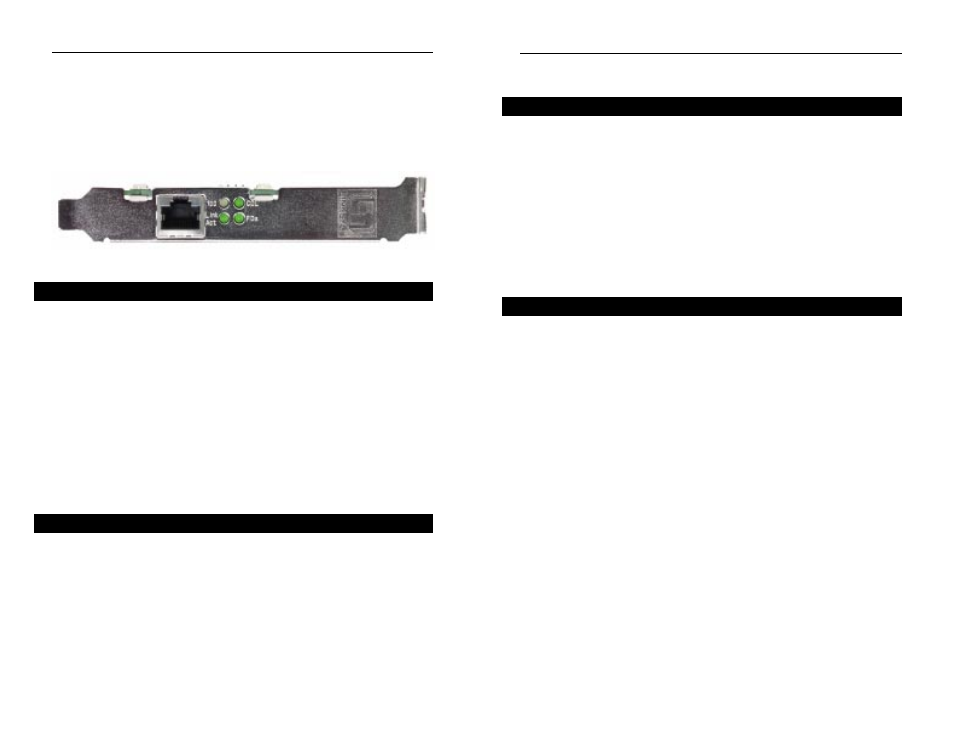
Chapter 3: Installing the Adapter
Each Adapter is equipped with an RJ-45 port that automatically adjusts to
either 10Mbps or 100Mbps speeds, allowing your PC to attach to either Fast
Ethernet (also known as 100BaseTX) or regular 10BaseT Ethernet network
segments without additional hardware or software.
The Adapter should only be used with twisted-pair cabling. 10BaseT and
100BaseTX cabling is available in a number of different grades. For best
results, use 8-wire, UTP Category 5 unshielded twisted-pair for both 10BaseT
and 100BaseTX network segments, although UTP Category 3 can be used for
10BaseT segments. The cable that runs from the Adapter to your network
should not exceed 100 meters (328 feet).
1. Power off your PC and any peripheral equipment attached to it. Unplug
your PC’s power cable.
2. Remove your computer's outside cover.
Overview
Installing the Adapter and Cabling
Instant EtherFast
®
Series
Chapter 2: Getting to Know the
EtherFast
®
10/100 Managed
Network Adapter
100
Yellow. The 100 LED will illuminate when the Adapter is operat-
ing at 100Mbps. If the 100 LED is not illuminated and the PC is
powered on, the card is operating at 10Mbps.
Link/Act
Green. The Link LED will illuminate when the Adapter has been
successfully connected to a network and flicker when data is being
transmitted or received over the network.
COL
Green. The COL LED will illuminate when the Adapter experi-
ences any collisions.
FDX
Green. The FDX LED will illuminate when the Adapter is operat-
ing in full duplex mode.
The RJ-45 Port is where you will connect your Category 5 Ethernet Network Cable
or better network cabling.
LEDs
The RJ-45 Port
3
4
EtherFast
®
10/100 Managed Network Adapter
Figure 2-1
