Linksys ETHERFAST LNE100M User Manual
Page 37
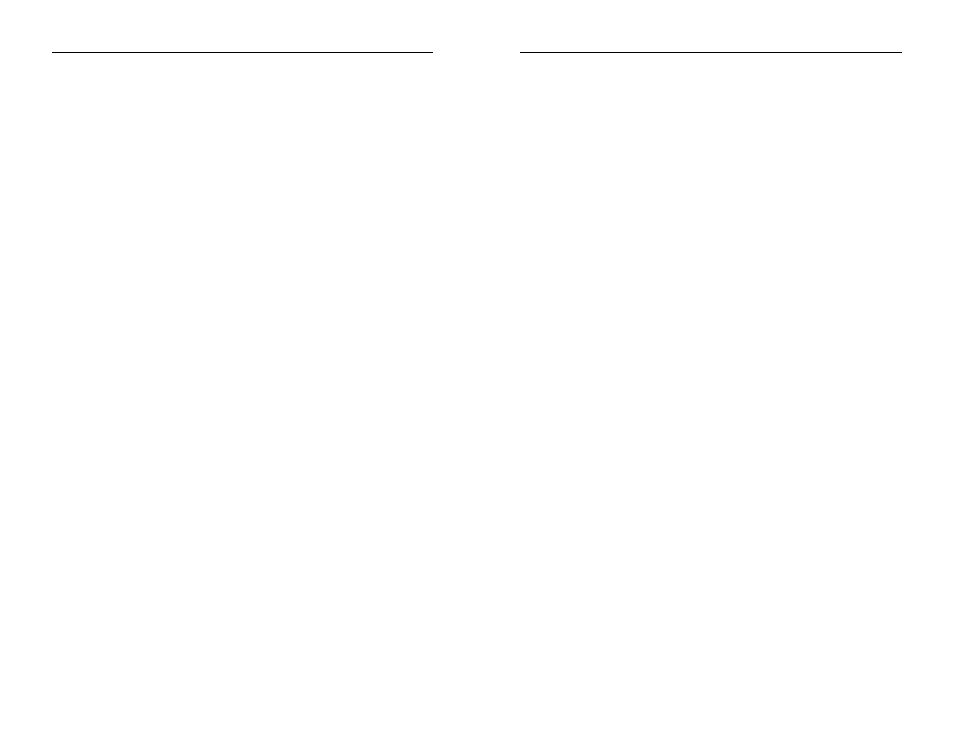
Instant EtherFast
®
Series
8. “Network Neighborhood” or “Entire Network” is Empty.
• For “Network Neighborhood”, verify that your Microsoft Client is
installed. Refer to Chapter 5: Manual Installation and Setup for Windows
98SE for directions. Verify that you have logged in correctly. Refresh the
screen by pressing F5 several times.
• For “Entire Network”, verify that your Microsoft Client is installed. Refer
to Chapter 6: Manual Installation and Setup for Windows Me for direc-
tions. Verify that you have logged in correctly. Refresh the screen by
pressing F5 several times.
9. You receive DHCP Errors in Windows.
• If you are connecting to a DHCP server, check your cabling and connec-
tion. If you require TCP/IP to be configured, check with your network
administrator or your Windows documentation for proper settings.
• If you don’t have a DHCP server on your network and your network setup
doesn’t require TCP/IP, you may remove the TCP/IP component from
Windows’ networking. To do this, click on the Start button, select
Settings, open the Control Panel, and double-click on the Network icon.
Click once on the component entry with the words TCP/IP and Linksys
or TCP/IP on its own, then click on the Remove button. Click OK when
finished and restart your PC. If the problem persists, try running the diag-
nostics.
10. In Network Neighborhood you can only see computers running the same oper-
ating system as your computer (i.e., your PC is running Windows Me and it can
only see other Windows Me computers and not any computer running Windows
98).
• Click the Start button, select Find, choose Computer and type the name
of the computer in the window that appears. Then, click the Find Now
button.
• Now make sure that you are using the same protocol(s) and workgroup
name on Windows 98 computers. To do this, click the Start button, select
Settings, and open the Control Panel on two computers running differ-
ent Windows operating systems. Click on the Network icon, choose the
Configuration tab, and click on the Identification tab for Workgroup
name. Compare the protocols on both computers and make sure that they
are the same. If any protocols are missing, refer to the Appendix F:
Manually Installing Network Components in Windows 98 and Me to
install any needed protocol(s).
66
EtherFast
®
10/100 Managed Network Adapter
65
4. After entering a username and password, a window appears that reads, “No
Domain Server could be found to validate your Username and Password.”
• Click the Start button, select Settings, and open the Control Panel.
Double-click on the Network icon and select the Configuration tab.
Under “The Following Network Components are Installed” box, highlight
Client for Microsoft Networks and click on the Properties button.
Once you are in the Client For Microsoft Networks Properties window,
make sure that Log on to Windows NT Domain is unchecked. Once you
have made sure that it is unchecked, click on the OK button and restart
your computer.
5. On the Access Control Tab, User Level Access is selected, but Shared Level
Access is grayed out and not accessible.
• You previously had your primary network logon set to Client for NetWare
Networks. On the Configuration tab of the Network Properties window,
verify that your primary network logon is set to Client for Microsoft
Networks.
• Your personal web server PC or Microsoft Front Page may require you to
choose a user level for security reasons.
6. In Network Neighborhood, you can only see yourself and no other computers
on the network.
• Make sure that the cables are connected correctly. Make sure you are get-
ting Link or Activity lights on both the Adapter and the network device to
which it is connected. Try using a new cable that you know is working.
• Your workgroup name may be different from other computers on your
network. Make sure each PC on the network is using the same workgroup
name and protocol.
• Try using the Find Computer function.
7. In Network Neighborhood, you can see all other computers on the network but
not yourself, and all other computers can see each other and not your com-
puter.
• You may not have enabled File and Printer Sharing. To do so, go to the
Network Component Configuration sections in Chapter 5: Manual
Installation and Setup for Windows 98SE.
• The Adapter might not be set up properly. Try reinstalling the Adapter’s
drivers. To clean your system of the old installation, go to the Appendix
E: Starting Over in Windows 98, Me, 200 or XP and then re-install.
