Appendix h: about plug-and-play technology – Linksys ETHERFAST LNE100M User Manual
Page 49
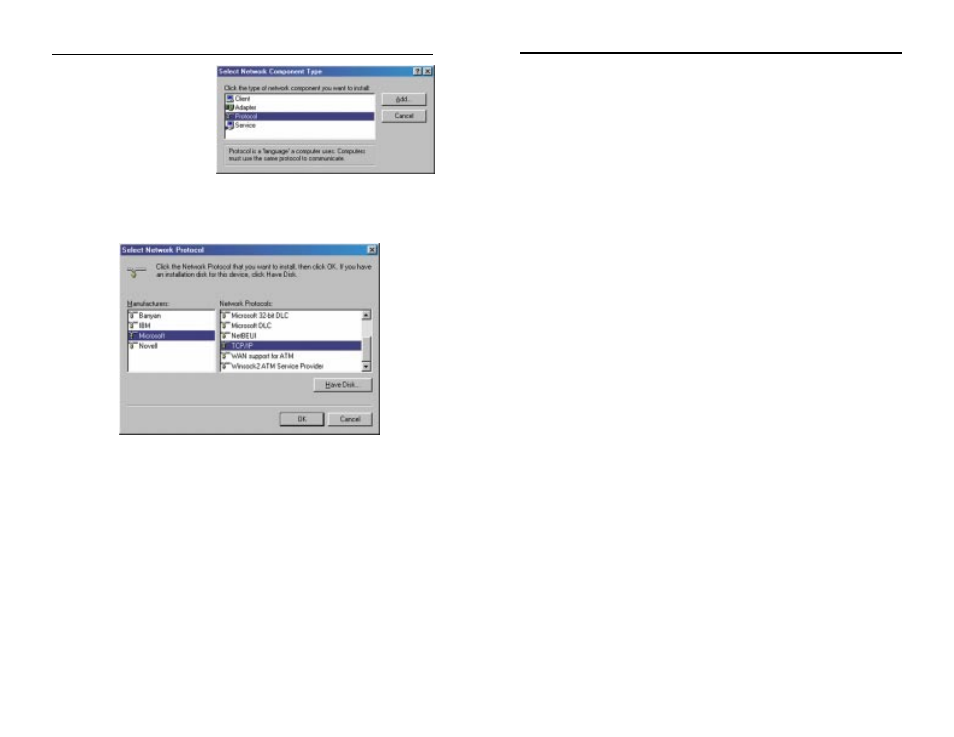
Appendix H: About Plug-and-Play
Technology
The Adapter is designed to run in a 32-bit desktop computer equipped with PCI
expansion slots. The Adapter is built to the PCI 2.2 standard.
Short for Peripheral Components Interconnect, PCI is a technology that
allows special Plug-and-Play expansion cards to be automatically configured
by a computer’s BIOS (Basic Input/Output System) once they have been
installed. (Refer to your computer’s user guide for more information about its
BIOS.)
When a PCI card is used in a computer that supports Plug-and-Play, the
Adapter is automatically configured each time the computer is booted. The
card's IRQ, I/O address, and other operating parameters are automatically
assigned.
There is no easy way to change a Plug-and-Play card's IRQ and other settings
outside of the BIOS menu(s) that your computer provides. If the resources that
are assigned to the Adapter seem to conflict with other devices in your com-
puter, you will need to use your system's BIOS to resolve the conflicts. If you
have problems configuring your BIOS or resolving IRQ or other hardware con-
flicts, consult your computer’s manual or contact your PC's manufacturer for
BIOS setup and configuration directions. Here are some general guidelines to
follow when installing a PCI card (such as the Adapter) into your computer:
1. The Adapter should be used in a 32-bit PCI slot that supports PCI Bus
Mastering. It cannot be plugged into a PCI Bus Slave slot. Consult your
motherboard's documentation for more information on master and slave
slots.
2. When using NT, set your system’s PnP OS option in the BIOS settings to
MANUAL or DISABLE. NT is not a Plug-and-Play OS, and will not usu-
ally recognize LAN cards if they are set to be automatically detected and
configured.
90
EtherFast
®
10/100 Managed Network Adapter
89
3. Highlight
Protocol, as
shown in Figure G-3, and
click the Add button.
4. Select Microsoft from the list of “Manufacturers” and TCP/IP from the list
of “Network Protocols”, as shown in Figure G-4, and click the OK button.
5. Repeat steps two through four to install other protocols such as NetBEUI or
IPX/SPX.
At this point, you must restart your computer. Installation is complete.
Figure G-3
Figure G-4
Instant EtherFast
®
Series
